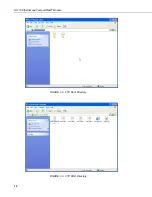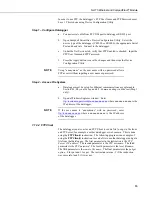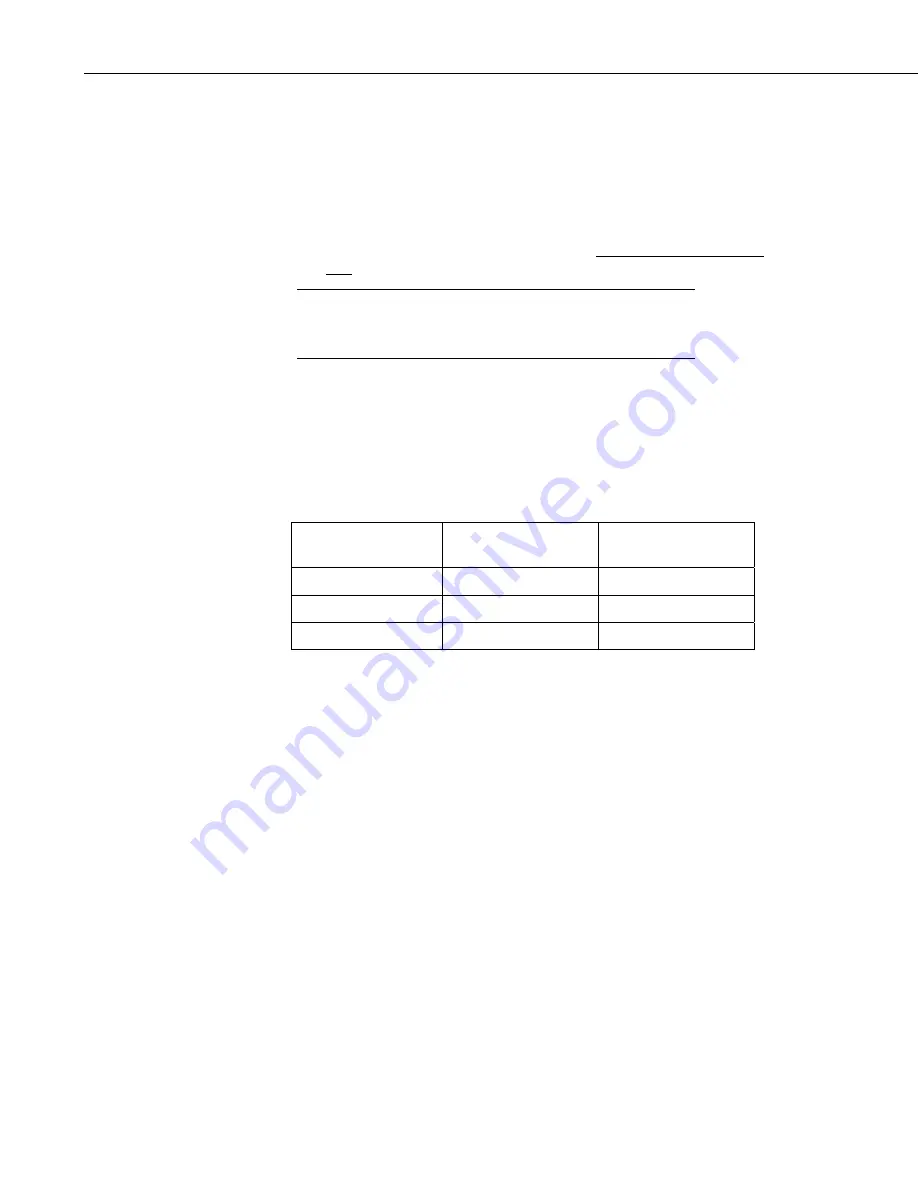
NL115 Ethernet and CompactFlash
®
Module
3.
When ready to retrieve data, press NL115 button to remove the card. The
LED will be red while the most current data is stored to the card and then
turn green. Eject the card while the LED is green.
4.
Put in the clean card (“CF-B”).
5.
Use CardConvert to copy data from CF-A to PC and convert. The default
CardConvert filename will be TOA5_
stationname
_
tablename
.dat. Once
the data is copied, use Windows Explorer to delete all data files from the
card.
Windows98 and WindowsME users need to shift-delete to
completely delete files. Using standard delete may create an
invisible recycle bin on the CF card.
NOTE
6.
At the next card swap, eject CF-B and insert the clean CF-A.
7.
Running CardConvert on CF-B will result in separate data files containing
records since CF-A was ejected. CardConvert can increment the filename
to TOA5_
stationname
_
tablename
_0.dat.
8.
The data files can be joined using a software utility such as WordPad or
Excel.
CardConvert File
CF-A Record
Numbers
CF-B Record
Numbers
TOA5_
tablename
.dat 0-100
TOA5_
tablename
.dat
101-1234
TOA5_
tablename
.dat 1235-….
26
Summary of Contents for NL115
Page 2: ......
Page 36: ...Appendix A Formatting CF Card A 4...
Page 40: ...Appendix B PC CF Card Information B 4...
Page 41: ......