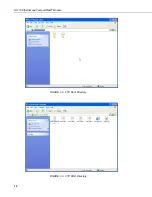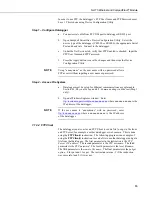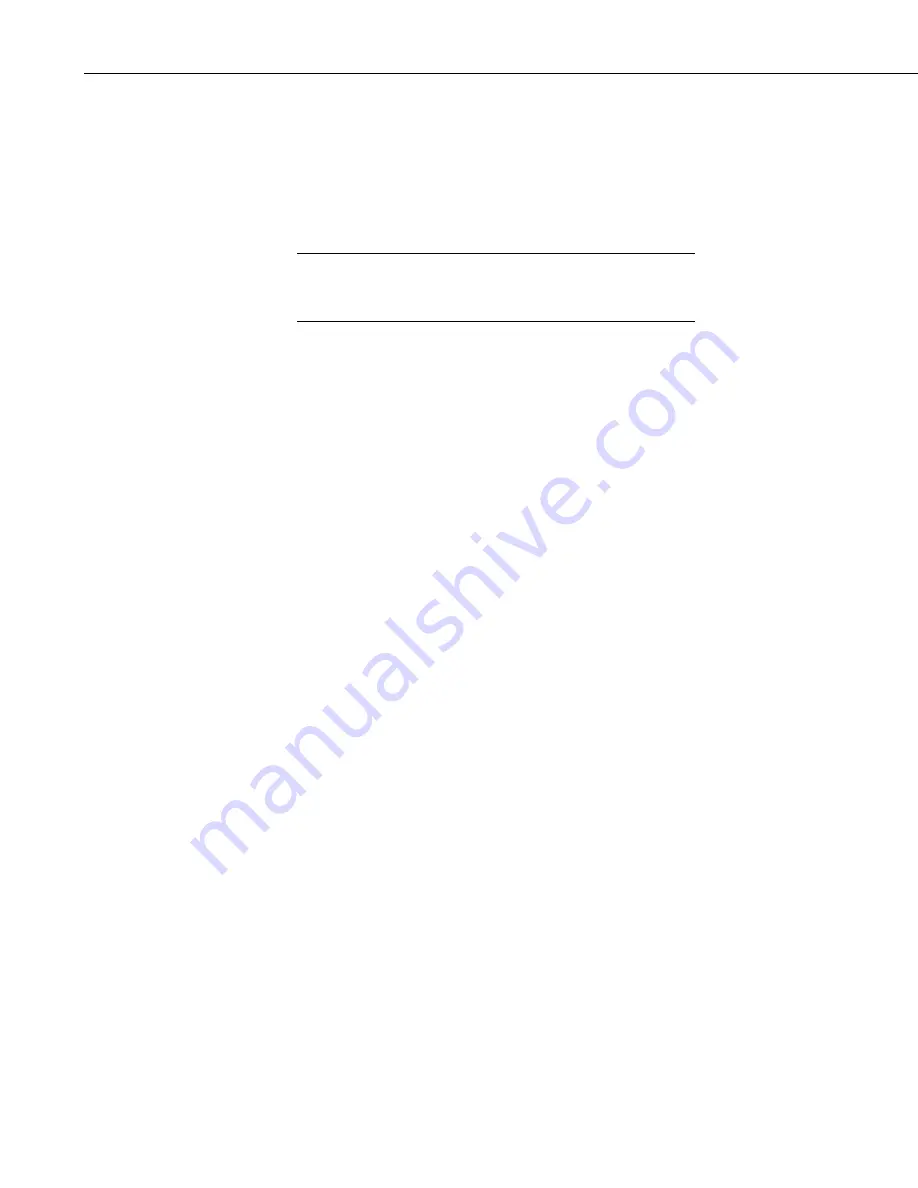
NL115 Ethernet and CompactFlash
®
Module
CR1000 datalogger using IP, because of its slower processor speed relative to
the CR3000.
7.4.2 Transporting CF Card to Computer
With large files, transferring the CF card to a computer may be faster than
collecting the data over a link.
Removing a card while it is active can cause garbled data
and can actually damage the card. Do not switch off the
datalogger power if a card is present and active.
CAUTION
To remove a card, press the control button on the NL115. The datalogger will
transfer any buffered data to the card and then power off. The Status LED will
turn green when it is OK to remove the card. The card will be reactivated after
20 seconds if it is not removed.
When the CF card is inserted in a computer, the data files can be copied to
another drive or used directly from the CF card just as one would from any
other disk. In most cases, however, it will be necessary to convert the file
format before using the data.
7.4.2.1 Converting File Formats
Files can be converted using LoggerNet’s CardConvert. Go to Data |
CardConvert and click on “Select Card Drive”. Select where the files to be
converted are stored and then press OK. Next click on “Change Output Dir”
and select where you would like the converted files to be stored. Place check
marks next to the files to be converted. A default destination filename is
given. It can be changed by right-clicking with the filename highlighted.
Press the “Destination File Options” button to select what file format to
convert to and other options. Then press “Start Conversion” to begin
converting files. Green checkmarks will appear next to each filename as
conversion is complete. Refer to CardConvert online help for more
information.
24
Summary of Contents for NL115
Page 2: ......
Page 36: ...Appendix A Formatting CF Card A 4...
Page 40: ...Appendix B PC CF Card Information B 4...
Page 41: ......