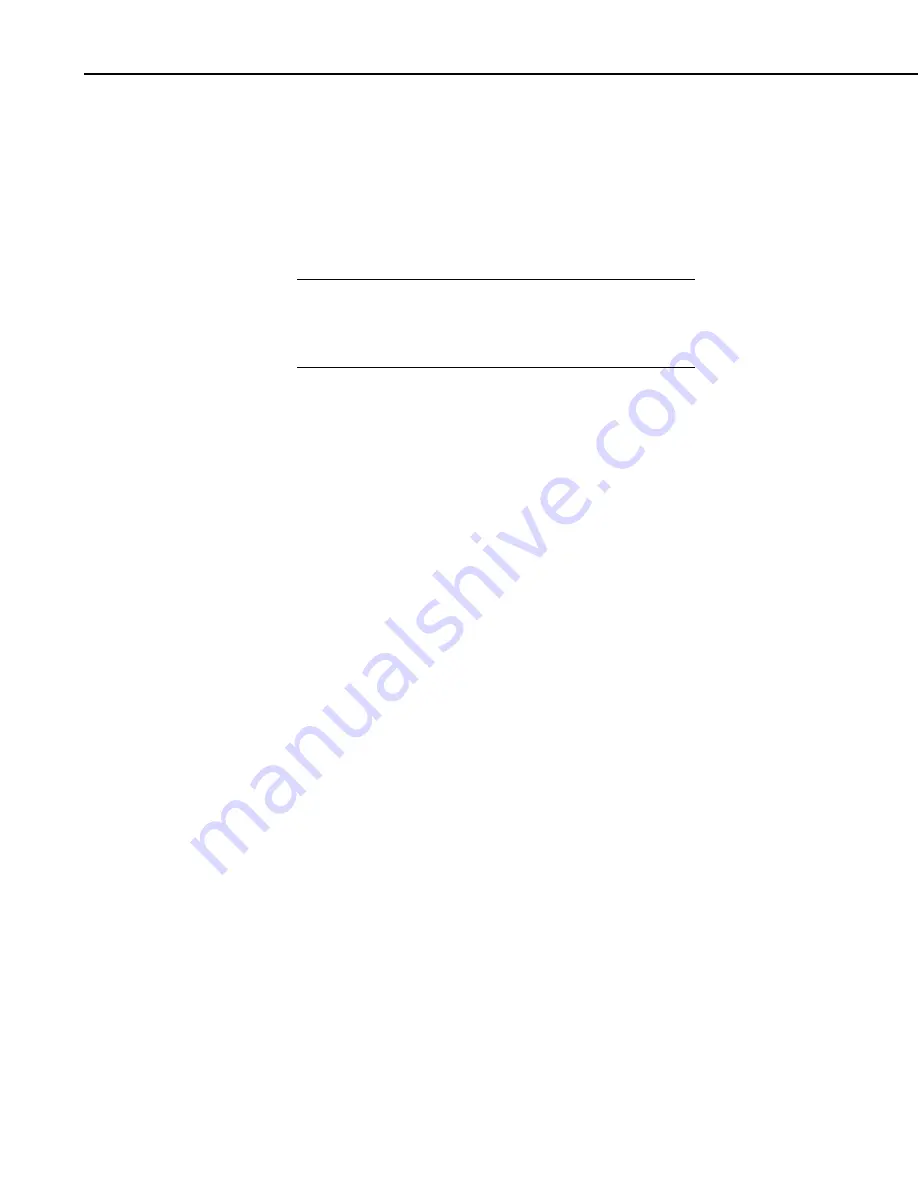
CSMCOM
8
would normally indicate either too high a baud rate has been selected for the
computer hardware or that there is a hardware fault.
6.4 Battery Voltage Warnings
If when the program is run, you get a warning in the module status window
that shows the card battery as being 'DEAD!', the battery in the card is close to
being, or is completely discharged.
Do not unplug the card from the module or unplug the
module from its power source at this stage. Collect any
data that is present in the card before removing power from
the card.
It is also possible to change the battery in the card, while it is still powered by
the CSM1, to prevent data loss from the card. On some types of memory cards
it is not possible for the CSM1 to detect the new battery until the card is
unplugged from the CSM1 and plugged back in again. With these cards the
warning that the battery is dead is displayed until the card is removed and
reinserted.
Normally you should collect all data, remove the card, replace the battery and
then rerun CSMCOM using the E option to reformat and test the card. When
you first plug in a card that has lost power CSMCOM indicates that the card is
unplugged or corrupted and can show spurious numbers in the module status
window. Continue past the warning message and select the E option. After the
card has been erased and formatted the module status returns to normal.
If the battery status displays LOW you should change the battery as soon as
possible as it may have less than 3% of its original capacity. If the battery
status is 'DEAD' the CSM1 will not allow you to store data in the card.
6.5 Card Errors
If CSMCOM detects that the error counter in a memory card is reading 255, a
warning is displayed in the module status window indicating that the card has
been corrupted. This means that some of the reserved memory in the card has
been corrupted. As the reserved memory area is used to store the various
pointers to data in the card, the process of reading data out of the card may be
prone to errors.
As a first step in reading a corrupted card, try using the normal procedures to
read the data out of the card. If the data files are corrupted, not collected, or not
complete then you should try to find out where the starts of the files are by
running the Terminal Emulator (T) option. Position the display pointer at the
beginning of the card using the 1G command and then scan through the card
repeatedly using the NFM command to find the start of each file. Record the
position of the start of each file as you go. Once you have determined where
each file starts you can use option L to try to read out each file.
If you are unable to recover your data please contact Campbell Scientific for
further advice.
CAUTION
Summary of Contents for CSM1
Page 20: ...CSM1 Card Storage Module 14 This is a blank page...
Page 22: ...This is a blank page...
Page 32: ...This is a blank page...
Page 33: ...CSMCOM SOFTWARE...
Page 34: ...This is a blank page...
Page 48: ...This is a blank page...
Page 49: ...SMCREAD SOFTWARE...
Page 50: ...This is a blank page...
Page 68: ...Appendix A PCMCIA Driver Software Notes A 6 This is a blank page...
Page 73: ...This is a blank page...
















































