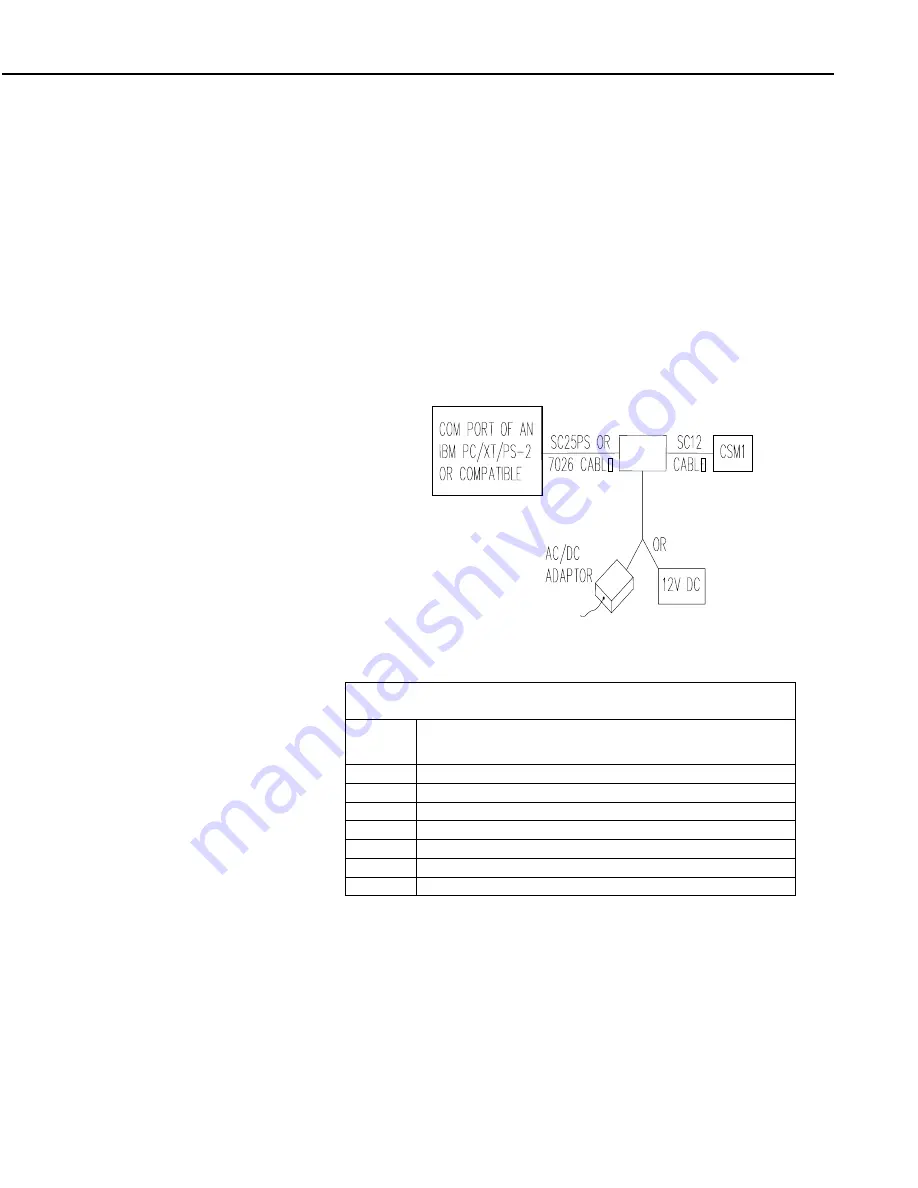
CSM1 Card Storage Module
5
5.
Plug the memory card into the CSM1. The card should be inserted with
the end with the small connector holes placed into the connector. It should
not be possible to insert the card the wrong way round. Push the card in
until you feel a positive click and the small button next to the card pops
out.
6.
Plug the SC12 cable from the SC532(A) (or SC209 cable if using a PC201
card) into the 9-pin connector on the end of the CSM1. Observe the status
LED on the top of the case. After a short delay (up to 3.5s) this should
flash a number of times to indicate the status of the module and card. The
LED flashes for 0.5s, with a wait period of 0.5s between flashes. Refer to
table 1 for a full description of the status indication. For a
corrupt/unformatted card it should flash four times. If the LED does not
flash, check all power and cable connections.
SC532(A)
FIGURE 2. Connection of CSM1 to PC
TABLE 1. Status Indicator Flashing Sequence
No. of
Flashes
Indication
1
Card Storage Module and card OK
2
EPROM failed; contact Campbell Scientific
3
Card not plugged into module
4
Card corrupted or unformatted
5
Card battery DEAD — CSM1 will not store data
6
Card write-protected
7
Card full warning (see section 6.2 for detailed explanation)
7.
Run CSMCOM or SMCREAD. When the menu appears use option E to
erase and test the card. This tests and reformats the card.
8.
Once the erase process is finished the card is ready to be used. Quit the
program and unplug the CSM1.
Summary of Contents for CSM1
Page 20: ...CSM1 Card Storage Module 14 This is a blank page...
Page 22: ...This is a blank page...
Page 32: ...This is a blank page...
Page 33: ...CSMCOM SOFTWARE...
Page 34: ...This is a blank page...
Page 48: ...This is a blank page...
Page 49: ...SMCREAD SOFTWARE...
Page 50: ...This is a blank page...
Page 68: ...Appendix A PCMCIA Driver Software Notes A 6 This is a blank page...
Page 73: ...This is a blank page...


























