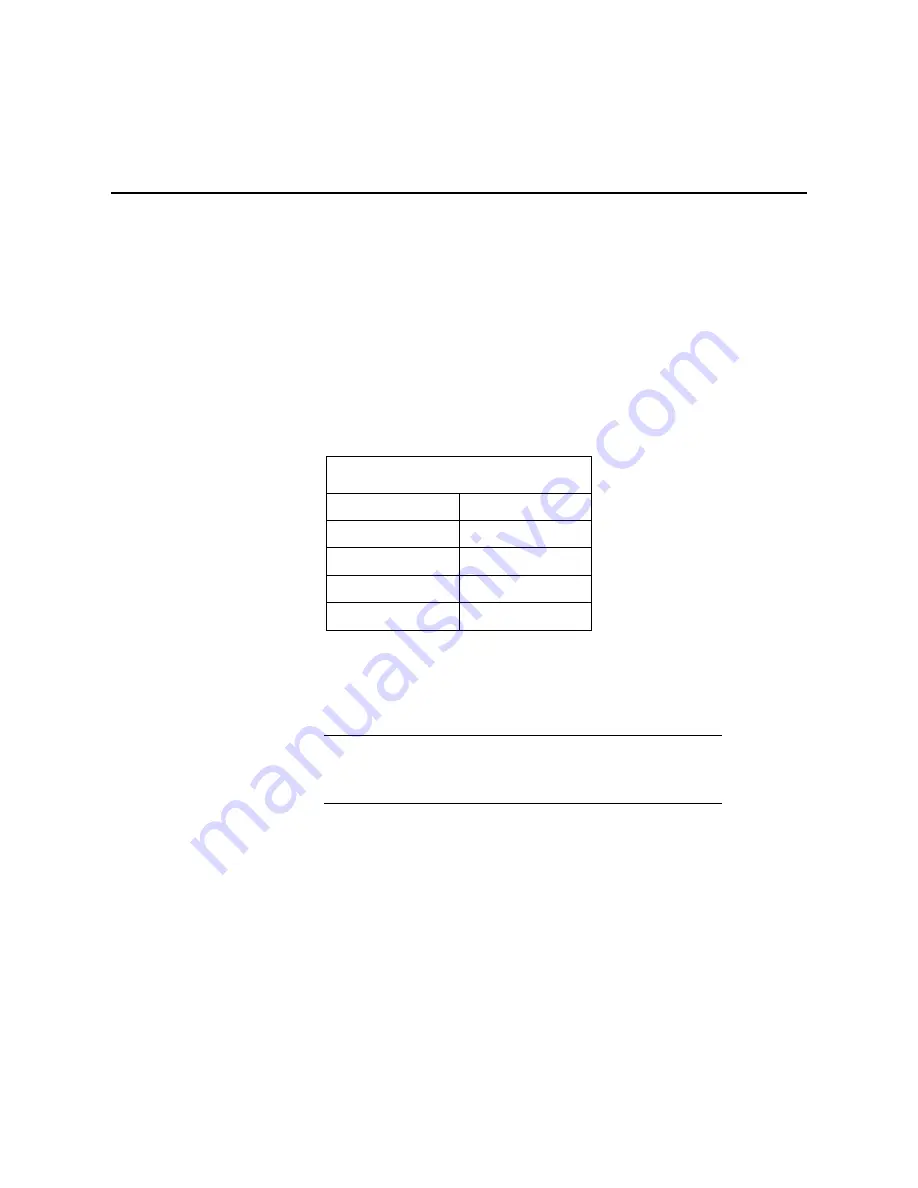
E-1
Appendix E. RS-232 Connection Via
Computer Terminal Software
Computer terminal software can be used to communicate with the
CS451/CS456 via the RS-232 communication mode.
The CS451/CS456 is connected to the computer using the A200 (see Section
Computer Connection Using the A200
(p. 14)
).
Upon setup, the terminal emulator software will request you enter the
Communication connection; defaults to a phone connection. Change the
communication to appropriate “Com” in the “Connect Using” box (see Section
Determining which COM Port the A200 has been Assigned
(p. 16)
, to
determine the COM port that was assigned to the A200). The software will
then prompt for the proper “Port Settings”. TABLE
settings.
TABLE E-1. RS-232 Settings
Bits per Second
9600
Data bits
8
Parity
None
Stop bits
1
Flow control
None
You will now be able to communicate with the CS451/CS456. At the prompt,
push the <Enter> key several times. This will wake-up the RS-232 mode of the
sensor. TABLE
shows the RS-232 commands that can be entered once it is
in the RS-232 mode.
By default, the CS451/CS456 is in the SDI-12 mode for
communication. Once in the RS-232 mode, if there is no
communication for 20 s, the sensor will return to the SDI-12 mode.
NOTE


















