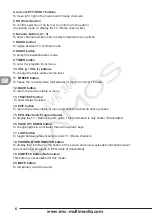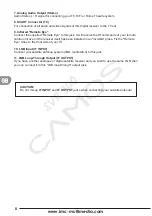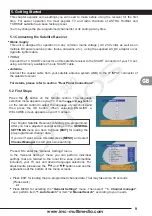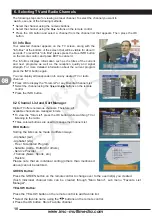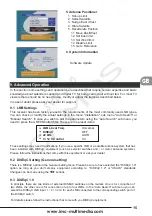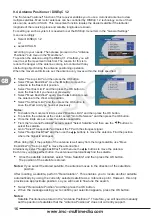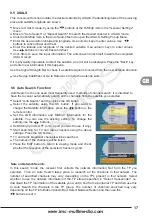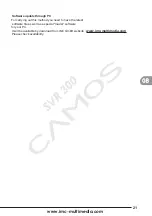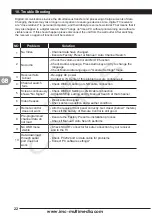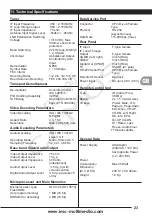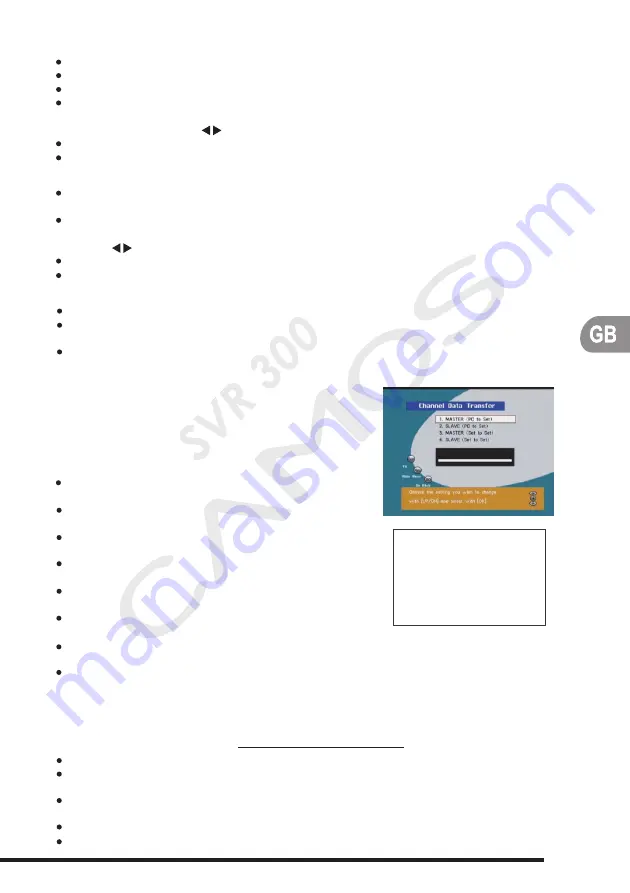
www.imc-multimedia.com
PC to Receiver (PC - Set)
You will need a suitable software to be able to transfer the channel information from a receiver to
your PC and vice versa. This software will be provided upon request.
Please visit IMC GmbH website :
www.imc-multimedia.com
Use a RS-232C cable (cross type) to connect the Receiver to your PC.
In your PC programme set your PC as "3. MASTER (Set to Set)". "3. MASTER" signifies the
device that is transmitting the channel information.
On the receiver go the Main Menu, select "Channel Manager" and then select menu option
"Channel Data Transfer".
Set your receiver as "4. SLAVE (Set to Set)"
Follow the instructions on the PC program to complete the rest of this process.
Move to the bottom of the screen where the satellite TP information is displayed and then
press the OK button.
Enter the TP information you want to add, such as Frequency, Polarization (H / V), Symbol
Rate, etc. (Use the Numeric buttons to enter Frequency and Symbol Rate information, and
use the buttons to enter H / V information).
Press the OK button to register the TP information.
To cancel the TP information addition process, press the BACK button.
19
Modify Satellite TP Information
To modify the TP information, move to the satellite you want and then press the OK button.
The satellite TP information appears on the right side of the screen.
Select the TP information you want to modify and then press the OK button.
Modify the TP information, such as Frequency, Polarization, Symbol Rate, etc., and then
press the OK button. (Use the Numeric buttons to enter Frequency and Symbol Rate
information, and use the buttons to enter H / V information).
After the changes are made, press the OK button to update the TP information.
To cancel the TP information modification process, press the BACK button.
Add Satellite TP Information
Remove Satellite TP Information
Move to the TP information you want to delete.
Press the LEFT button. A message asking for your confirmation asking for your
confirmation appears.
If you want to delete, press the OK button. Otherwise, press the BACK button or the EXIT
button.
9.9 Data Transfer
This is intended to transfer the channel information on one
receiver to another receiver of the same model / version.
You can also transfer channel information from your PC to
a receiver.
Receiver to Receiver (Set to Set)
Cable Pin Configuration
(1) o --------- o (4)
(2) o --------- o (3)
(3) o --------- o (2)
(4) o --------- o (1)
(5) o --------- o (5)
Use a RS232C cable (cross type, "0-modem") to
connect both receivers.
Go the Main Menu, select "Channel Manager" and then
select menu option "Channel Data Transfer".
Select "3. MASTER (Set to Set)" for the receiver that
will send the channel data.
Select "4. SLAVE (Set to Set)" for the receiver that will
receive the channel data.
Press the OK button on both receivers to start the
transfer.
"Sending" appears on the sending receiver and
"Receiving" appears on the receiving receiver.
The transfer progress bar shows the progress of the channel data transmission. When the
transfer is completed, "Complete" appears.
You can check that the channel data on the Slave and Master receivers are the same.
Summary of Contents for CSA-130P
Page 25: ...12 CM 1510 TM 1510 1 2 3 4 5 6 7 8...
Page 29: ......