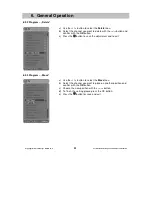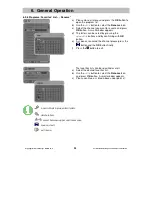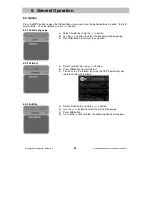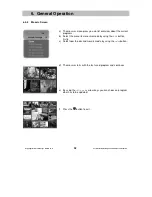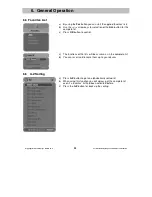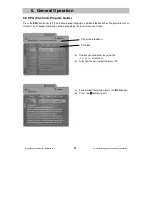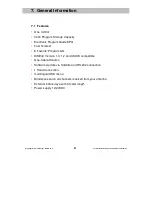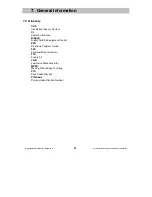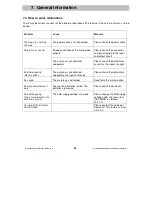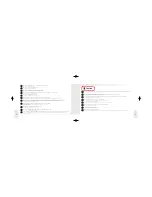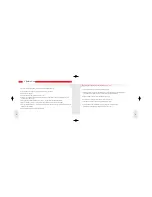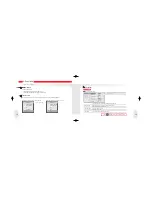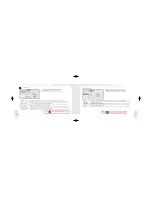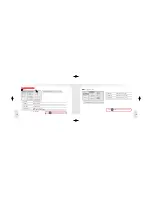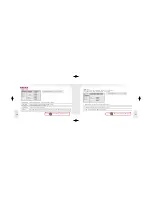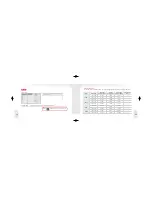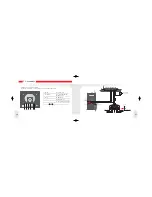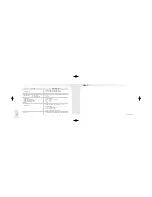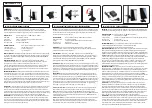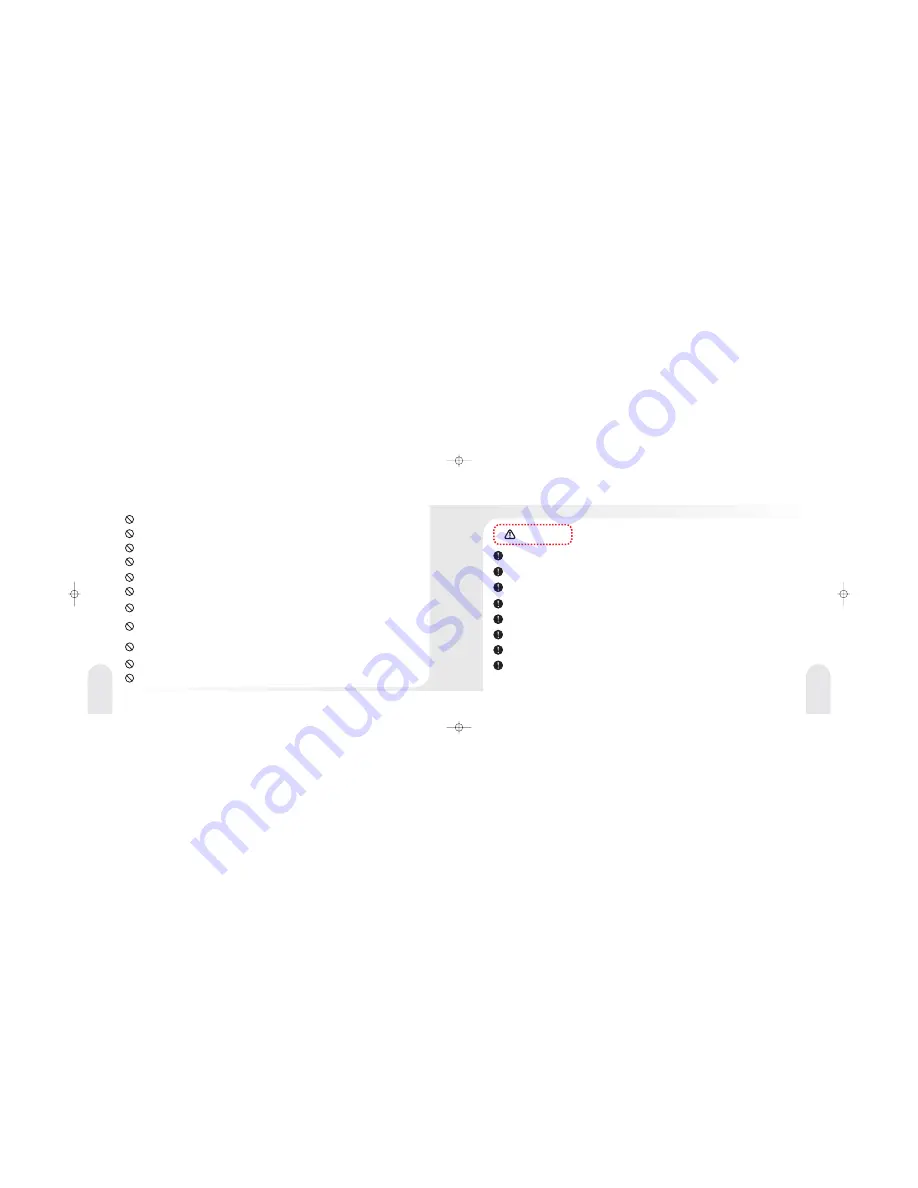
Do not use in bathtub. Do not pull the plug with wet hands.
---This may cause electric shock.
---This may cause fire or electric shock.
Do not use unapproved power voltage.
Do not use unapproved Cigarette Lighter Adapter.
--- This may cause fire ,electric shock and/or malfunction.
Do not damage or bend electric cord. Do not place heavy objects on electric cord.
---This may cause fire from electric sparks.
--- This may cause fire and/or electric shock.
Do not use damaged electric cord.
Do not put pins or needles into the product or electric cord of product.
--- If this happens, stop the product operation immediately. Continuous use may cause fire, electric shock and/or malfunction.
Do not place any containers with water or any small metal objects on top of the product or nearby it.
--- Unplug the product when water or metal comes in contact with the product. Continuous use may cause fire,
electric shock and/or malfunction.
Stop using the product immediately when you drop it or damage
the outside shell.
--- Continuous use may cause fire, electric shock and/or malfunction.
Be careful when thunder and lighting occurs.
--- There is a danger of electric shock.
Do not use non-specified double socket and extended car battery cord.
--- This may cause excess heat and/or fire.
--- This may cause electric shock and/or malfunction. You should request an authorized service dealer for any inspection and
repair of the product.
Do not attempt to open, disassemble or repair the product by any person except an authorized service dealer.
Caution
Do not place the product where high temperature and/or the direct ray of the sun occurs.
--- This may cause fire, electric shock and/or malfunction.
Do not put the product in an unstable place where the product may be exposed to shock and/or impact.
--- The product may fall and be damaged.
Do not place electric cord near a heating product.
--- The cord surface may melt and cause fire and/or electric shock.
Do not press or drop LCD panel.
--- You should not give any shock on LCD panel because it may cause damage.
Always clean the cigarette lighter socket before using product.
--- Bad connection may cause fire.
Clean electric socket area often.
--- Dust in the area may cause fire.
Keep electric cord properly positioned.
--- An improperly positioned electric cord may cause fire or electric shock when metal material is in contact with the power source.
5
4
Do not put the product in a place where sudden temperature increase occurs such as the vehicle’s dashboard.