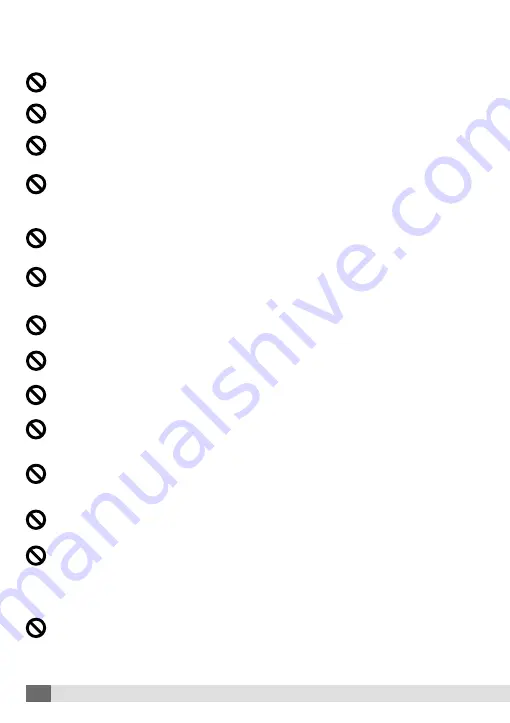
4
To prevent excess vehicle battery drain, disconnect power to the product if you will not drive for an ex-
tended time (over three days). We recommend disconnecting even though this cable contains a feature
to prevent battery drain.
When using a non-supplied power cable (e.g. if needing a longer cable), contact a specialty store. (The fuse
box location will vary depending on each car manufacturer. Check the car manual before installation.)
Do not attempt to disassemble, repair or modify the product.
- Doing so may cause a malfunction and/or injury. The warranty will be void. Make enquiries with the
supplier for inspection and repair.
When driving in low light conditions, turning on the vehicle’s headlights will improve the recording
quality.
The recording quality may be affected in areas with a sudden change in light, such as entering or exiting
a tunnel.
A vehicle with metallic tinting on the front window could cause poor GPS signal reception.
After installation, ensure the vehicle’s brakes, lights, horn, etc. all operate correctly.
- An accident, electric shock and/or fire may be caused if any of the above functions are impeded by the
installation of this product.
Ensure the wiring will not contact moving parts (such as a seat rail), fasteners or the car frame.
- It may cause a short circuit resulting in an electric shock and/or fire.
After installation, ensure all wiring is secured and out of the way so as not to interfere with the actions
of driving.
- It may cause an electric shock or fire if exposed wiring comes into contact with the car frame.
- It may cause an accident if any vehicle controls are restricted due to interference by the wiring.
Use only the specified components.
- If non-specified components are used, it may cause an accident or malfunction of the product.
Do not interfere with any wiring when the product is installed in an area with other wiring.
- It may cause a malfunction or fire from a ‘bundle’ of electric wiring.
Ensure the product is installed level, with a memory card inserted.
- No recordings can be saved without a memory card installed.
Use SD cards only for DVR recording.
- The SD card used for recording must use the FAT32 file system. If the SD card is shared for both general
usage and recording, the recorded video may become corrupt or cause serious errors to the SD card. In
such cases, no warranty or compensation can be given. It is recommended to format the SD card using
the PC viewer manager software.
The viewer does not run properly when the sound driver is not installed on the user’s PC or if the sound
device is disabled.
- If the message ‘Sound device open error’ is displayed twice, please re-run the viewer installation after
confirming that the sound device is working properly.





































