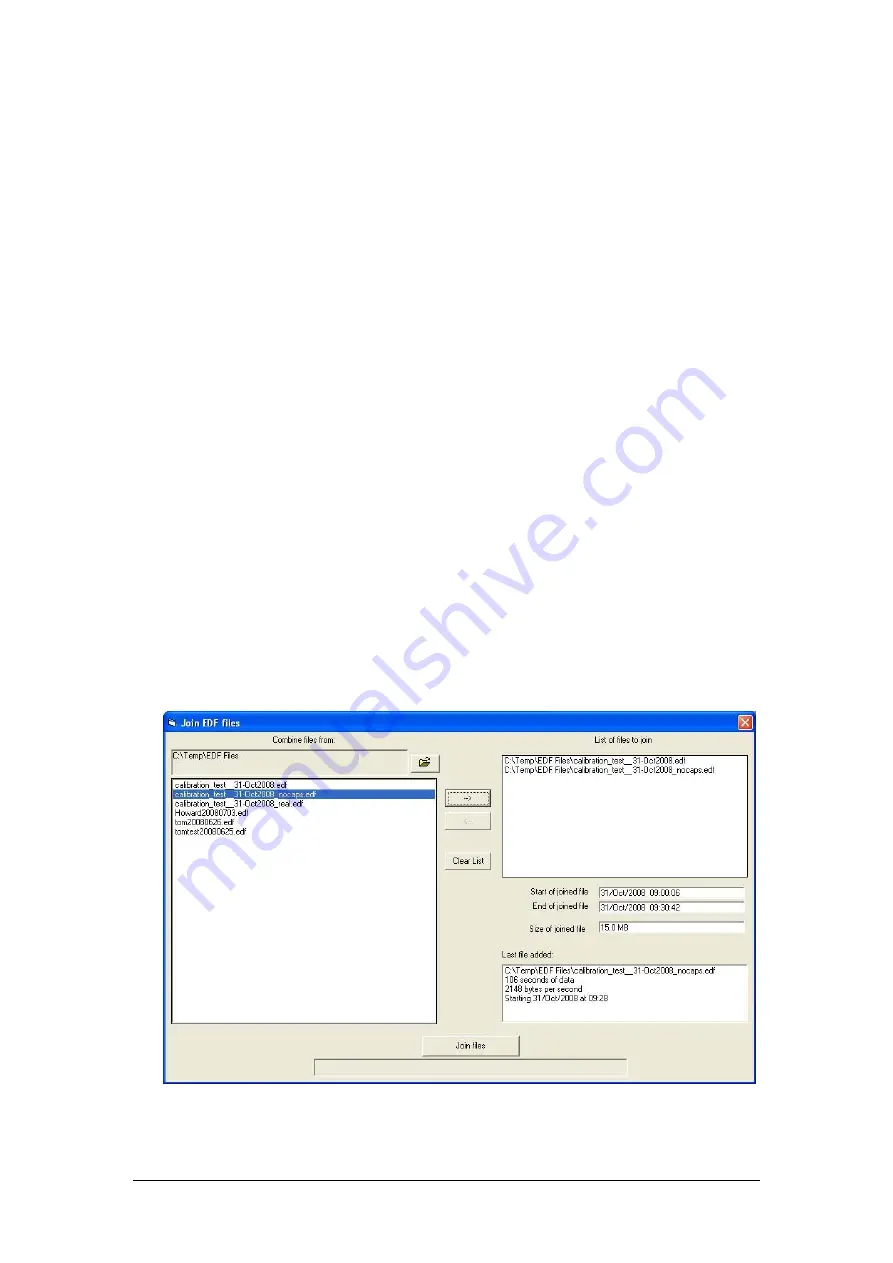
Actiwave User Guide - Issue 2.0.18
Page 42
Appendix 3
– Joining EDF Files
Introduction
The Actiwave software installation contains a utility to allow
the joining of EDF files produced by Actiwave devices.
In the Start menu of the PC, locate the program ‘EDFjoin’
(this should be grouped within the Actiwave folder).
If there is no Start menu entry or shortcut to this program,
locate and run the file EDFjoin.exe in the Actiwave
installation folder.
Using EDFjoin
The folder defaults to the one where you have been storing
files in the Actiwave software. To select an alternative
folder, click on the browse (folder icon) button. A list of
EDF files is displayed in the left hand list. Click on a file in
the left hand list then click the add button [ ->] to add it to
the ‘list of files to join’. To remove a file from the right hand
list, select it then click the remove button [<-]. The start
date/time and end date/time of the joined file is displayed
along with the file size. Selecting files that do not overlap
will create a very large file; check the length of the joined
file before you start the joining process.
The output file name will be that of the first file in the ‘join’
list with
‘_joined’ appended.
To complete the process click on
the ‘Join files’ button.
The process can take a few seconds and progress of the
operation is shown by a progress bar at the bottom of the
screen.
















