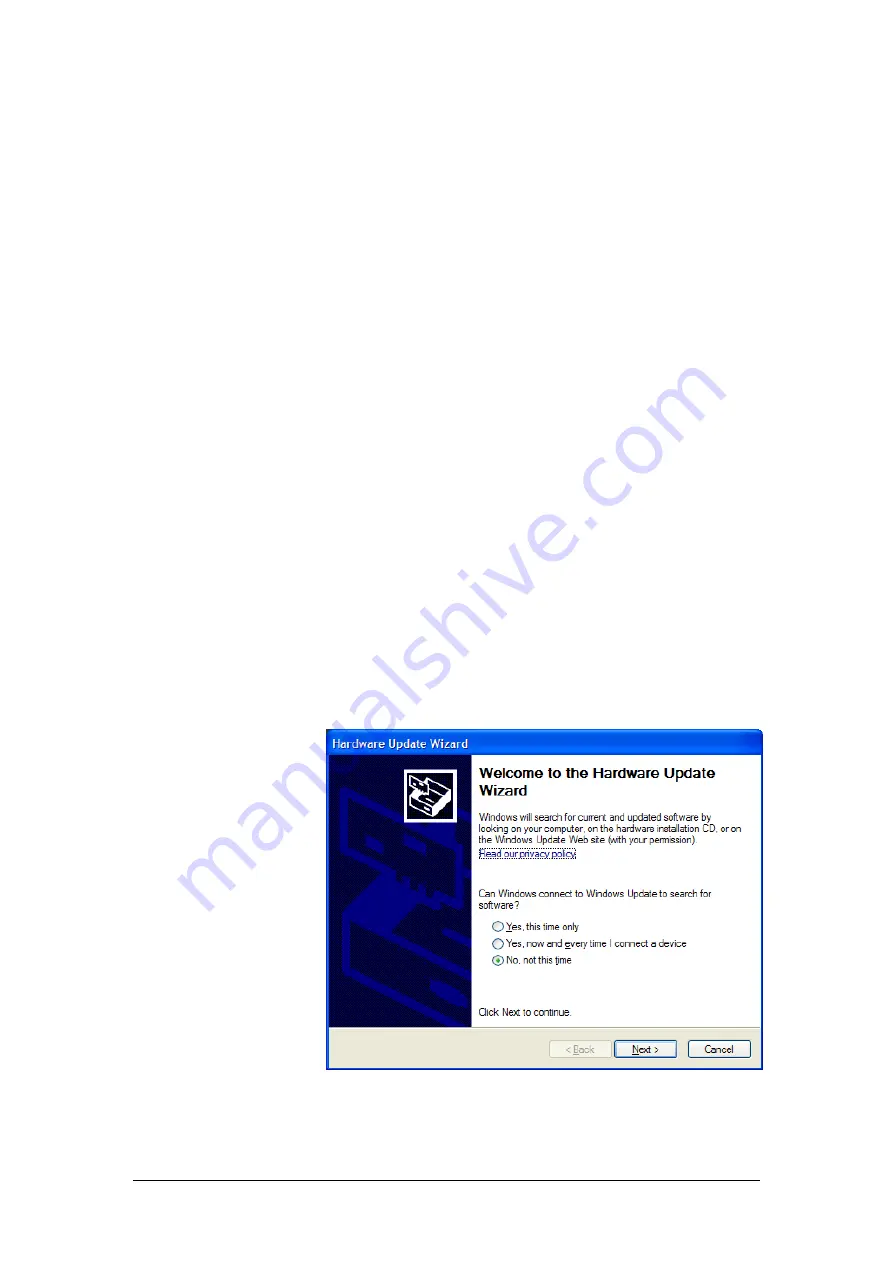
Actiwave User Guide - Issue 2.0.18
Page 38
Appendix 2
– Installing USB Drivers Manually
Sometimes the automatic installation of drivers will not
work, often because your computer has previously had
similar, but different, drivers installed on it before and
sometimes because of flaws in the Windows installation
process. To install drivers manually, follow the procedure
below.
To begin installing
drivers:
Plug the device into a USB port. Something similar to the
window shown below should appear. If it does not, then
open it manually like this:
Click on the Start menu, and open the Control
Panel.
Open ‘System’. If you can’t see this, choose
‘Performance and Maintenance’, then
‘System’.
Select the ‘Hardware’ tab, and click the
‘Device Manager’ button.
Scroll down and open up the section called
‘Universal Serial Bus controllers’. The device
you are trying to install should be listed here.
It may have a yellow question mark next to it.
Right-click on the device name and select
‘Update Driver…’. The window below should
then appear.
Select ‘No, not this time’ and click ‘Next’.




















