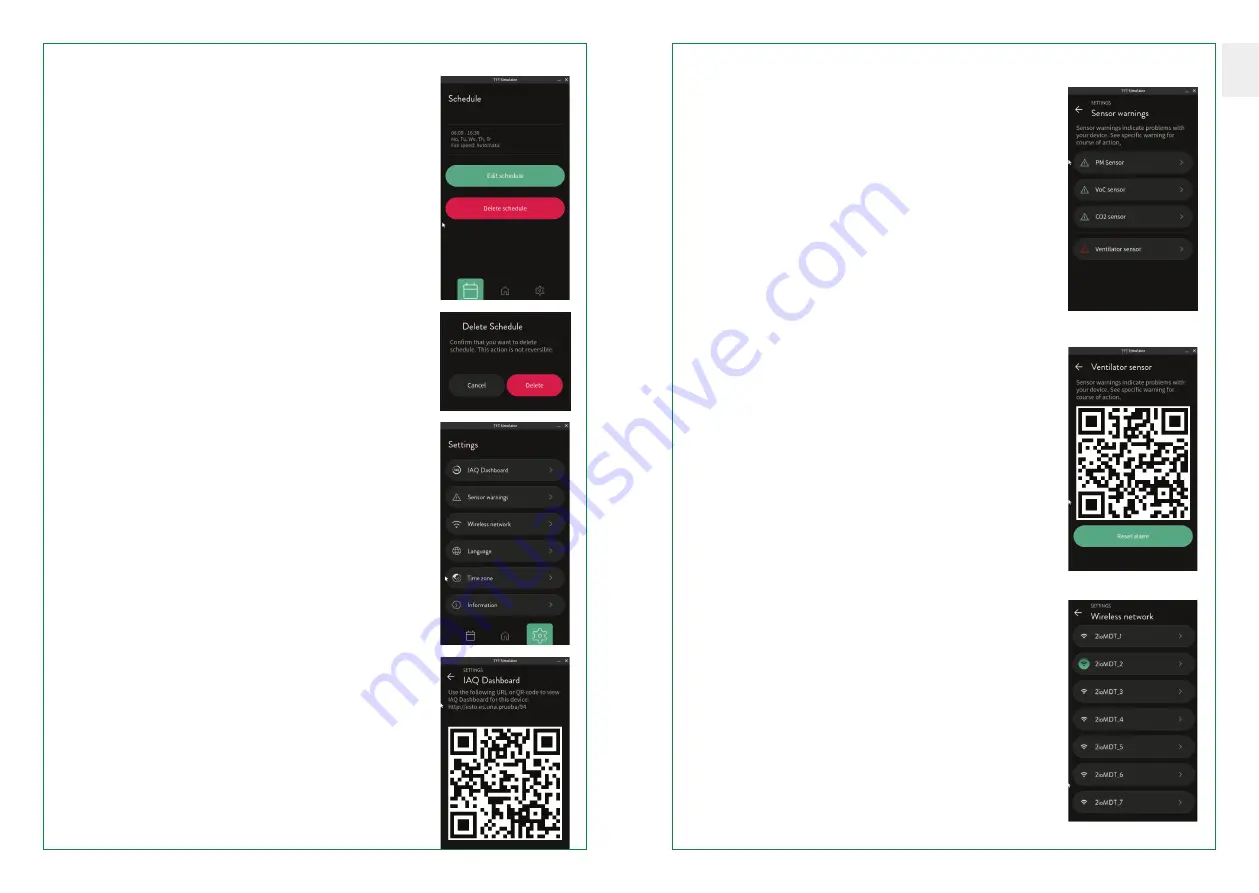
Camfil – Clean Air Solutions 11
10 Camfil – Clean Air Solutions
ENG
VIEW/EDIT/DELETE TIMETABLE
When we click on the timetable button and we have already defined
a timetable, the application will show us the information about it
and the possibility of editing it through the following screen.
The first section shows the
parameters of the timetable
configured in text mode: start/end times, days of the week
when the timetable is active and speed/mode.
Next, the ”
Edit timetable
” button is displayed, which takes us to
the Edit timetable screen so that we can modify the parameters
of the timetable we have already set.
Finally, the ”
Delete timetable
” button is displayed, which takes us
to the timetable deletion
confirmation screen.
CONFIRMATION OF DELETION
This screen shows 2 action buttons:
cancel
or
confirm
the deletion
operation.
ADJUSTMENTS
This screen is a menu in which we can choose which parameter /
value we want to consult or modify. By pressing the corresponding
button the application will take us to the chosen screen.
The possible options are:
•
IAQ panel
•
Sensor warnings
•
Wireless network
•
Language
•
Time zone
•
Information
IAQ PANEL
This page shows a URL and an analogous QR corresponding to the
web of the equipment’s information panel. This panel is unique for
each unit and will show information about the unit and the environ
-
ment where it is located.
SENSOR WARNINGS
This screen shows a series of buttons corresponding to each of
the sensors of the equipment. The sensors are:
•
Particulate Matter
•
VOC sensor
• CO
2
sensor
•
Fan status sensor
These buttons are inactive by default. In the event that the
application detects a problem with any of them, it will show it
by colouring the corresponding icon in red and will enable the but
-
ton to be pressed. If pressed, the application will take us to
the specific instructions screen for each sensor.
SENSOR WARNINGS (INSTRUCTIONS)
This screen shows a QR code corresponding to an URL of a Camfil
website which will provide specific instructions to the user.
It also offers the possibility to reset the warning. By resetting the
warning we are forcing the system to remove the sensor from the
alarm state. This is to verify that the warning is caused by a per
-
sistent problem and not a temporary problem. In case the problem
is real and persistent the sensor alarm state will occur again.
WIRELESS NETWORK
This screen will show a list of available wireless networks.
When booting for the first time, the system does not have any
wifi configuration. During the boot it searches for all available
networks, this first search is kept for
10 minutes
after the boot.
After this time the equipment will perform a new search every
time we enter this screen.
The result of this network search will be displayed on this screen
sorted by signal strength. Each network will be expressed by
means of a button with different functionalities.











