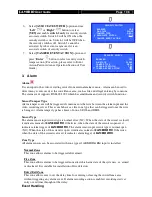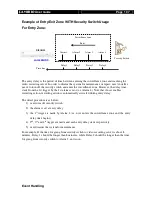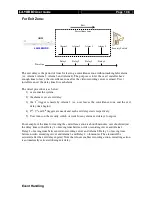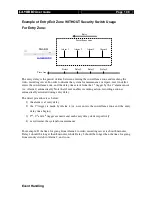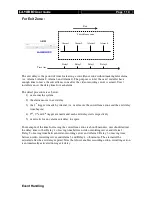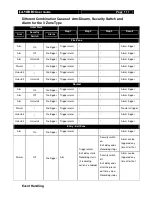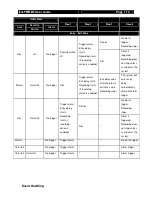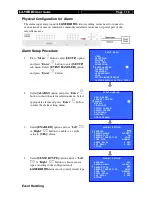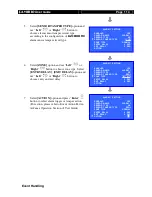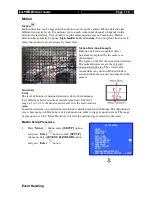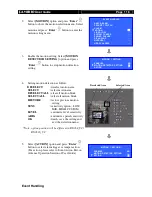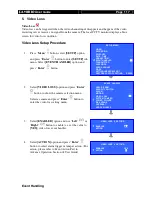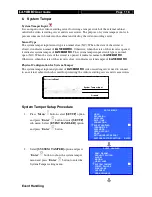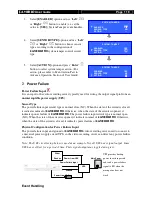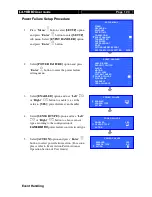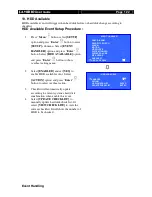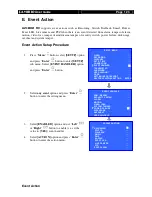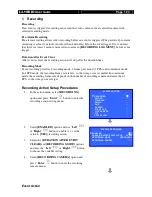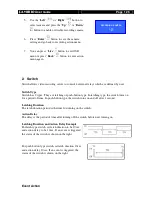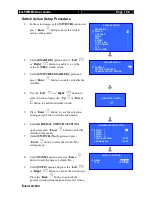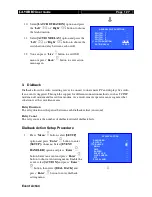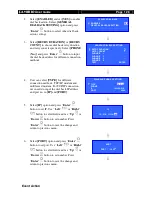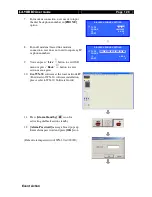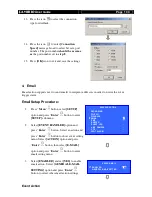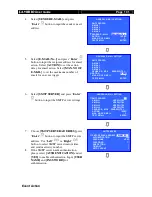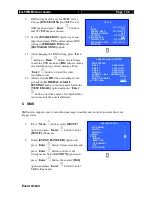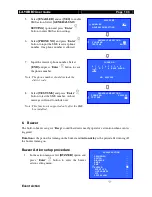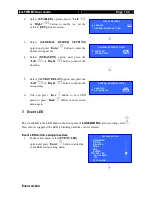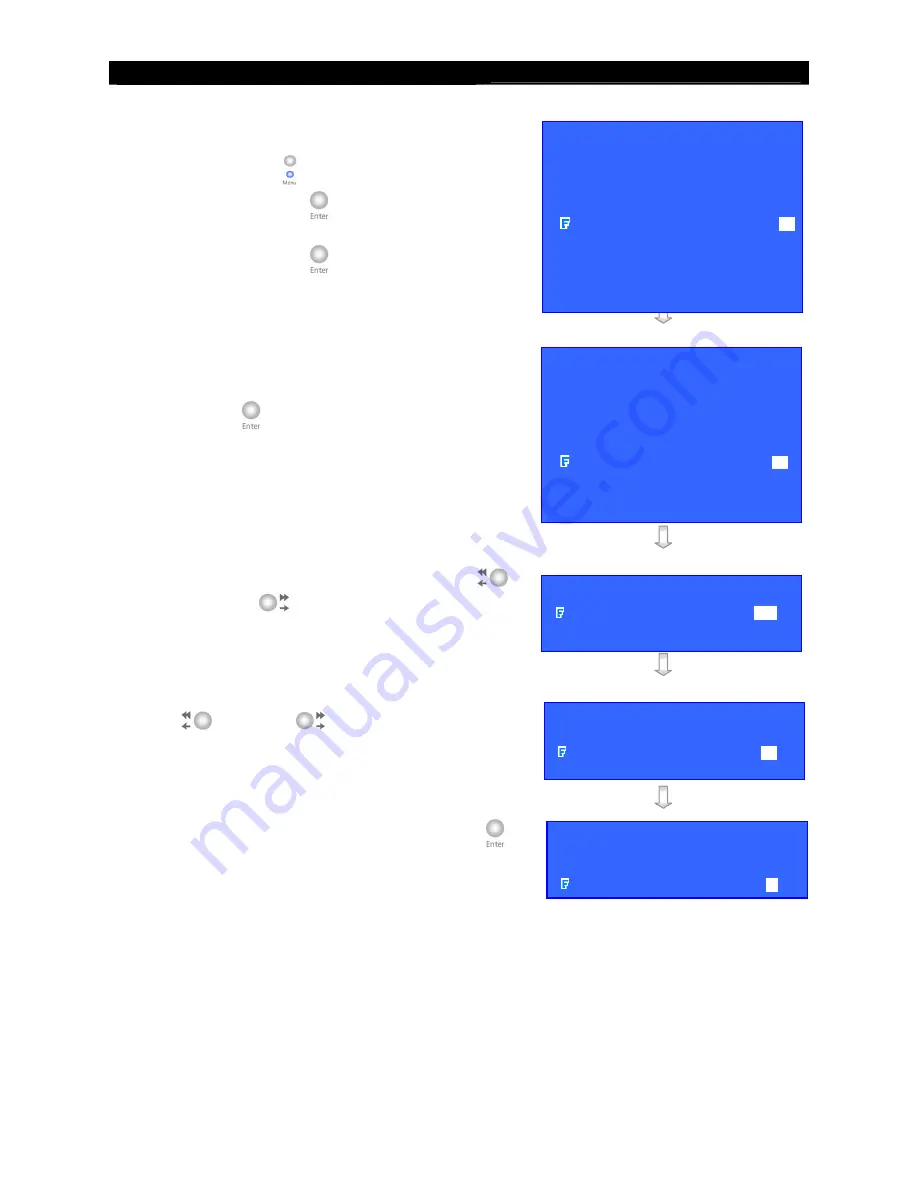
User
Guide
Page 120
Event Handling
Power Failure Setup Procedure
1.
Press “
Menu
”
button, select
[SETUP]
option
and press “
Enter
”
button to enter
[SETUP]
sub menu. Select
[EVENT HANDLER]
option
and press “
Enter
”
button.
2.
Select
[POWER FAILURE]
option and press
“
Enter
”
button to enter the power failure
setting menu.
3.
Select
[ENABLED]
option
and use “
Left
”
or
“
Right
”
button to enable (i.e. set the
value to
[YES]
) power failure event handler.
4.
Select
[SENSOR TYPE]
option and use “
Left
”
or
“
Right
”
button to choose sensor
type according to the configuration of
RX
power failure control circuit type
5.
Select
[ACTION]
option and press “
Enter
”
button to select power failure action. (For action,
please refer to Event Action Part in Advance
Operation Section of User Guide)
SETUP MENU
VIDEO
. . .
RECORDING
. . .
SWITCHES
. . .
DATE / TIME
. . .
CONNECTION
. . .
EVENT HANDLER
. . .
TRANSMITTER
. . .
PASSWORD
. . .
USER ACCOUNT . . .
RX-SE . . .
SETTING IMPORT/EXPORT . . .
RESTORE FACTORY SETTING
ENTER
EVENT HANDLER
ARM / DISARM
. . .
SECURITY SWITCH
. . .
ALARM
. . .
.
MOTION
. . .
VIDEO LOSS
. . .
SYSTEM TAMPER
. . .
POWER FAILURE
. . .
DISK USAGE
. . .
OVERHEAT
. . .
HDD AVAILABLE
…
POWER FAILURE
ENABLED
YES
SENSOR TYPE
NO
ACTION
…
POWER FAILURE
ENABLED
YES
SENSOR TYPE
NC
ACTION
…
POWER FAILURE
ENABLED
YES
SENSOR TYPE
NC
ACTION
…