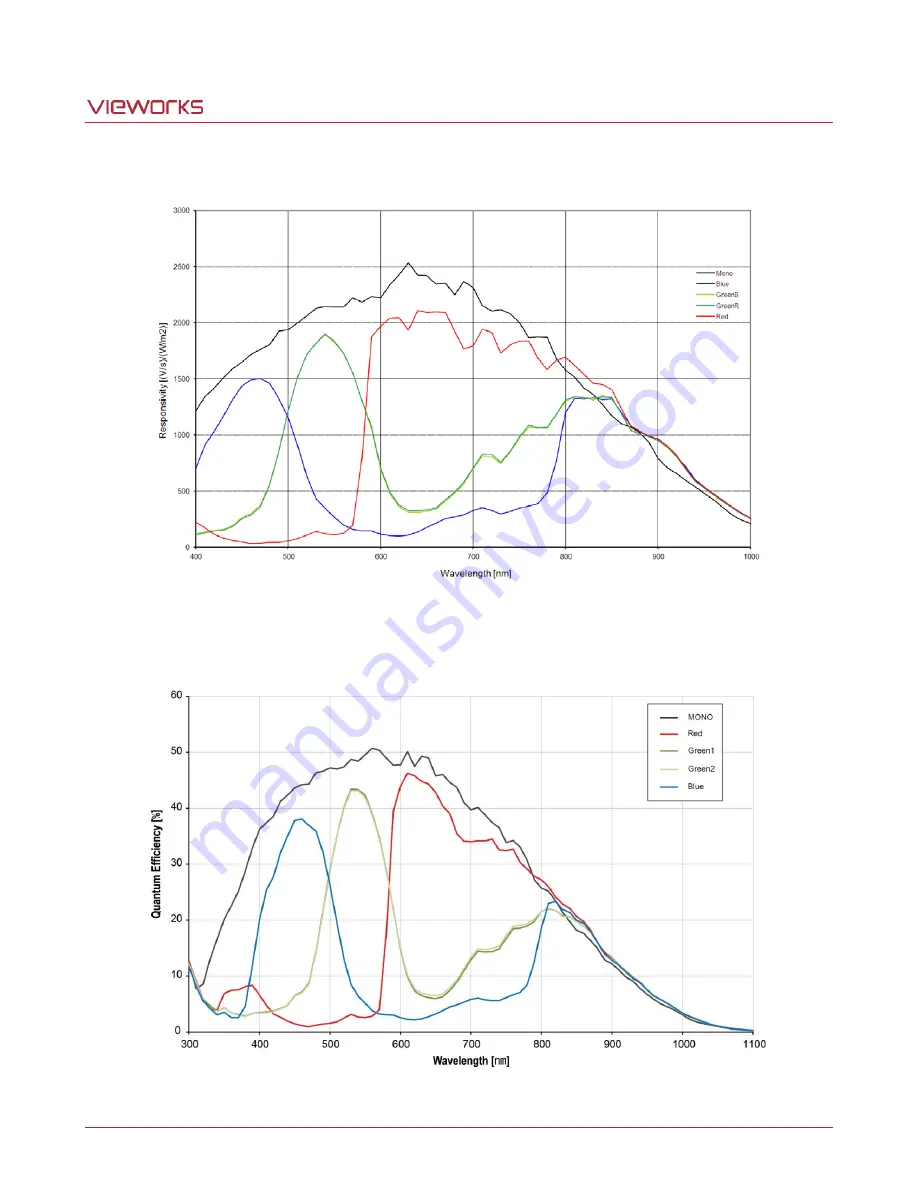
VC Camera Link series
Page 19 of 86
RA14-11A-010
The following graph shows the spectral response for VC-25MC monochrome and color camera.
Figure 5.8 Mono and Color Spectral Response for VC-25MC
The following graph shows the spectral response for VC-25MC2 monochrome and color camera.
Figure 5.9 Mono and Color Spectral Response for VC-25MC2
Summary of Contents for vieworks LVC-25MC2-30
Page 1: ......
















































