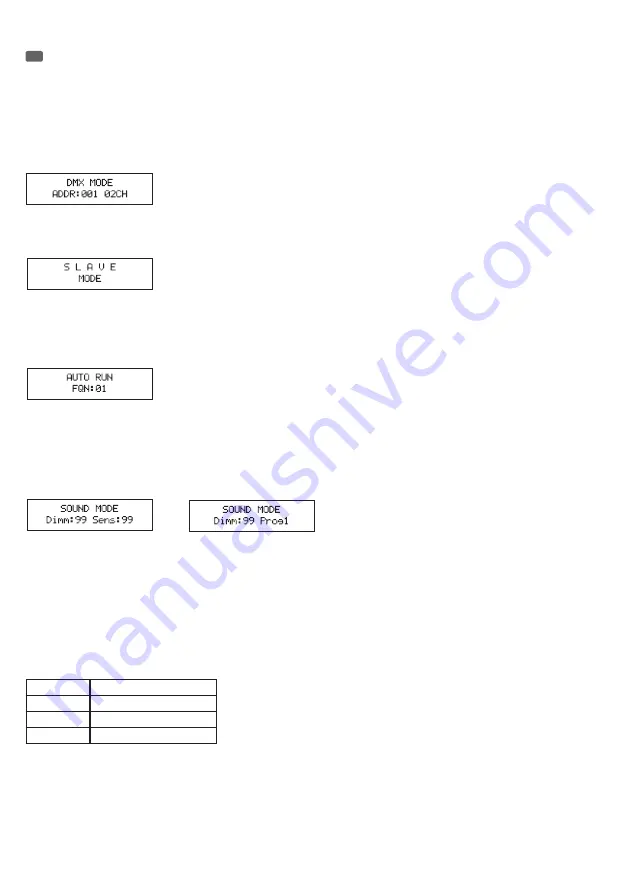
15
OPERATION / BEDIENUNG / UTILISATION / OPERACIÓN / OBSŁUGA / UTILIZZO
EN
NOTE
When the spot is properly connected to the mains, the following information appears successively on the display during the startup process: “Soft-
ware Update, Please Wait...” (for service purposes only), the software version “Software V1.xx” and “WELCOME TO CAMEO”. After this operation, the
spotlight is ready for use and changes to the mode that was previously selected.
DMX STARTING ADDRESS AND DMX MODE
Press the MODE button repeatedly until “DMX MODE” appears in the upper line of the display. Now press ENTER, the cursor appears in the bottom
line of the display on the current DMX address. Now use the UP and DOWN buttons to select the desired DMX start address between 001 and 512.
Confirm with ENTER. Using the UP and DOWN buttons, one of the 6 different DMX modes can now be selected. Confirm the input with ENTER. You
will find tables with the channels of the different DMX modes on the following pages of this manual.
SLAVE MODE
Press the MODE button repeatedly until “SLAVE MODE” appears on the display. Connect the slave and the master unit (same model) with a DMX
cable. Enable one of the standalone modes in the master unit. Now the slave unit follows the master unit.
AUTO RUN
In the AUTO RUN mode, various programs run in succession. Press the MODE button repeatedly until “AUTO RUN” appears on the display. Press
ENTER again to confirm the change and move the cursor to the field “FQN:xx” in the bottom line. Now the number of repetitions for the individual
programs can be set using the UP and DOWN buttons. “FQN:01” stands for a single repetition, “FQN:99” for 99 repetitions of the programs. Press
ENTER to confirm the input.
MUSIC CONTROL MODE (SOUND MODE)
Press the MODE button repeatedly until “SOUND MODE” appears in the upper line of the display. Now the spotlight is controlled by the built-in mi-
crophone and follows the beat of the music (bass pulses). Press ENTER to adjust the brightness in the music control mode. The cursor appears in the
bottom line, in the “Dimm:xx” field. Adjust the brightness as desired between Dimm:00 and Dimm:99. As soon as you confirm with ENTER, the cursor
will jump to “SENS:xx”. Now you can set the microphone sensitivity as desired using the UP and DOWN buttons (SENS:00 = minimum sensitivity,
SENS99 = maximum sensitivity ). Press ENTER, and the “Progx” appears in the lower line of the display and then use the UP and DOWN buttons to
select the desired setting among the 11 different music control programs. Confirm the input with ENTER.
INTERNAL PROGRAMS 01 - 15
Press the MODE button repeatedly until one of the 15 internal programs appears on the display. Pressing the ENTER button makes the cursor appear
in the top line of the display. Now the desired program 01 - 15 can be selected using the UP and DOWN buttons. Confirm the input with ENTER.
01.STATIC
- Static Colours This program offers the ability to separately adjust the intensity for each of the 3 LED colours (R, G, B) and to generate an
unlimited number of different colours (colour mixing). To change the colour mixing, press the ENTER button repeatedly to select the colour for which
you want to change the brightness level (please note the cursor on the display, Rxx = red, Gxx = green, Bxx = blue). Now you can set the intensity of
the selected light from 00 to 99 using the UP and DOWN buttons (example: R00 = red at 0%, i.e. out. R99 = red at 100%, i.e. maximum brightness).
Adjust the flash frequency of the strobe effect by pressing ENTER repeatedly until the cursor shows “Fxx”. Now you can activate the strobe effect
using the UP and DOWN buttons and set the flash speed from 00 to 99 (F00 = strobe effect deactivated, F01 = approx. 1 Hz, F99 = approx. 20 Hz).
Confirm with ENTER.
Red
Intensity R00 - R99
Green
Intensity G00 - G99
Blue
Intensity B00 - B99
Stroboscope
Speed F00 - F99
02 MACRO (COLOUR STROBE)
Using the UP and DOWN buttons, select the 02.MACRO program. To change the colour, press ENTER and select one of the 15 available presets
CM01-CM15 using the UP and DOWN.






























