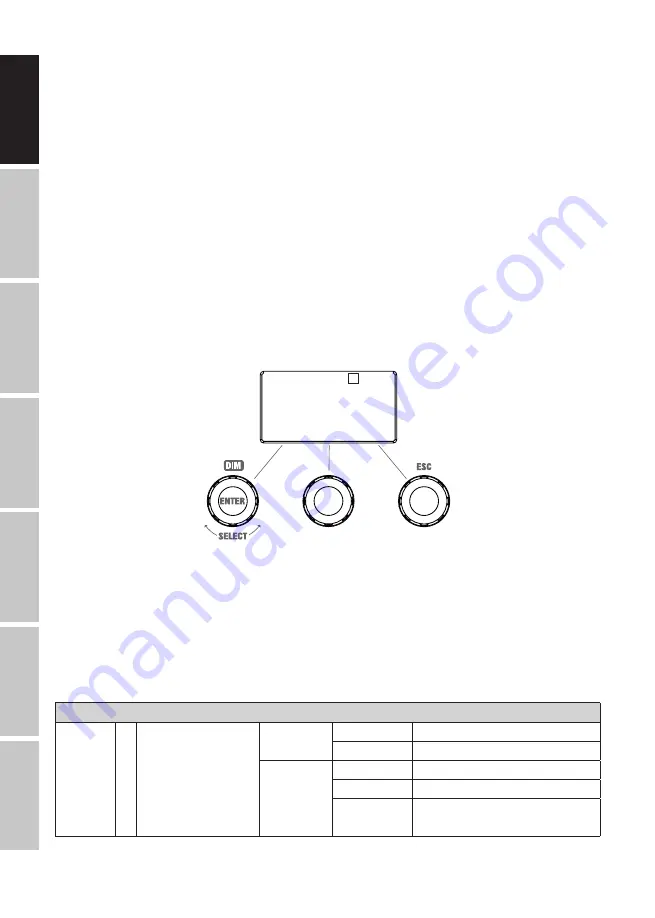
22
DMX
IT
ALIANO
POLSKI
ESP
AÑOL
FRANCAIS
DEUTSCH
ENGLISH
DMX OPERATION
Starting from the main display, press the left push button rotary encoder to access the menu for
selecting the mode. Rotate the left encoder to select the menu item
DMX
(see left arrow) and
confirm by pushing the encoder (ENTER). DMX mode is now enabled, and the main display is
automatically displayed. Select one of the available DMX modes in the
DMX Mode
menu item in
the main menu (see CONFIGURING DMX MODE).
EZ REMOTE CONTROL VIA CAMEO UNICON (optionally available)
Starting from the main display, press the left push button rotary encoder to access the menu for
selecting the mode. Turn the left encoder (SELECT) to choose
EZ Remote
(see left arrow) and
confirm by pressing the left encoder (ENTER). Now set the desired device ID (Fixture ID 1–8) by
turning the left encoder (SELECT) and confirm by pressing the left encoder (ENTER).
Connect the spotlight and UNICON using a DMX cable, select
DMX Control
in the UNICON menu,
then
EZ Remote
, and enter the same unit ID. Now control the spotlight using RGB, GEL, CCT or
HSI. By assigning different unit IDs, up to eight spotlights (or spotlight groups) can be controlled
separately via UNICON.
EZ Remote | DMX | Auto
Fixture ID:
1
Mode Menu
DEVICE SETTINGS (SETTINGS)
Starting from the main display, press the right rotary-push encoder to enter the main menu. Turn
the left encoder (SELECT) to choose menu item
Settings
(see left arrow) and confirm by pressing
the left encoder (ENTER). This will take you to the submenu for setting the submenu items (see
table, select with SELECT, confirm with ENTER, change value or status with SELECT, confirm with
ENTER, back with ESC).
Settings
Wireless
Setting
= Configure wireless
control (IDMX stick
optionally available)
WDMX
State
On
Wireless control enabled
Off
Wireless control disabled
Signal
routing
Receive only W-DMX reception only
To XLR
Signal -> DMX OUT
Backup by
XLR
Backup via DMX IN with W-DMX
signal interruption






























