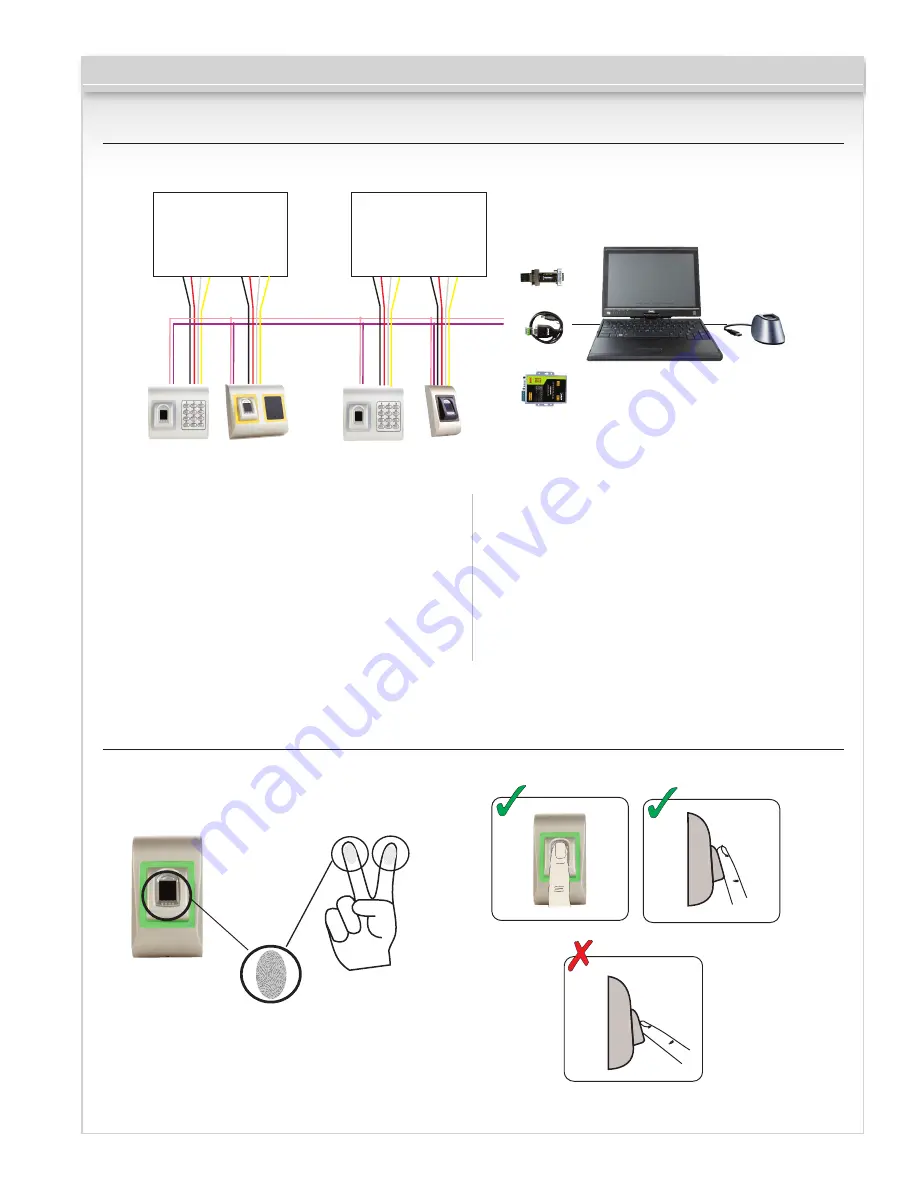
CV-940 Series
Page 6 of 19
6. Connecting Biometric Readers To Third Party Controllers
• Connect the lines D0, D1, Gnd and +12V to the third
party controller.
• Connect the RS485 Line (A, B) to the converter.
Connect the converter in the PC.
• Fingerprint enrollment is done from the PC Software.
Connection between the Biometric readers and the PC
must be established.
• The Biometric readers communicate with each other
with a RS485 and with the PC Software through
a Converter.
• The RS485 Line should be configured in the form of
a daisy chain, NOT in a form of a star. Keep the stubs
from the RS485 backbone as short as possible (not
more than 16 ft. (5 meters).
• Only one converter per installation is needed,
not per reader.
CBMS Software
RS485
A
RS485 B
A
B
3rd party controller
- + D0 D1
- + D0 D1
3rd party controller
- + D0 D1
- + D0 D1
CV-940-SER
CV-940-USB
CV-940-TCP
CV-350ER
USB Desktop Reader
optional
7. Enrollment



















