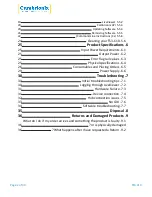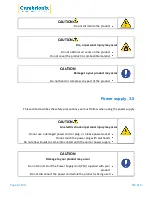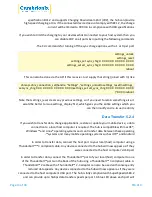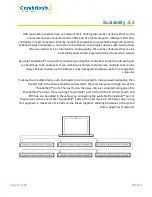TS3-C10
Page 9 of 39
EU Power cable
200329
AUS Power cable
200337
IND Power cable
200341
4.3
.
Connecting to the mains
Connect the Power Supply Unit (PSU) to the hub using the 4 pin Mini-Din plug. Connect the
power cable to the PSU. Making sure you adhere to local safety regulations, connect the power
cable to the 100 – 250 VAC mains power outlet and switch the hub on using the small power
switch located adjacent to the power input connector on the hub. When the device is switched
on, a red LED next to the power input will be illuminated. The hub is now ready to charge
attached devices
.
Periodic inspections should be made to power supply cables and any USB cables for any signs of
damage. If any damage is found, replace the damaged cord before further use
.
4.4
.
Connecting to Host
Once the power is connected, connect the TS3-C10 to your host system using a Thunderbolt™™
3 cable. Using an incorrect host cable may result in the hub and all subsequent ports not being
recognised by your host
.
Cambrionix would recommend using the Thunderbolt™ cable that is provided with our TS3-C10.
If you are looking at purchasing your own cable, to achieve 40Gbps a suitable cable would be
either
:
l
up to 0.8m passive
l
up to 2m active
.
Cambrionix recommend using cables certified by Intel® , all cables with the Thunderbolt™ logo
should have certification
.
Please note that USB specifications require a minimum 100 mA charge current to be delivered
during data transfer. As indicated in above, if the attached device has a BC1.2 compliant CDP
port, the device can draw up to 3A while transferring data
.
4.5
.
Charging
Your TS3-C10 will allow your device to charge at the maximum rate possible up to 3A. The way
that charging takes place is the TS3-C10 will provide the device with a capability to charge and