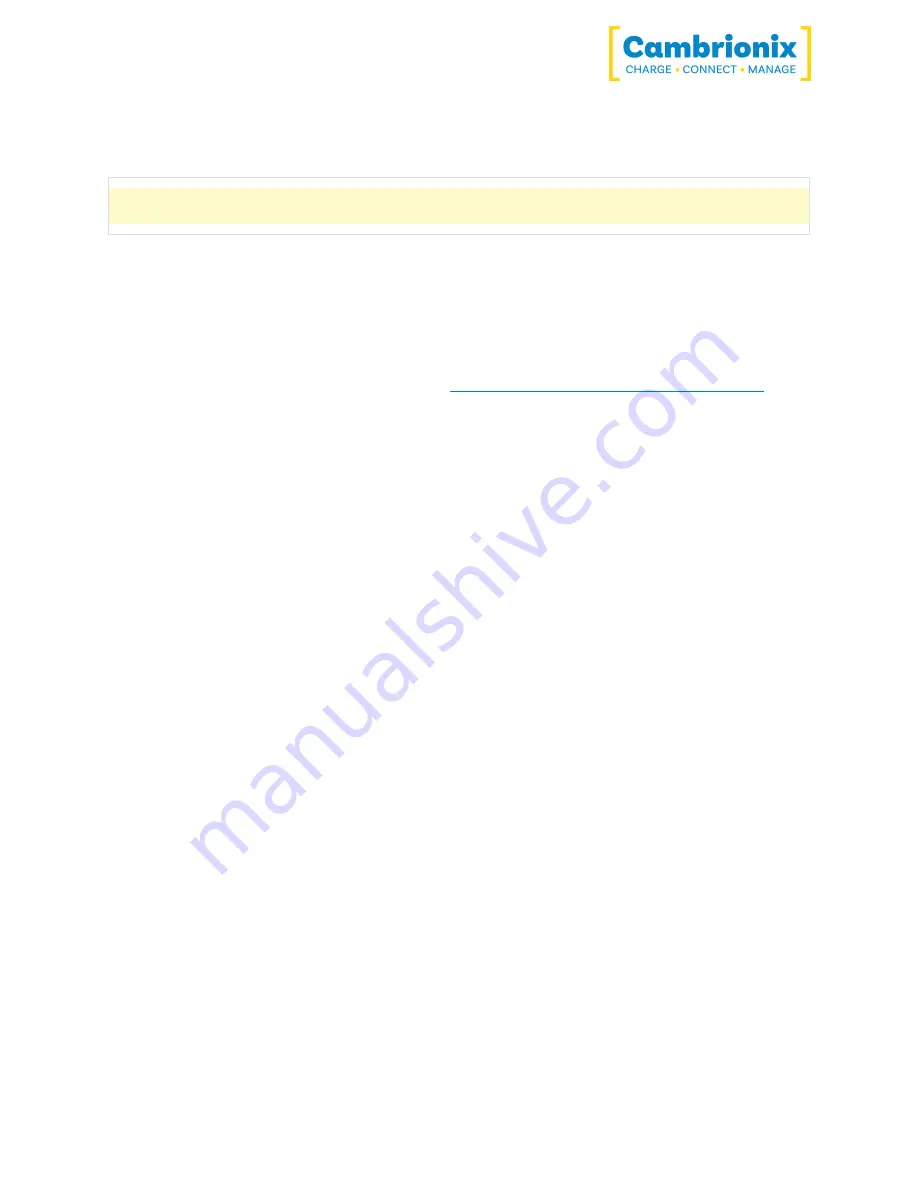
TS2-16
Page 19 of 36
For Linux® systems, download the install files from the website at the above link. Once
downloaded, you can either install it from the desktop GUI or the command line via:
sudo apt install ./
after this command you will need to enter the file name that has just been downloaded from
our website.
5.5.2 LiveViewer
LiveViewer is an application downloaded from
www.cambrionix.com/products/liveviewer
.
Once downloaded and installed on the host computer, LiveViewer allows you to switch the
ports on and off and set the port mode. LiveViewer’s home page shows the following
information about all the ports:
• Status (Attached/disconnected)
• Mode (Charge/Sync/Off)
• Profile (Charging profile)
• Duration (How long the device has been attached)
• End time (Time the battery reaches a threshold (full) level)
• Current (Quick charge current in mA)
• Energy (Present energy rate)
Tick boxes adjacent to each port symbol allow that port mode to be changed when the "enable
port controls" is selected. When the port is in Sync mode, only instantaneous current can be
monitored through LiveViewer. When the port is in Charge mode, the charge profile, current,
energy rate, charge duration and end time are displayed. In addition to individual port
information and control, LiveViewer shows the hub rail voltages, time since switched on, total
current and power, and temperature. Further details on LiveViewer are available on our
website.
NVRAM settings
Within your hub, there are some specific controllable settings called "non-volatile
RAM settings", which are referred to as NVRAM settings. These control a variety of different
settings on your TS2-16.
You can navigate to the NVRAM settings by opening LiveViewer and selecting the hub you want
to connect to. Once you have chosen the connected hub, navigate to the below icon on the top
right of the screen from LiveViewer and then clicking advanced on the bottom of the page
















































