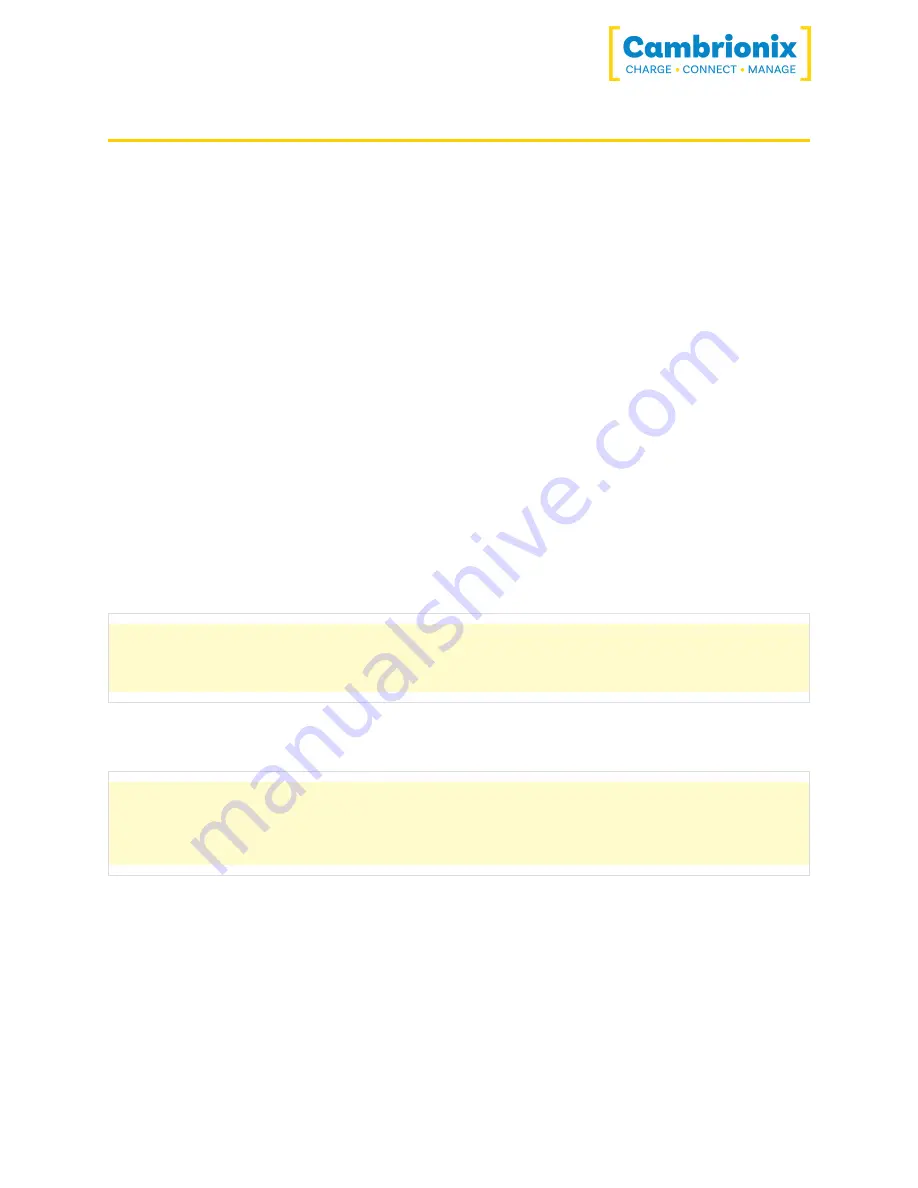
TS2-16
Page 12 of 36
5.2. Using when connected to host
5.2.1 Connecting the Hub to a host computer
You can use either Thunderbolt™ host port on the rear of the hub to connect to your host
system; there are two ports on the rear, so you can use one port to connect the host and the
other port to daisy chain multiple hubs.
5.2.2 Charging
When the Host Port is connected to a local computer, the hub defaults to Sync mode and
charge currents are determined according to USB Implementers Forum (USBIF) Super-Speed
USB3 specifications. If the attached device complies with USB-IF Battery Charging
specification BC1.2 and supports Charging Downstream Port (CDP), the hub can provide
high-speed charging at 2.4A. If the connected device does not comply with BC1.2, the charge
current will be limited to 500mA in compliance with USB specifications.
If you wish to limit the charging to your devices whilst connected to your host system then you
can disable CDP on all ports by inputting the following commands.
The CLI commands for turning off the sync charge options, with a 1 or 0 per port.
settings_unlock settings_reset settings_set sync_chrg 0 0 0 0 0 0 0 0 0
0 0 0 0 0 0 0 settings_set alt_sync_chrg 0 0 0 0 0 0 0 0 0 0 0 0 0 0 0 0
reboot
This can also be done via the API if this is easier. Just supply that string (joined with \n) like:
cbrxapi.cbrx_connection_set(handle, "settings",
"settings_unlock\nsettings_reset\nsettings_set sync_chrg 0 0 0 0 0 0 0 0
0 0 0 0 0 0 0 0\nsettings_set alt_sync_chrg 0 0 0 0 0 0 0 0 0 0 0 0 0 0
0 0\nreboot")
Note that settings_reset clears any previous settings, so if you need to retain something else, it
would be better to issue settings_display first, which gives you the entire settings which you
can then modify and re-issue in entirity.
5.2.3 Data Transfer
If you wish to transfer data, change applications, restore or update your mobile device, a data




























