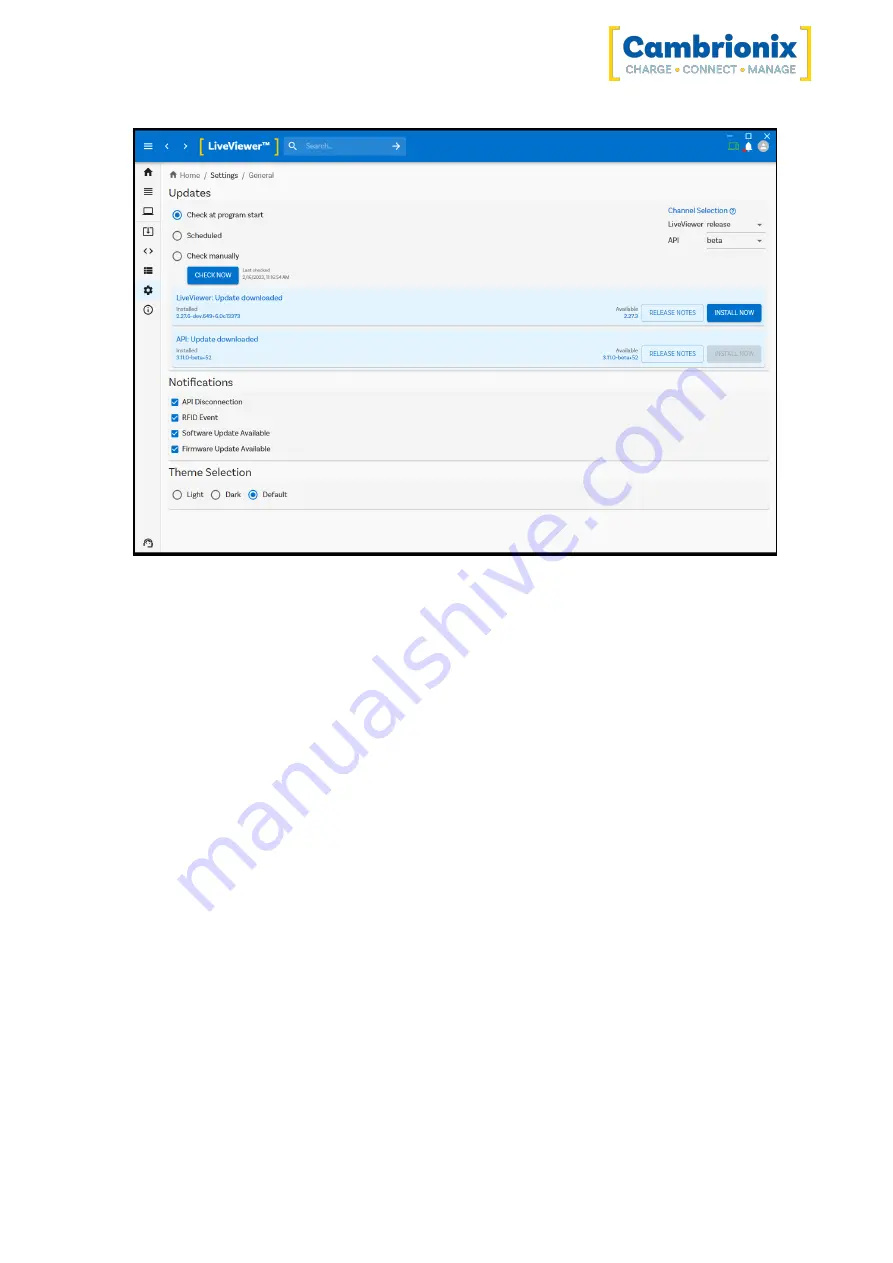
PowerPad15S
Page 24 of 42
By default LiveViewer will check for updates regularly or, if you prefer, you can change to a manual
update selection. You can also select which version of the software you would like to use between the
Beta or Release options. You can also select historic versions of the API and LiveViewer to install.
When you have some software updates available, you can select install now to begin the installation
process; a progress bar will appear to show the installation status. From this bar, you can also view
the release notes for the version of the software you are looking at.
5.5.5 Removing Software
If you wish to uninstall the software (Cambrionix LiveViewer, Cambrionix API and the Cambrionix
Recorder Service) from your host system, the following steps can do this.
Windows™
To remove the software from a Windows™ system, you can do so by going into "Add or remove
programs"
finding the software you wish to remove, selecting it and pressing "uninstall"
macOS®
To remove the software from a macOS®
system, locate the application in the Finder, drag the
application to the Trash, or select the application and choose File > Move to Trash. You may be asked
to enter the name and password of an administrator account on your Mac®. Then to completely
delete the application, choose Finder > Empty Trash.
Alternatively, use the below instructions.






























