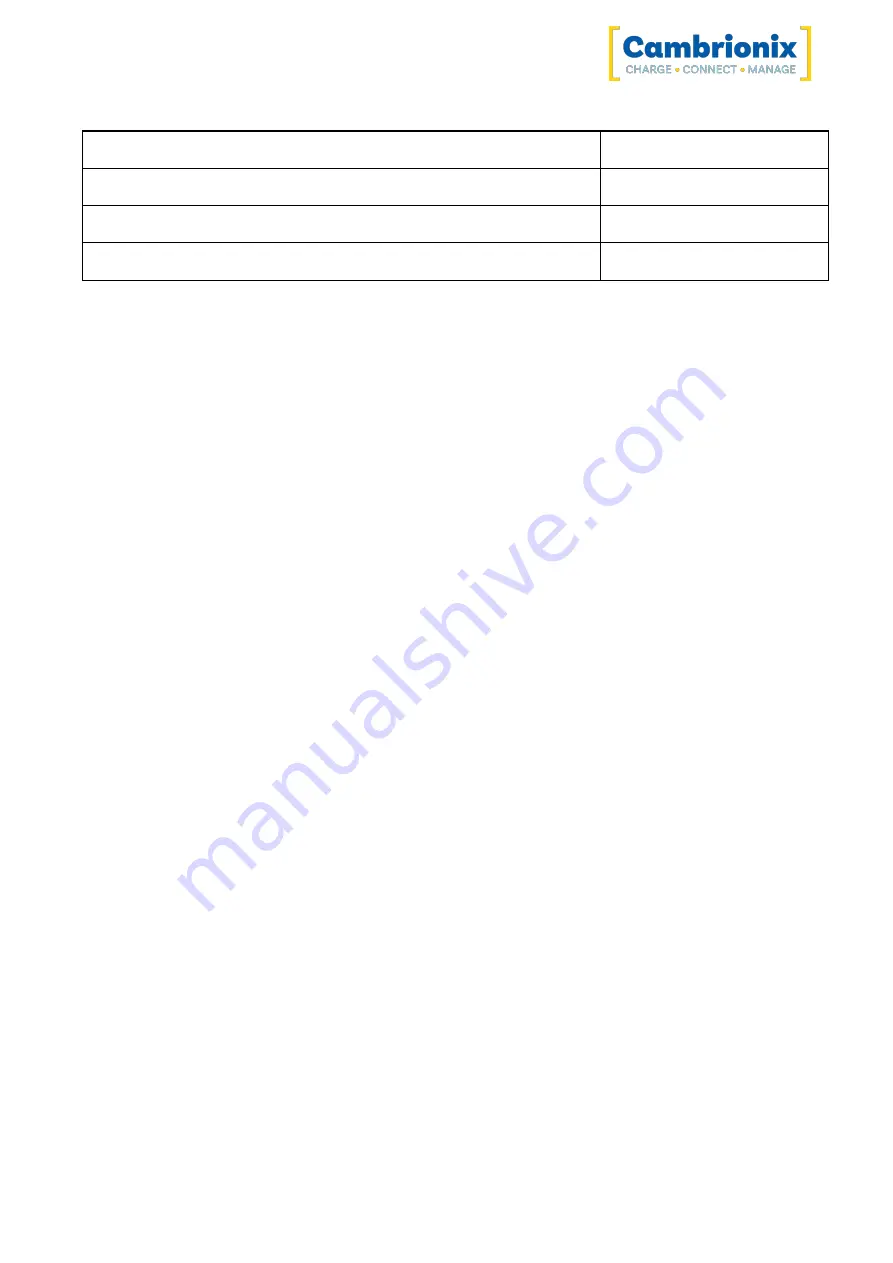
PowerPad15S
Page 9 of 42
Part description
Part number
EU Power cable
200329
AUS
Power cable
200337
IND Power cable
200341
4.3. Connecting to the mains
Connect the Power Supply Unit (PSU) to the hub using the 4-Pin Mini DIN plug. Connect the power
cable to the PSU. Making sure you adhere to local safety regulations, connect the power cable to the
100 – 250 VAC mains power outlet and switch the hub on using the small power switch located
adjacent to the power input connector on the hub. When the device is switched on, a red LED next to
the power input will be illuminated. The hub is now ready to charge attached devices.
Periodic inspections should be made to power supply cables and any USB cables for any signs of
damage. If any damage is found, replace the damaged cord before further use.
4.4. Connecting to a Host
Once the power is connected, connect the PowerPad15S to your host system using a USB 2.0 Type-A
cable. Using an incorrect host cable may result in the hub and all subsequent ports not being
recognised by your host.
Please note that USB specifications require a minimum 100 mA charge current to be available during
data transfer. As indicated in above, if the attached device has a BC1.2 compliant CDP port, the
device can draw up to 2.1A whilst transferring data.
4.5. Charging
Your PowerPad15S will allow your device to charge at the maximum rate possible up to 2.1A. The way
that charging takes place is the PowerPad15S will provide the device with a capability to charge and
the devices USB charging controller will determine the maximum amount of charge it wants to draw
down.
Although a maximum charge rate of 2.1A is possible, the device itself determines the exact rate and
as such you may not see the maximum amount of charging on every device type that is connected.
4.6. Cables
Some USB cables are data transfer only, and some are power delivery only. There are also options
that can handle both tasks. Be sure to verify a cable’s abilities before purchasing it and select a cable
which can handle the speeds and power transfer that you require. We would advise using the cable
that was provided with the device to connect to our hubs.











































