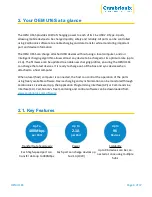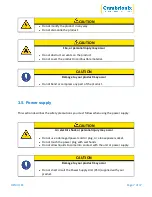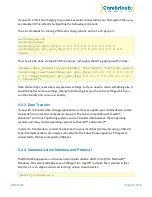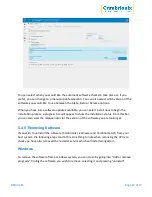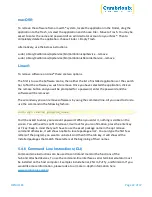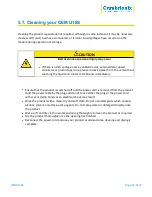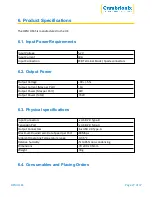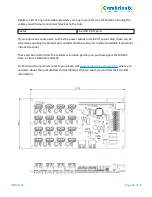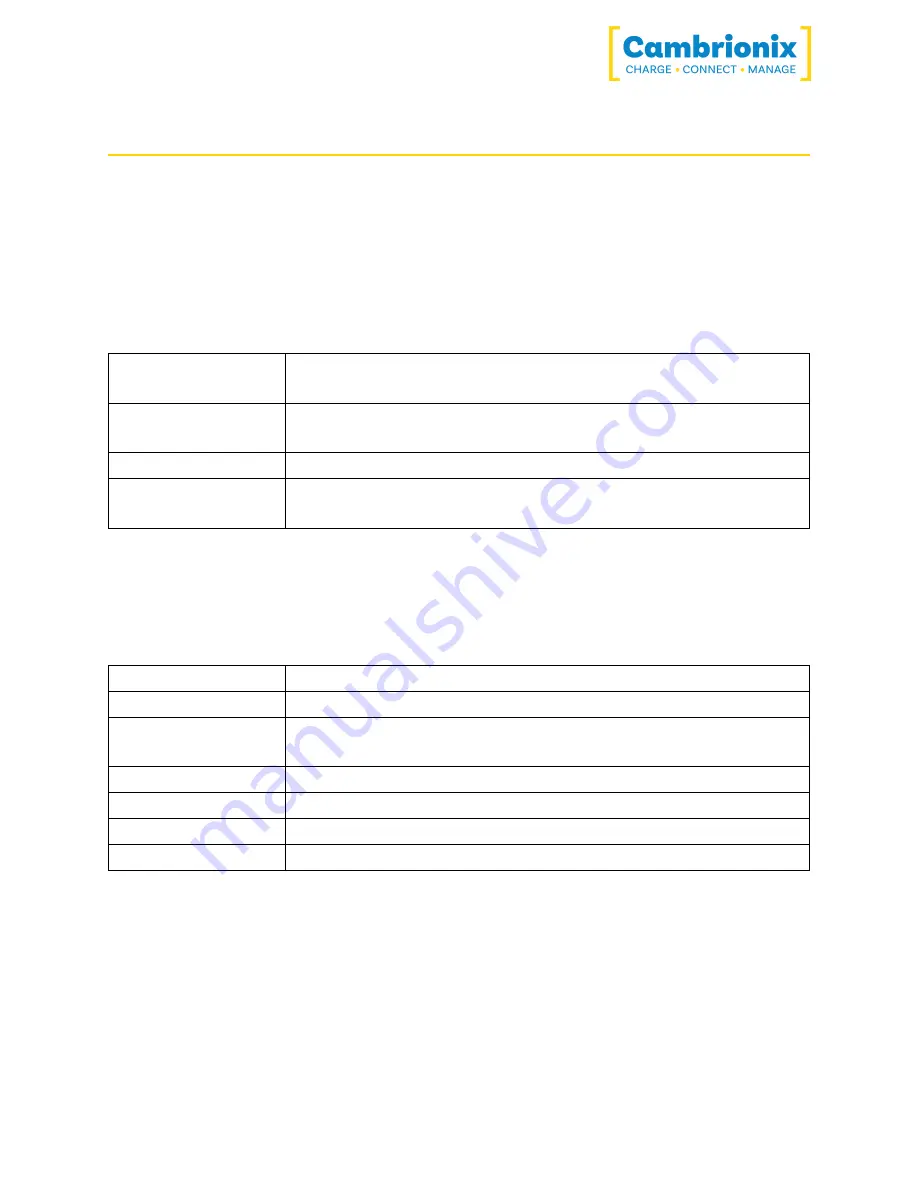
OEM U16S
Page 16 of 37
5.3. Manage Ports & Your OEM U16S
Each port on your OEM U16S can be managed either individually, or all together. You can turn
the ports off and on, change the port mode, or change the charging profiles. This can be done
either through LiveViewer, or by connecting to the hub via the API.
5.3.1 Port Modes
Charge
Turn specific ports or the whole hub to charge only mode (no data
channels open only power)
Sync
Turn specific ports or the whole hub to sync mode (data and power
channels open)
Biassed
Detect the presence of a device but it will not sync or charge it.
Off
Turn specific ports on or off or switch the whole hub on or off. (no
power and no data channels open)
5.3.2 Charging Profiles
To ensure attached devices charge at their optimum rate, our smart USB hubs come with the
below intelligent charging profiles built in:
0
Intelligent charging algorithm which will select a profile 1-6
1
2.1A (Apple)
2
BC1.2 Standard (this covers the majority of Android™ phones and
other devices)
3
Samsung
4
2.1A (Profile 1 but with a longer timeout)
5
1.0A (Typically used by Apple)
6
2.4A (Typically used by Apple)
5.3.3 Firmware
The firmware can be kept up to date using our LiveViewer software. As part of delivering an
easy user experience, our LiveViewer application is now a set-and-forget solution. The
LiveViewer application will discover your USB hub’s firmware and present an update for you.
To update the firmware, first, go to the firmware updater section of LiveViewer. Here you can
see the available Firmware versions to download and install to the hub. To download a