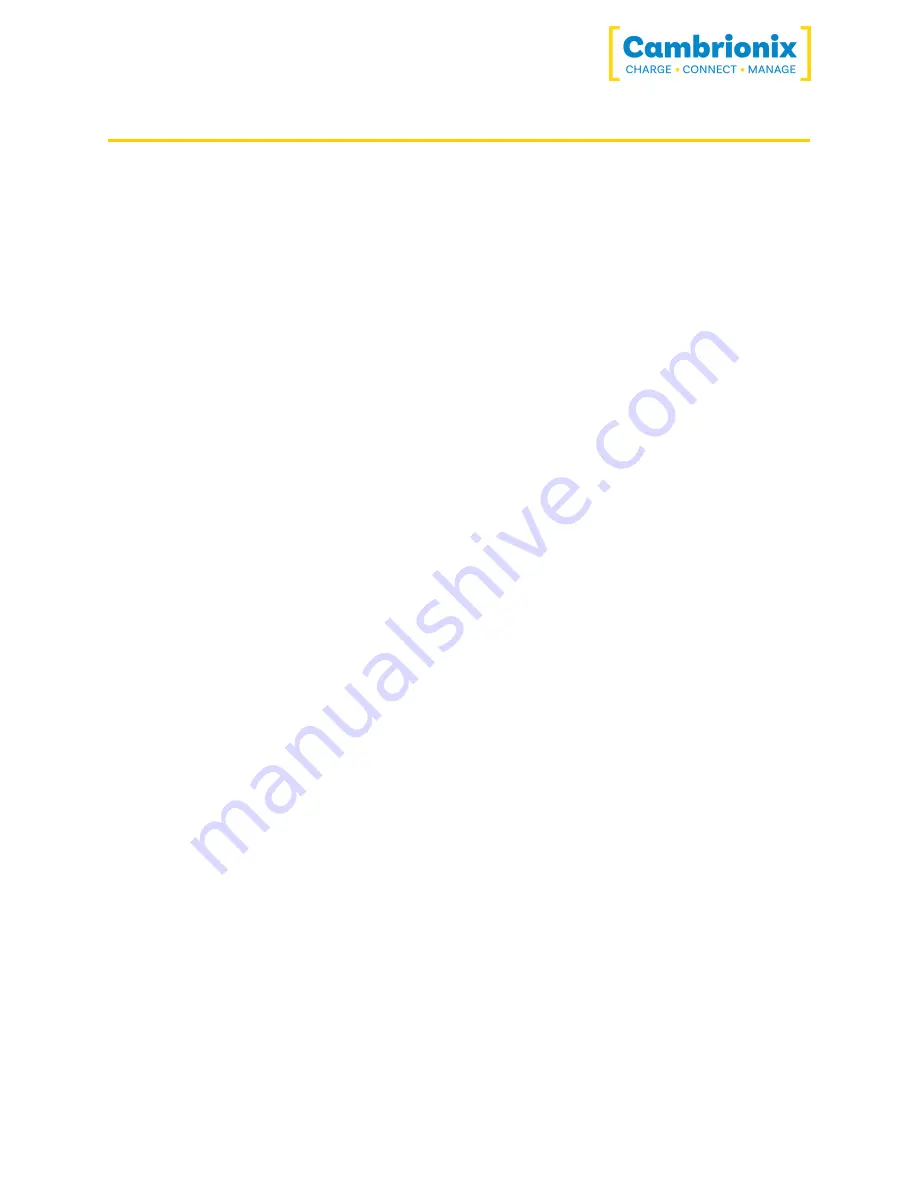
MC14-2.4A
Page 14 of 20
6. Troubleshooting
If you experience any issues with your MC14-2.4A then please try the following solutions, if
your issue is not addressed in this section then please contact your local vendor or Cambrionix.
6.1. Initial troubleshooting tips
Some tips and information to check first.
l
If you plug a device (phone, usb stick) into the hub, does it appear to the OS.
l
If you directly connect the same device to the port the hub is in, does it appear to the OS.
l
Try switching updater cables with one that is working/ use cable in a hub which is
working
6.2. Device connection.
If you are having device connection issues please read through the following common solutions
to see if this resolves the behaviour you are observing.
Unstable device connection
Some devices can have unstable connections with your host system through the MC14-2.4A.
We have only observed this behaviour in very small devices and by disabling CDP this has
resolved all issues and the connections are stable.
You can disable CDP through NVRAM settings either by going through the advanced settings
and turning "Alt Sync charge" off or by going through the API and disabling via code. for
example using Command line the instructions would be as below.
1. settings_unlock
2. settings_set sync_chrg 0 0 0 0 0 0 0 0 0 0 0 0 0 0 0 0
Unknown devices
Sometimes within Liveviewer and device manager the connected device may show up as
unknown device.








































