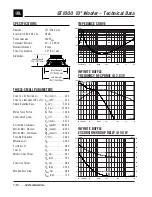12
12
12
12
CONNECTIONS
Volume Control
A) If you are using the Desktop Stand, slide the
Volume Control onto the support strut on one
of the stands.
B) Insert the Volume Control’s plug into the jack
marked
VOLUME CONTROL
on the Subwoofer
input panel until it snaps in place.
It is not necessary to connect the Volume Control if your
audio signal source provides an output level adjustment
you would rather use.
Signal Connections
The MegaWorks 2.1 has two analog inputs and one
SPDIF digital input.
C) LINE IN A
(analog)
:
Connect the 3.5 mm minijack
output of any analog signal source to this 3.5 mm
stereo minijack input, using cable
J
.
LINE IN B
is a second audio input that blends
with
LINE IN A
. Connect a second audio source
program here. For a source with a 3.5 mm minijack
output (like a headphone jack or line out jack on a
portable CD player), use a 2-meter signal cable
with a 3.5 mm miniplug at each end. Other sources
may need a cable with a 3.5 mm miniplug and two
RCA plugs
or
a 3.5 mm stereo miniplug and 3.5
mm stereo
minijack.
D) DIGITAL IN:
Connect the output of a digital audio
signal source to this RCA jack. You can use cable
I
to connect to most computer sound card digital
outputs. When a digital signal is present, the ana-
log audio inputs are automatically muted. Digital
signal format is auto-sensed.
Typical digital audio signals are 44.1 kHz 16 bit (like
CD audio) or 48 kHz 16 bit (like that stored on a
Digital Audio Tape-DAT).
A
+
BASS
TREBLE
DIGITAL IN
POWER/STANDBY
SPEAKERS
LINE IN
A
B
VOLUME CONTROL
L
R
+
+
+
B
C
D
Analog Inputs
Digital Input
Summary of Contents for MegaWorks 210D
Page 1: ...P O W E R E D S A T E L L I T E S U B W O O F E R S Y S T E M U S E R M A N U A L ...
Page 18: ......
Page 19: ......