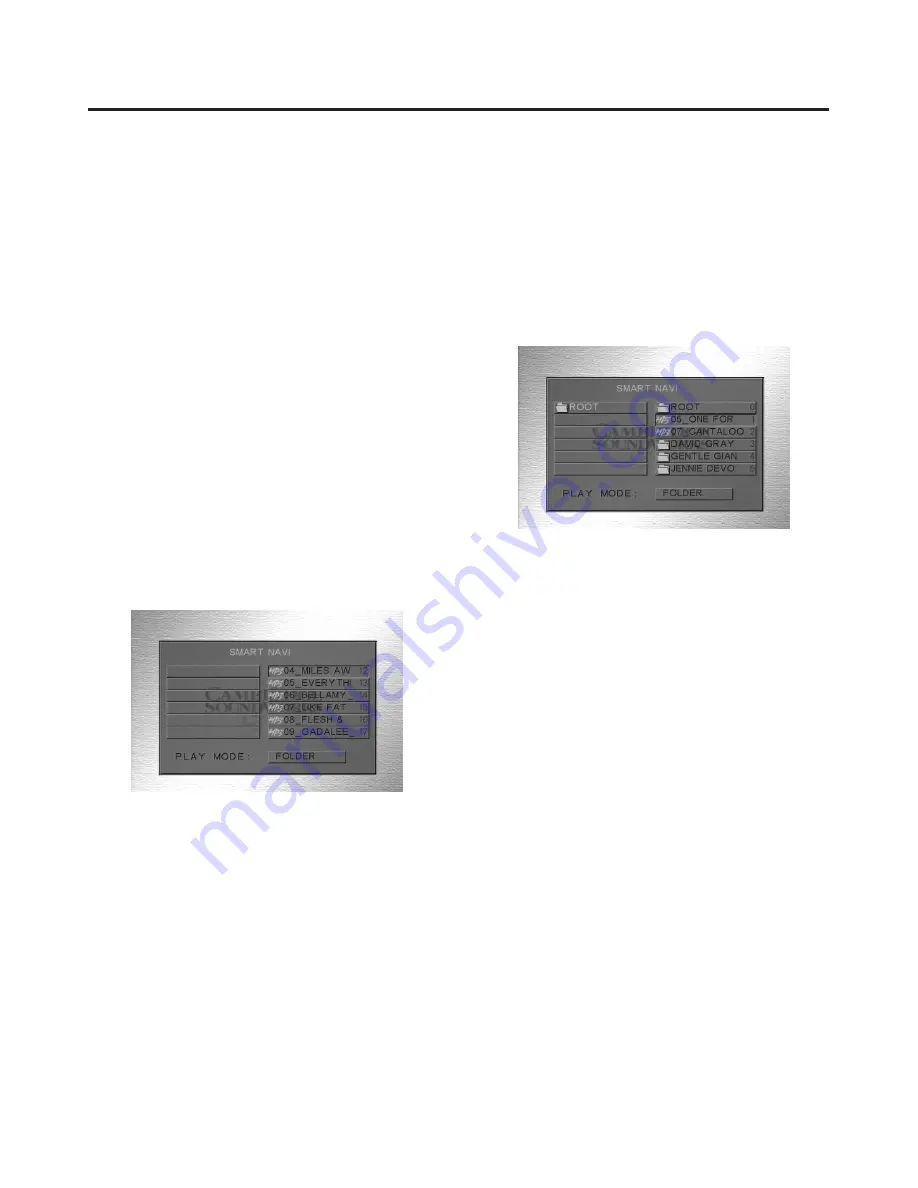
23
23
23
Viewing Or Playing Files:
You may play back MP3 encoded music files, and
view JPEG encoded picture files that have been
recorded to a CD. You may include both file types on
the same CD.
JPEG files may be viewed individually, or may be com-
bined into a slide show with automatic transitions. You
may also use an MP3 file to provide a musical back-
ground for your slide show.
Navigation and playback of files depends on the
SMART NAV setting in the Preferences page of the
Setup menus.
Playing MP3 Files:
Press the DVD key on the remote to select the input,
and load your MP3 encoded CD.
NO MENU:
When SMART NAV in Preferences page is
set as NO MENU, a list of all the tracks on the disc will
be be displayed.
1. Use the number buttons or the
|<<
and
>>|
buttons
to select tracks.
2. Once play has begun, the
<<
,
>>
,
|<<
,
>>|
, STOP
and PAUSE controls function exactly as they do for
CD or DVD playback. The Track number will be dis-
played on the VFD, followed by track elapsed time.
Tip: If you have a disc containing JPEG files and MP3
files, both may be intermixed for playback. The last
viewed JPEG will remain on the screen during music file
playback. You may use this feature to provide “wallpaper,”
such as album cover art, during music playback.
The desired JPEG file must be placed first, immediately
followed by the musical tracks. You may place other
JPEG files throughout the program if you wish to periodi-
cally change the wallpaper between musical tracks.
WITH MENU:
When SMART NAV in Preferences page
is set as WITH MENU, the menu will display the folders
and files in the hierarchy that they have been saved on
the disc.
1. Use the
<
,
>
, , and
v
keys, or the number keys to
navigate through the menus. The
<
and
>
keys
move between the two menu levels displayed, and
the Play Mode selection field. The
and
v
control
movement within each column or change the PLAY
MODE selection. Once you have selected a file to
begin playback, press ENTER or PLAY to begin.
2. Once play has begun, the
<<
,
>>
,
|<<
,
>>|
, STOP
and PAUSE controls function exactly as they do for
CD or DVD playback.
3. To select a different folder or PLAY MODE, first
STOP playback.
PLAY MODE:
You may change the PLAY MODE by
highlighting the PLAY MODE box and pressing
or
v
to select the desired mode.
v
v
v
Summary of Contents for MegaTheater AVS500
Page 1: ...D V D P L A Y E R T U N E R P R E A M P L I F I E R U S E R M A N U A L...
Page 5: ...5...
Page 39: ...38...
Page 40: ......






























