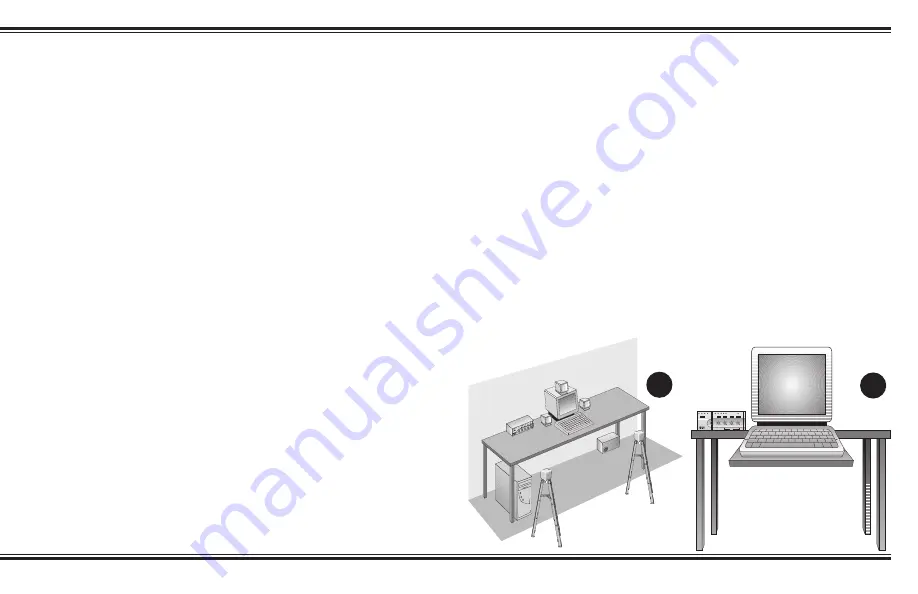
7
CREATIVE
DTT 3500 DIGITAL
MU
MO FOURP
DOL
BY
DOLBY
AUDIO
SPEAKE
MU
L
R
MAST
CENT
SUBWOOF
SURROU
PRO
ANALO
DIGITA
POWE
STERE
Speaker Placement
Installation Sequence
1. Read all of the instructions before
installing the speaker system.
2. Using the placement instructions as
a guide, position the satellites, the
center channel speaker and
subwoofer around your computer.
Install the Desktop Stands and
Floor Stands as appropriate. If you
wish to substitute a powered
subwoofer for the subwoofer that
comes with the DTT2500 Digital,
read Substituting a powered
subwoofer page 9.
3. Connect the satellite speakers,
center channel speaker, and
subwoofer to the back of the
Decoder Amplifier.
4. Connect the Dolby Digital output
of your digital program source
(typically a DVD player) to the
Dolby Digital input of the Decoder
Amplifier.
5. Connect your normal audio signal
sources via the Line In and Rear In
inputs. An owner of a Sound
Blaster Live! sound card with a
Digital DIN output should use the
supplied cable to connect it to the
Digital DIN input instead.
6. With the Decoder Amplifier’s
power switch “off”, connect the
power supply adaptor to the
Decoder Amplifier.
7. Turn on the power. Use the
SPEAKER TEST mode to position
and balance the speakers.
8. You may wish to experiment with
speaker placement briefly before
concealing the connecting cables
and making the installation more
permanent.
9. The unit is ready for you to enjoy.
Refer to the Quick Reference guide
for information about settings for
specific program sources like DVD,
CDs, Video CD and games.
The Front Satellites. The left front
and right front satellites play stereo
music, the off-screen sounds of
video playback and the front
channels of four channel games.
These satellites should be placed
to the sides of your monitor (see
Diagram A). Be sure to have a clear
line of sight from your listening
position to these satellites. The
satellites intended for front
placement have 3 meters (9 feet) of
cable.
Install the satellite’s Desktop
Stands when using them on the
desktop (see page 10).
The satellites may also be hung on the
wall behind the monitor using the screw
and wall anchors provided (see
Mounting The Speakers, page 11).
If you wish to save desktop space,
use the hook and loop fasteners to
attach the satellite speakers to the sides
of the computer monitor (see Diagram B).
The Center Channel Speaker. The
center channel speaker provides the on-
screen effects and dialog in Dolby
Digital, Dolby Surround or Creative
Multi Speaker Surround modes. It
should be placed as close to the center
of your computer monitor as possible.
A
B






















