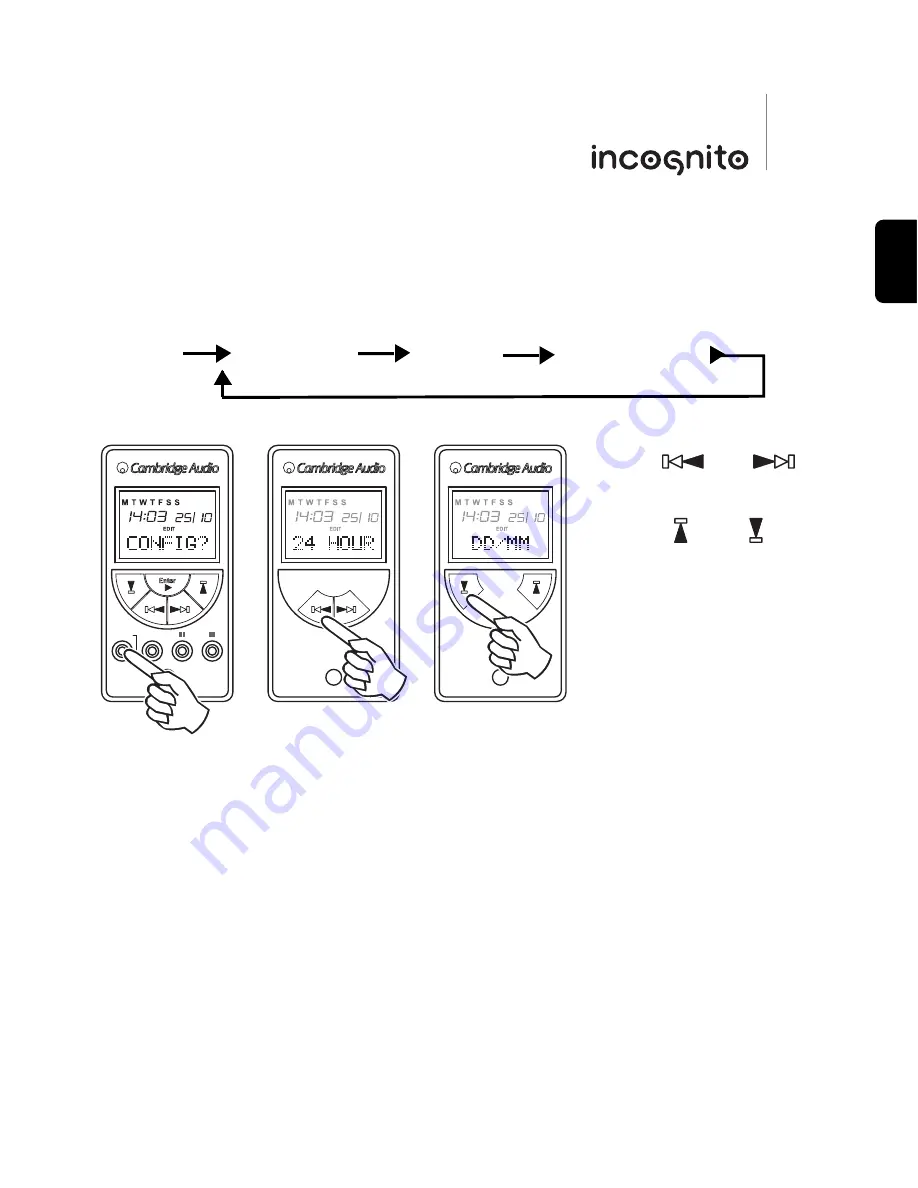
17
LK10
ENGLISH
Configure menu
Press the
Set
button for five seconds and release when ‘CONFIG?’ is displayed on the
screen.
Use the and buttons
to navigate the menu.
Use the and buttons to
adjust the desired option.
12/24 Hour - Controls the clock display in either 12 or 24 hour format.
DD/MM - Sets the order in which the date and month are displayed.
LCD Brightness - Controls the LCD brightness level; Bright, dim or off.
(Set)
Menu
Title
Exit
Fav-1
Shift
Configure
12/24 Hour
DD/MM
LCD Brightness




































