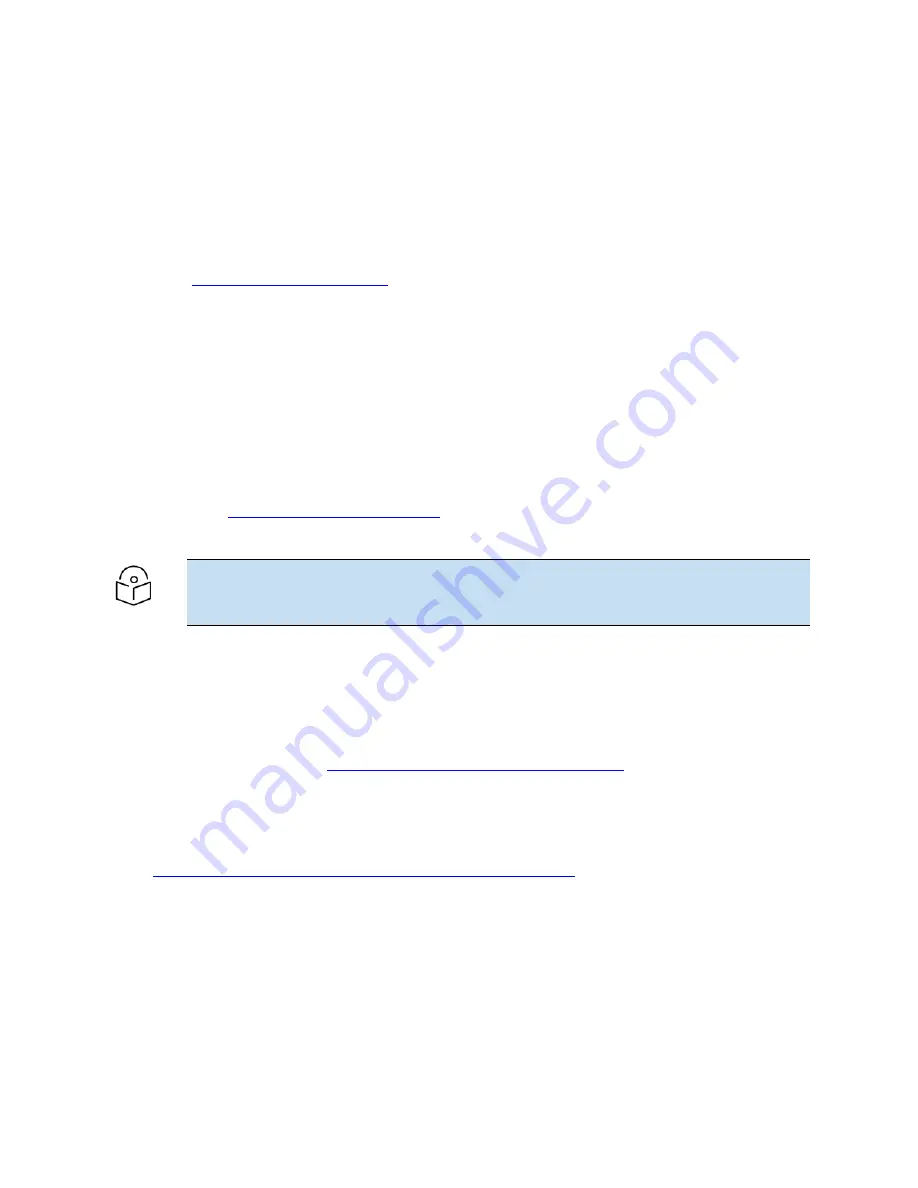
Chapter 1: About This User Guide
8
Note
Enterprise Wi-Fi 6 AP has a QR code that helps the customer to get to the quick start
instructions.
Swift mobile application
1.
Download the
Cambium Networks Swift
application from the Google Play Store or Apple App
Store.
2.
Open Swift app and follow the onscreen instructions.
cnMaestro Essentials and cnMaestro X
1.
Go to
and register as a new user or sign-in with the existing
credentials.
2.
Create a new cnMaestro account or select an existing account.
3.
To add AP serial numbers
: Go to
cnMaestro Home
>
Onboard Devices
>
Claim Device
.
4.
Connect the AP to the internet. It appears in the cnMaestro
Devices
page in a few minutes.
Approve the device to finish onboarding.
cnMaestro On-Premises
Consult user documentation to redirect the AP to an on-premises cnMaestro management server.
Reporting problems
If any problems are encountered when installing or operating this equipment, follow this procedure to
investigate and report:
1.
Search this document and the software release notes of supported releases.
2.
Visit the Support website:
http://www.cambiumnetworks.com/support
3.
Ask for assistance from the Cambium product supplier.
4.
Gather information from affected units, such as any available diagnostic downloads.
5.
Escalate the problem by emailing or telephoning support:
https://www.cambiumnetworks.com/support/contact-support/
Security advice
Cambium
Network’s
systems and equipment provide security parameters that can be configured by the
operator based on their particular operating environment. Cambium recommends setting and using
these parameters following industry recognized security practices. Security aspects to be considered are
protecting the confidentiality, integrity, and availability of information and assets. Assets include the
ability to communicate, information about the nature of the communications, and information about the
parties involved.
Summary of Contents for XE5-8
Page 1: ...HARDWARE INSTALLATION GUIDE Enterprise Wi Fi 6 Access Point System Release 6 5...
Page 36: ...Chapter 2 Packaging and Installation of Access Point 36...
Page 44: ...Chapter 2 Packaging and Installation of Access Point 44...
Page 47: ...Chapter 2 Packaging and Installation of Access Point 47...























