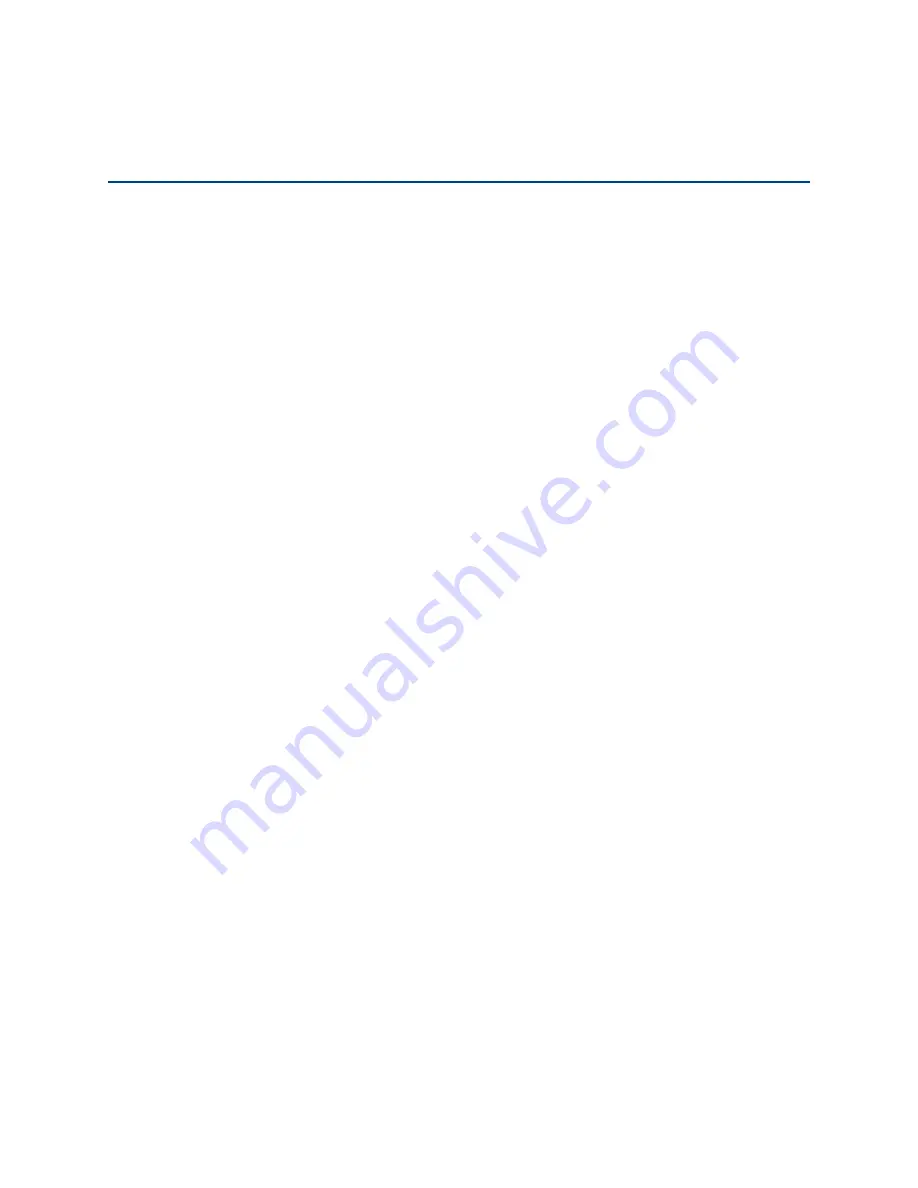
Chapter 1: About This User Guide
6
Chapter 1: About This User Guide
This chapter describes the following topics:
l
l
l
l
l
New hardware platforms
l
Reporting problems, security advice and safety and regulatory information
l
USA and Canada specific information
l
Specific expertise and training required for professional installers
l
Avoidance of weather radars
l
Ethernet networking skills
l
Lightning protection and grounding guidelines
l
Pole or tower mount guidelines
l
Wall mount guidelines
l
Training
l
Power density exposure limit
Overview of cnPilot products
Thank you for choosing Cambium cnPilot Access Point (AP)!
This User Guide describes the features supported by cnPilot Enterprise AP and provides detailed
instructions for setting Up and configuring cnPilot Enterprise AP.
cnPilot’s are the industry's upcoming feature-rich Wi-Fi APs designed for Indoor/Outdoor which are easy
to deploy and configure.
Intended audience
This guide is intended for use by the system designer, system installer and system administrator.
Purpose
Cambium Network’s cnPilot Enterprise AP documents are intended to instruct and assist personnel in the
operation, installation and maintenance of the Cambium’s equipment and ancillary devices. It is
recommended that all personnel engaged in such activities be properly trained.
Cambium disclaims all liability whatsoever, implied or expressed, for any risk of damage, loss or reduction
in system performance arising directly or indirectly out of the failure of the customer, or anyone acting on
the customer's behalf, to abide by the instructions, system parameters, or recommendations made in this
document.
Related documents
Table 1 Related documentsprovides details on cnPilot's Support information.






































