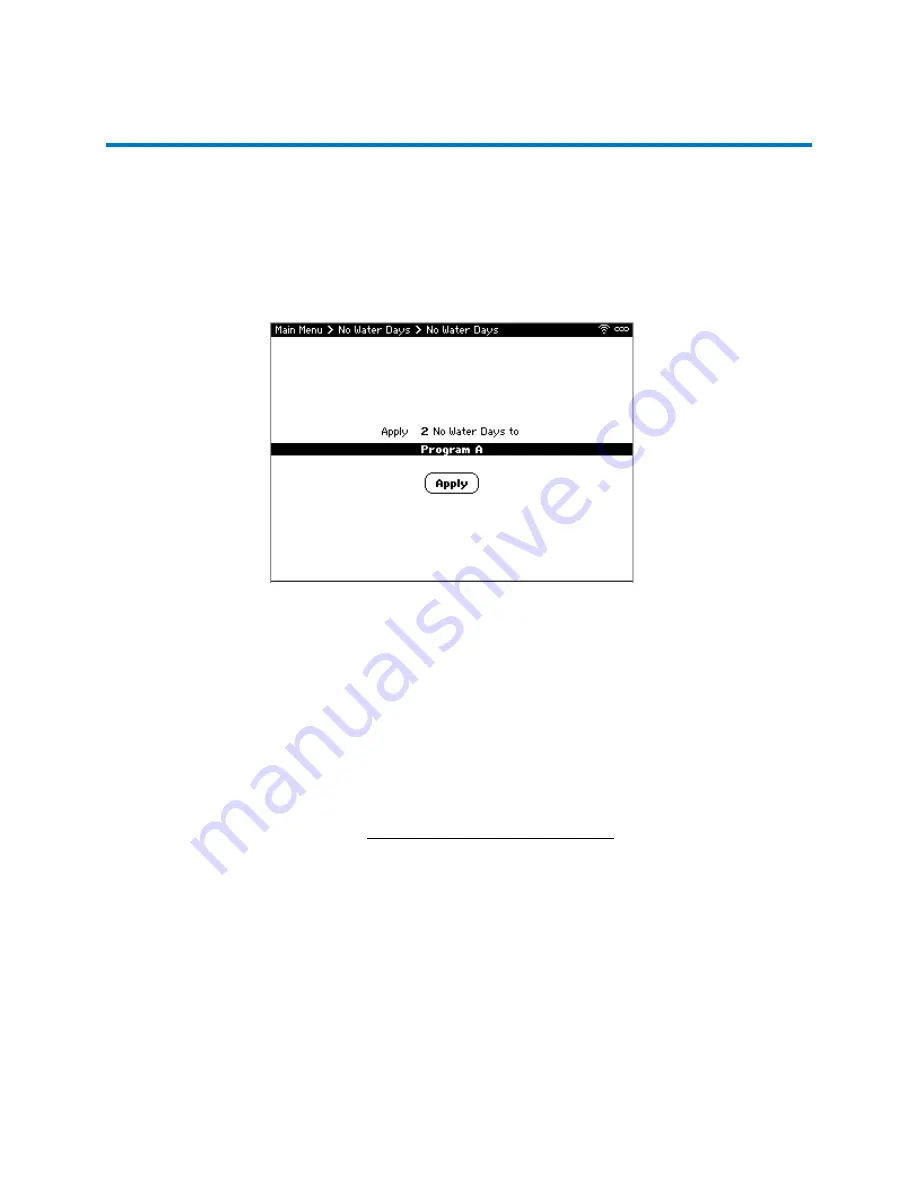
CS3000 User’s Guide
56
Calsense
Suspending or Preventing Irrigation
No Water Days
The No Water Days feature allows the user to suspend scheduled irrigation for a specific Station Group
on a controller for a number of days. This is typically used due to significant rainfall, special events, or to
prevent irrigation during scheduled construction.
Caution:
No Water Days affects stations assigned to Manual Programs as well. If attempting to suspend
scheduled irrigation and run a Manual Program instead, remove the start time or water days from the
Station Group instead.
To set or remove No Water Days (Figure 45):
1.
From Main Menu, navigate to
No Water Days
and select
No Water Days
. The No Water Days
screen displays.
2.
Use
+/-
to set the number of calendar days to skip irrigation.
3.
Use
+/-
to select the desired Station Group or
All Station Groups
.
4.
Select
Apply
to set the no water days. A confirmation window displays.
5.
Select
OK
to close the window.
Once the No Water Days are set, they can be cleared the same way. Alternately, to set or remove No
Waters Days from a single station, see Individual Station Irrigation Schedule.
Turn Controller Off
Turning the controller off stops all current and prevents all future scheduled irrigation, including Station
Groups and Manual Programs, on this controller and any other controllers on the same
FLOWSENSE
chain until it is turned back on. It does not physically power off the controller.
Figure 45: No Water Days Screen
Summary of Contents for CS3000
Page 1: ...CS3000 USER S GUIDE...
















































