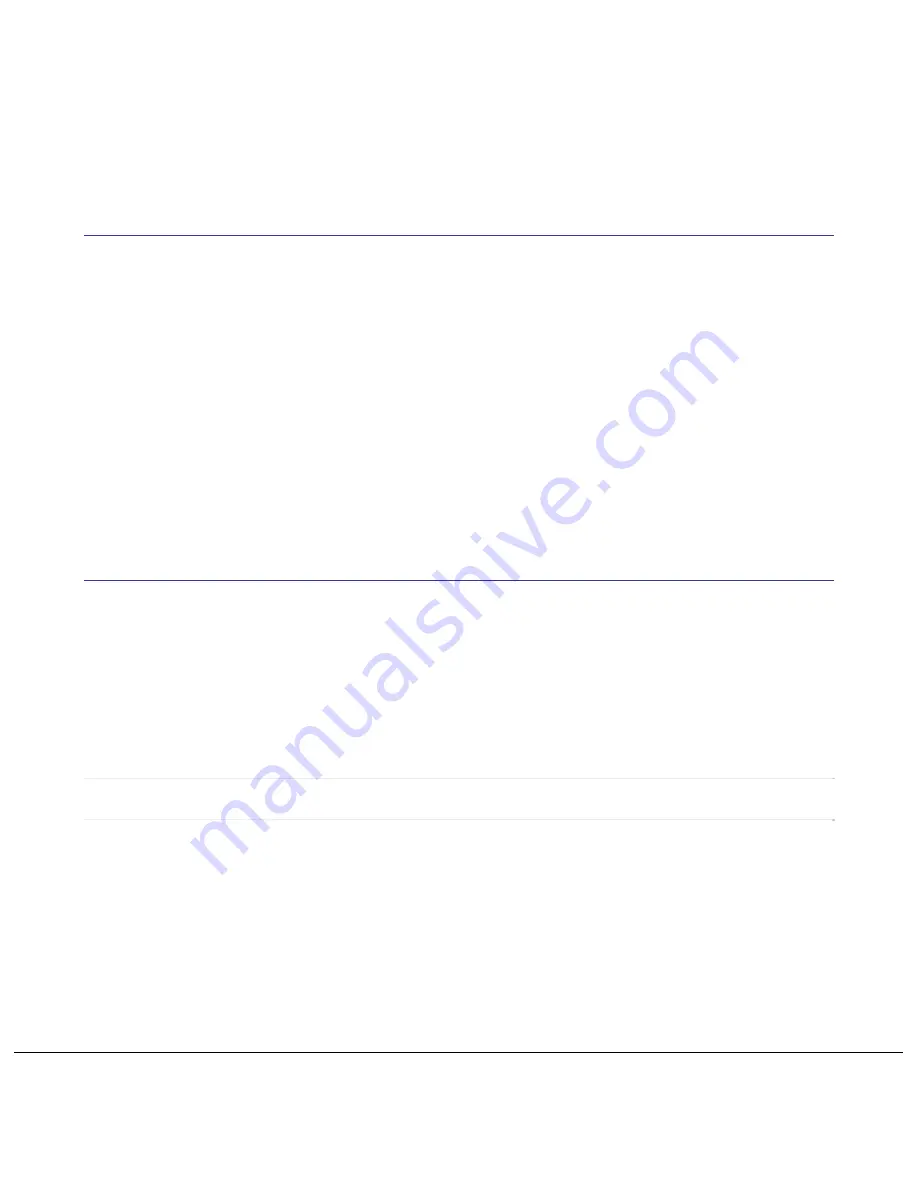
uPro
User
Guide
(v1.5)
©2011
Callaway
Golf
Company
Page
13
of
24
The satellite strength indicator provides status on the state of the GPS. When the GPS is locked (obtained
a position fix) then this indicator will show between one and five bars. If the GPS has not obtained a lock
then there will be no bars highlighted.
2.6 GoMode®
In addition to BasicMode, your new upro mx comes with the ability to utilize our powerful GoMode® option
to enhance your understanding of your approach shots.
By clicking on the Mode button on the right hand side of the device while in BasicMode, you will toggle
between these BasicMode and GoMode®.
2.6.1 AnyPoint® Technology within GoMode®
You can access AnyPoint technology by taping the tab at the bottom left corner of the screen. See Section
2.7.4 for more information on AnyPoint technology.
2.7 ProMode®
Your upro mx can be enhanced through the download and use of the patented ProMode® technology.
This powerful information tool encompasses a variety of features that allow you to get the best information
for each shot in the most intuitive way. The most common method for entering ProMode® from BasicMode
is by simply pressing the Mode button on the right side of the device (See Figure 1 above). Pressing this
button at anytime will toggle back and forth between ProMode®, Go Mode®, and BasicMode.
Note:
You can purchase and download ProMode® courses from www.callawayuxplore.com at any
time after your purchase and registration.
2.7.1 SmartView Technology
Upon entering ProMode, the uPro dynamically generates the most appropriate view of the course for your
next shot. This patented technology allows you to cycle through two additional views with press of the OFN
button. Based on your location on the course and the layout of the hole, three different SmartViews are
dynamically generated. An example of one of these views is shown in Figures 9a and 9b below.










































