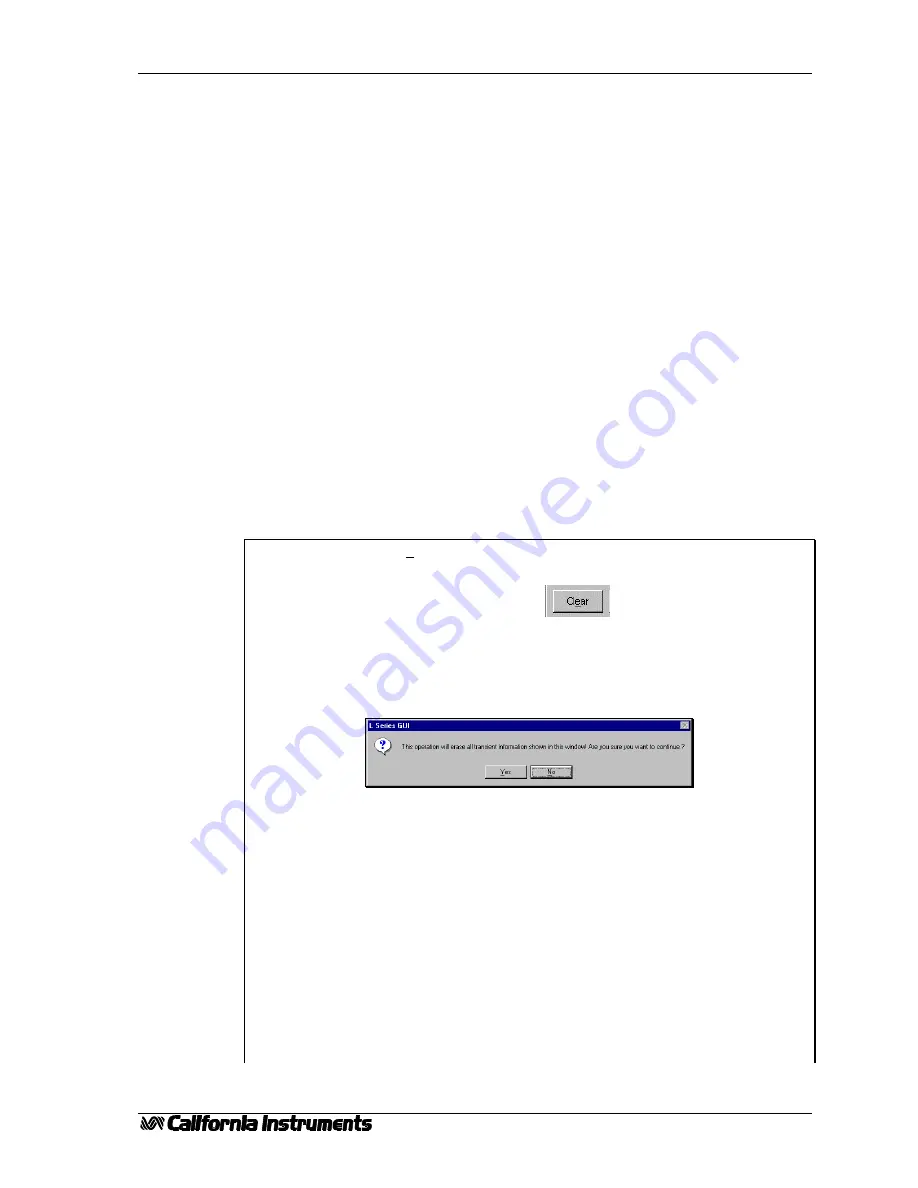
PGUI / PGUI32 Training Manual
1.1
27
6.
Transient Programming
Transients are a powerful feature of California Instruments AC Sources. To get the most out of the
AC Source and PGUI program, it helps to understand how the PGUI implements transient
programming.
The California Instruments’ P Series and RP Series do not have transient generation capabilities
built into the AC Source controller. Instead, the PGUI is used to program the output of the AC Source
under the control of a user specified transient list. The PGUI provides an easy data entry format for
programming this transient list. Since transient execution is performed by the PC, the interface option
(either IEEE-488 or RS232C) is required. This means that you cannot run transients from the front
panel of the P or RP.
A transient list ends when you run out of steps (100 max.) or when the PGUI encounters an empty
transient type.
The following exercises will make the process of creating and running transients more clear.
6.1 Voltage Transients
Voltage transients only affect the output voltage. Typical voltage transients are drops, steps, surges,
sags and sweeps. Each transient step has a start and stop value for the voltage and a duration time. We
will set up a few different voltage transients as an exercise:
Exercise:
1. Select the Transient menu which will bring up the Transient window.
2. Clear the present contents by clicking on the Clear All key located in the
bottom right corner of the Window.
You will be asked to confirm since this action wipes out the entire grid
contents. Click on Yes to acknowledge the fact that you do indeed want to start
from an empty grid. Note that the PGUI always recalls the last Transient setup
present when the Close button was clicked. This always allows you to go back
to your last transient program, even if you did not save it explicitly.
3. Go to the first row of the grid (step No 1). Transient programs always start
execution from step No. 1.
4. Click on the drop down box and select the ‘V Step’ transient type.
5. Tab over to the ‘Time (s)’ field and enter 0.02. This corresponds to 20
millisecond which is the minimum time interval for most transient events except
the Voltage Drop (10 ms) and the combined VF transients (40 ms).
6. Tab over to the right or click on the Voltage field. Notice that only those
fields that have to be entered are white. All unused fields for the V Step
function are grayed out. You can enter values in these fields but they will be
ignored and any time you move to a new register, grayed out values will be
erased.
7. Enter ‘120.0’ for 120 Vrms. Note that if you are in the Low Voltage range,
you should not enter values above the range limit of 270 Vrms. If you do, you























