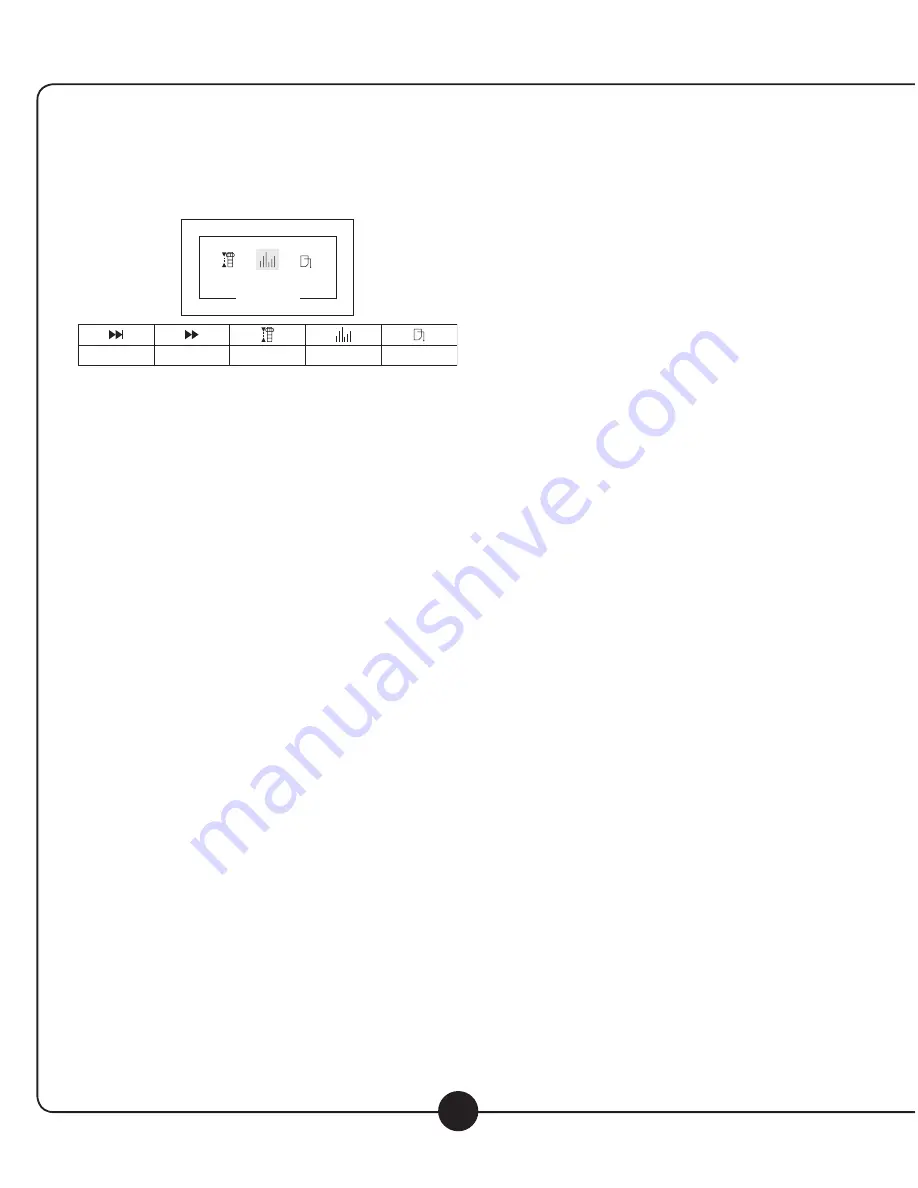
Music
Mode
Continued
2. Short press “REV” and “FWD” to select items from menu.
Short press “PLAY / PAUSE” once to confirm.
3. The REV and FWD buttons will now function differently
depending on your selection. Below we will describe the
different operations of these keys based on each
menu selection.
Next/ Prev
1. Short press “REV” once: last song; short press “FWD” once: next song.
2. Long press “REV” to decrease the digital audio player volume. Long press “FWD” to increase the digital audio player
volume. Of course volume can also be adjusted with the MP3/CD volume control on the rear panel of the PA919SD.
Fast forward/ Backward
1. Short press “FWD” once to fast forward the track. Press “FWD” again to resume play from that point in the track.
2. Short press “REV” once to rewind the track. Press “REV” again to resume play from that point in the track.
3. Long press “FWD” and “REV” adjusts the volume as described above.
4. You can also skip to the next or previous tracks within this mode. Simply stop the playback by pressing “PLAY / PAUSE”
And then use the “FWD” and “REV” buttons to skip to the previous or next track.
Press “PLAY /PAUSE” to play the selected track.
Tempo Rate
Is particularly useful when learning music or dance.
1. Short press “REV” to slow down the tempo or speed. Short press “MENU” once to confirm the setting. Likewise,
short press “FWD” once to make the tempo (speed) of the track faster. Continue to press “FWD” to speed up further.
2. Long press “FWD” and “REV” adjusts the volume as described above.
3. Note: 0 is the normal speed, 8 is the fastest, and -8 is the slowest.
4. Note: The Tempo (speed) control function can only be used on tracks saved in the internal (Flash) memory. Also, the
function only works using mp3 files. The function does not work with tracks saved in SD card or recordings made
on the digital audio player/recorder.
Equalizer
1. Short press “FWD” once or short press “REV” once to enter Equalizer mode. Use the FWD and REV buttons to navigate
to the desired setting. Once selected, short press “PLAY / PAUSE” to confirm.
2. The following Equalizer presets are available:
9
Digital Audio Player/Recorder
F
128
MP3
000
000
SOFT
00:00
00:00
00
X X X X X X X
Music Mode
Equalizer
Next/ Prev
Fast Forward/
Backward
Tempo rate
Equalizer
Exit
F
32K
WAV 000
000
00:00:00
00:00:00
REC001
F
032
WAV 000
000
00:00:00
00:00:00
REC001
Summary of Contents for PowerPro PA919-SP
Page 23: ...22 Notes...










































