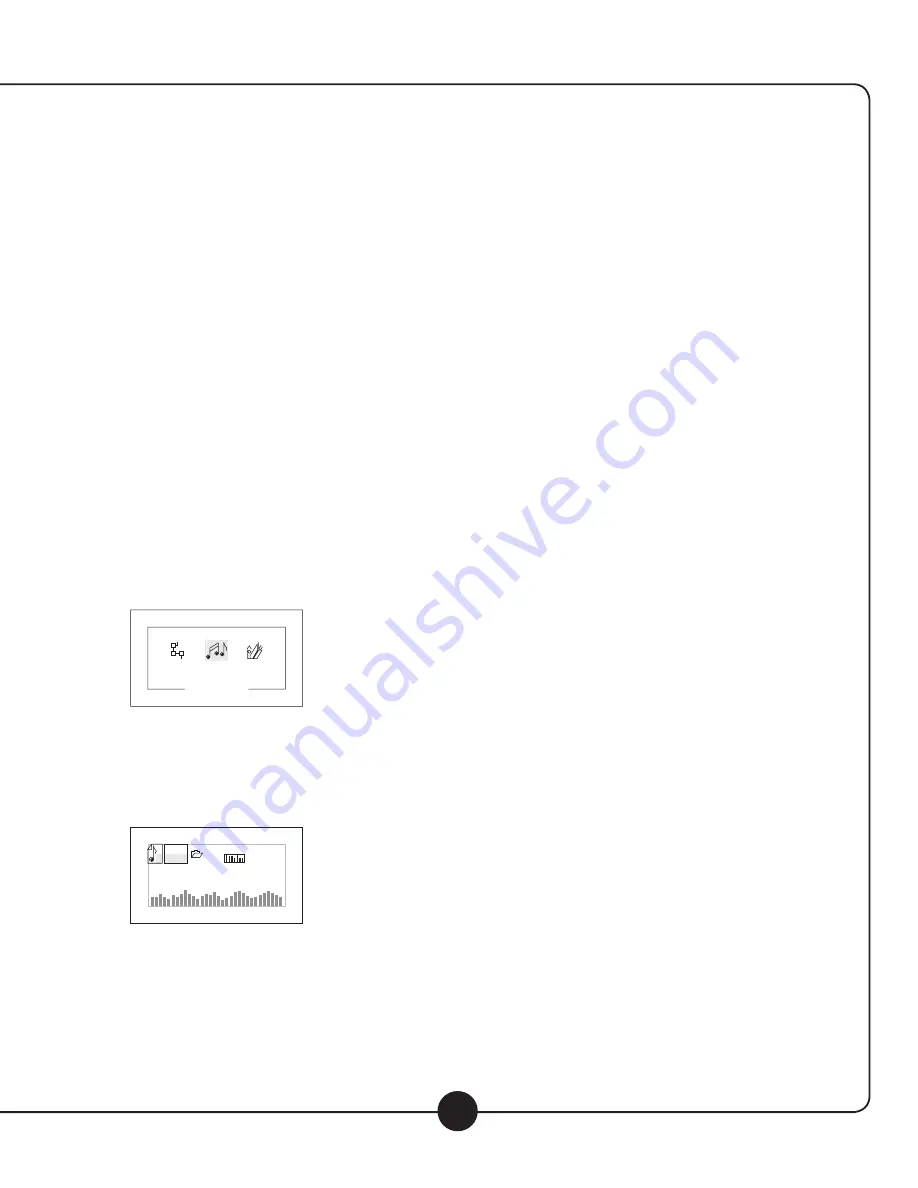
8
Digital Audio Player/Recorder
MP3 - Operation Guide
Basic Menu/Button Operation
The menu for the digital audio player/recorder section is operated using the following buttons:
• “RECORD”: Immediately enters into Recording Mode and starts recording audio on the currently selected memory.
• “FLASH/SD”: Switch the current memory between the internal (Flash) memory and the SD card. If no SD card is
plugged into the unit, “card is pulled” will be displayed.
• “SKIP FWD”: Moves the active selection to the right
• “SKIP REV”: Moves the active selection to the left
• “PLAY / PAUSE / SELECT”: Selects / Accepts the currently selected item or setting
• “MENU”: “Short” press to access the local menu system. “Long” press to get into the main menu system. Within the
local menu system, use this to exit out of the menu
Please note that a “short” press means pressing the button less than about 2 seconds.
A “long” press means pressing the button longer than about 2 seconds
Main Menu Operation
After turning on the power, the main menu will show the icons for
“Setting Mode,” “Music Mode,” “Record Mode,” and “Voice Mode”.
Navigate to the desired function using the forward and reverse
skip buttons (“FWD” and “REV”). To enter the desired mode, short
press the “PLAY / PAUSE” key.
Music
Mode
Quick Start: Once in Music Mode, short press “PLAY / PAUSE” once
to start playing the selected track.
Music Mode (While music is playing):
The following instructions apply to while music is playing.
1. Short press “MENU” once to enter the local menu. The local
menu includes the following icons:
F
128
MP3
000
000
SOFT
00:00
00:00
00
X X X X X X X
Music Mode
Equalizer
Next/ Prev
Fast Forward/
Backward
Tempo rate
Equalizer
Exit
F
32K
WAV 000
000
00:00:00
00:00:00
REC001
F
032
WAV 000
000
00:00:00
00:00:00
REC001
F
128
MP3
000
000
SOFT
00:00
00:00
00
X X X X X X X
Music Mode
Equalizer
Next/ Prev
Fast Forward/
Backward
Tempo rate
Equalizer
Exit
F
32K
WAV 000
000
00:00:00
00:00:00
REC001
F
032
WAV 000
000
00:00:00
00:00:00
REC001
NOTE:
Firmware updates and the most up to date user
manual for the DigitalAudio Player/Recorder module
can be downloaded from the Califone website.
Summary of Contents for PowerPro PA919-SP
Page 23: ...22 Notes...










































