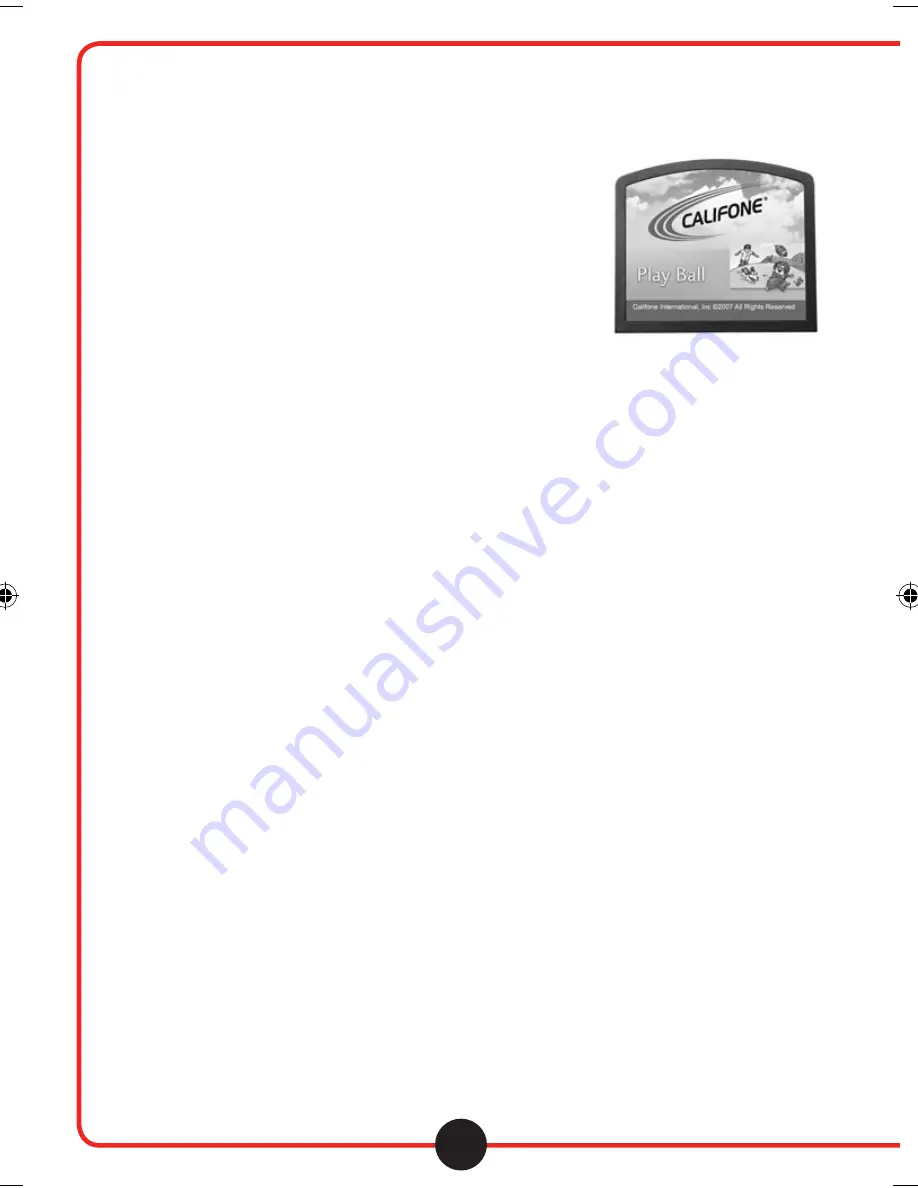
5
Functions
Functions
Vi s i t u s o n l i n e a t c a l i fo n e. co m
Vi s i t u s o n l i n e a t c a l i fo n e. co m
Play Ball
(MCFPB-D)
Operation for
Play Ball (MCFPB-D), interactive cartridge
program which presents interactive narrative reading,
phonemic awareness and comprehension activities. It’s
the closest thing to a video-game that’s available in a card
program, and it’s sure to engage young learners in a
whole new way!
• Press play once the title screen appears. This will bring you
to the menu screen. In the menu screen us Up and Down on
the directional pad to go between menu selections. Once
the desired option is selected, press the Play button to begin.
• In the Narrated reading section, an animation will be displayed. Once the animation is
completed, use the left and right directional pad to select the desired option at the
bottom of the screen. Press the Play button to activate the selection.
• To proceed to the next animation, choose the right arrow.
• To return to the previous animation, choose the left arrow.
• Select “Replay” to replay the current animation.
• Select “Read” to use the read-along option.
• In the “Phonemic Awareness” section, select the desired Quiz by using Up/Down on
the directional pad and pressing Play.
• Once in the Quiz, listen to the instructions. Then use the Directional pad to select the
appropriate item. Press Play to make the selection.
• Continue selecting appropriate words/symbols until all the proper selections have been made.
• Once finished, select “OK!” and press Play.
• In the “Comprehension Quiz”, select the appropriate answer by using the directional pad
and then pressing the Play button.
• At the end of the Quiz, a score will be shown indicating how many correct answers were made.
• At any time to record yourself speaking, press the “Record” button. The recording icon will
light up on the screen. When done recording, press the “Record” button again or wait for
the recording to automatically stop after several seconds.
• To listen back to your recording, press the “Playback” button.
• At any time you may return to the main menu by pressing the “Menu” button.
califone_2050_manual.indd 8
2/1/08 2:35:15 PM












