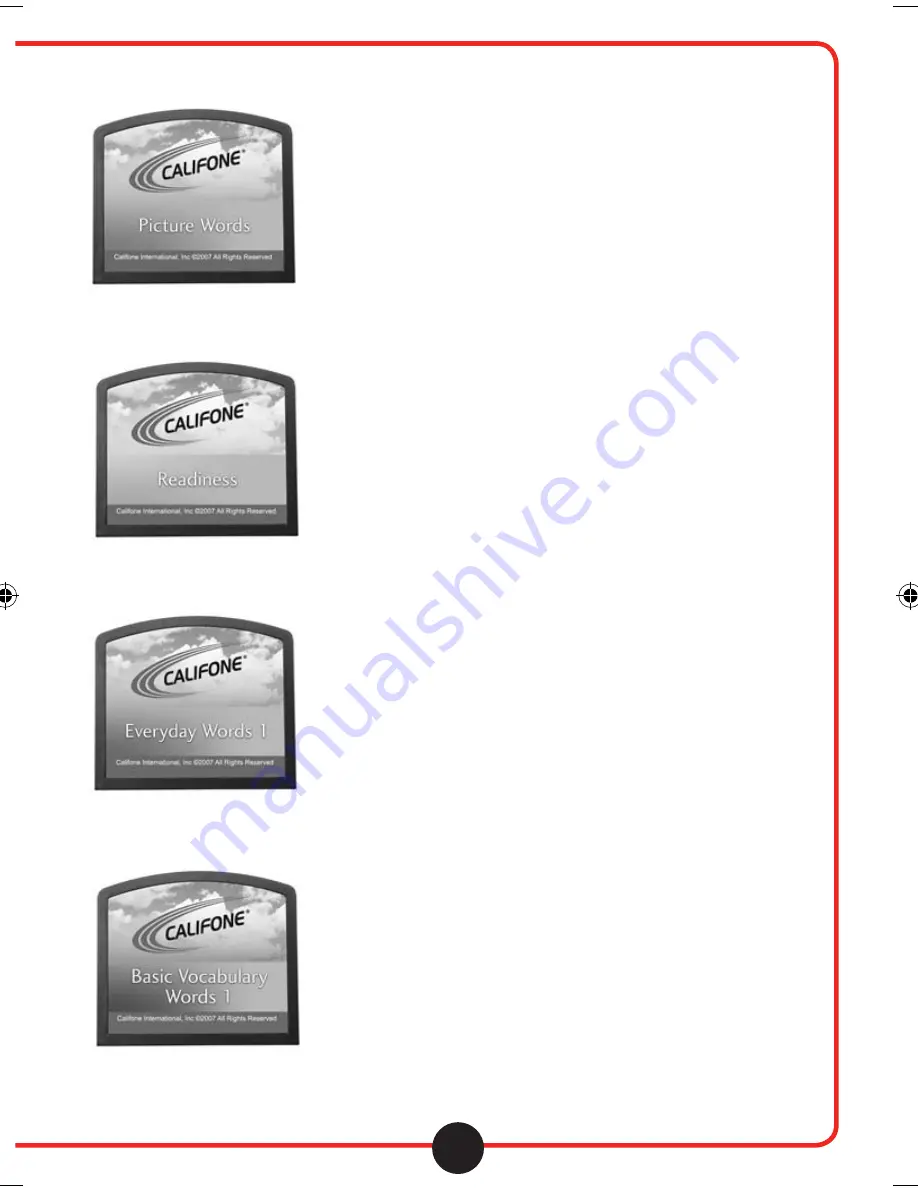
4
Functions
Functions
Vi s i t u s o n l i n e a t c a l i fo n e. co m
Picture Words
(MCFPW1-D)
Everyday Words #1
(MCFEW1-D)
Readiness
(MCFR1-D)
Basic Vocabulary #1
(MCFBV1-D)
Operation for the AV Tutor changes
slightly to suit the individual features
of several of the Supplemental
cartridge Reading Programs.
Operation for use with
Picture Words (MCFPW1-D)
Readiness (MCFR1-D)
Everyday Words #1 (MCFEW1-D)
Basic Vocabulary #1 (MCFBV1-D)
• After the title screen appears, a menu will be displayed.
Select the desired subset of words by navigating the menu
with the up/down directional pad and making a selection
with the “Play” button.
• Display of the words / symbols will begin. To hear the word
being spoken, press the “Play” button.
• To record the teacher or student speaking the word or
phrase, press the “Record” button. The recording icon will
light up on the screen. When done recording, press the
“Record” button again or wait for the recording to
automatically stop after several seconds.
• To listen back to your recording, press the “Playback” button.
• To skip to the next word, press “Right” on the directional pad.
• To skip to the previous word, press “Left” on the directional pad.
• To return to the main menu, press the “Menu” button.
• Once you have completed the set of words, you will
automatically return to the main menu.
califone_2050_manual.indd 7
2/1/08 2:35:15 PM












