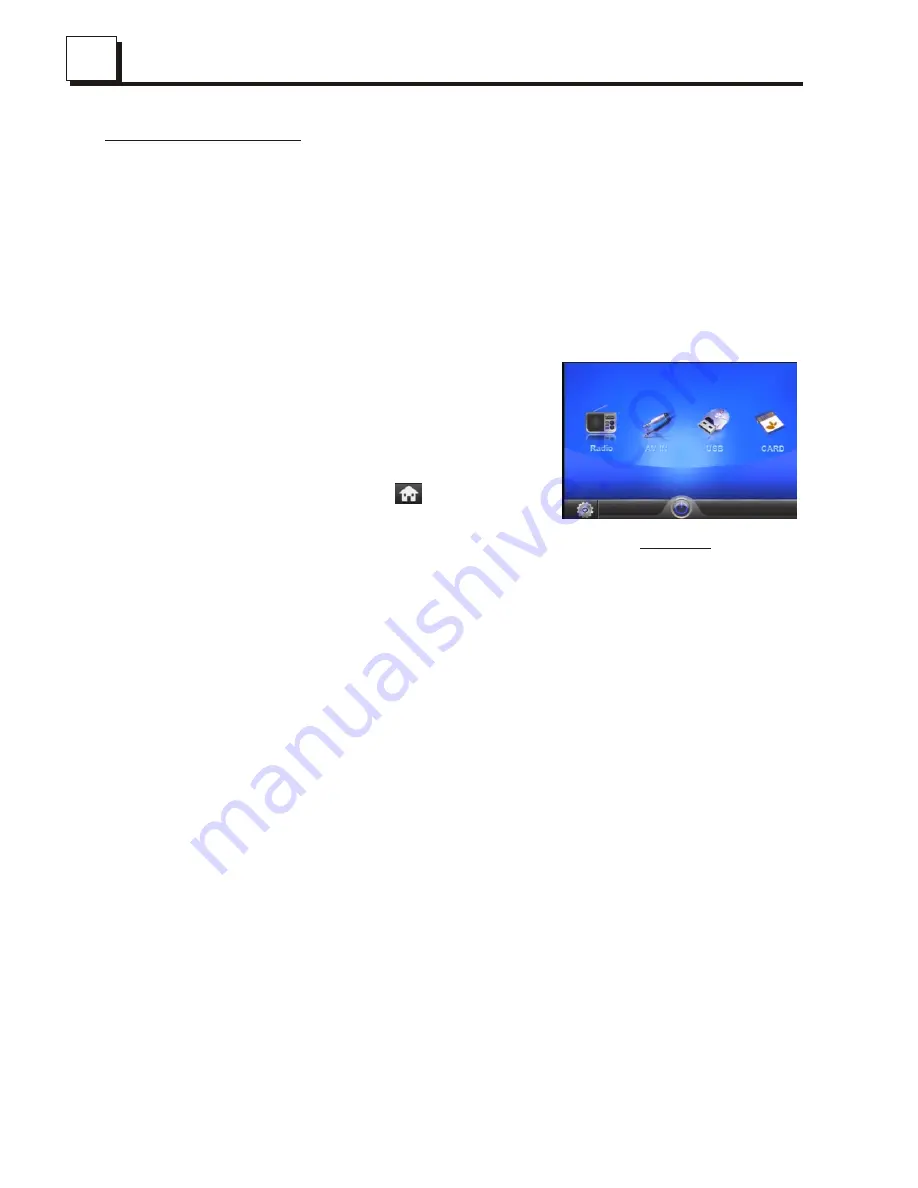
7
7
12
12
2. Common Operation
1. To turn on/off the unit
In power off mode, press the POWER button briefly to turn on the unit.
In power on mode, press and hold the POWER button on the front panel or
press the POWER button briefly on the remote control to turn off the unit.
2. To slide the monitor of the Car Audio System out of the chassis
Press the OPEN button briefly on the front panel or press and hold the OPEN
button on the remote control can slide the monitor of the Car Audio System
out of the chassis or slide it into the chassis.
3. To select function mode
Press the MODE button to select RADIO,
USB(After inserting a USB storage),
SD/MMC CARD(After inserting a SD/MMC card)
or AUX mode.
During playback, tapping the icon after
popping up Keyboard interface can pop up
Mode Menu as right image. then tap one
icon in it to select your desired mode.
4. To select an optimal angle of the monitor of the Car Audio System
To select an up-down optimal angle of the monitor of the Car Audio System,
press DOWN/UP button (TILT button) on the remote control repeatedly.
5
.
To adjust sound level
Rotate the VOL knob on the front panel or press and hold the + or - button on
the remote control will adjust the volume level.
6. To mute sound
Press the MUTE button on the remote control to turn on/off MUTE mode.
Pressing the POWER button on the front panel shortly also can turn on/off
MUTE mode.
7.
To display clock time
Press the CLK button to display clock time on the small monitor of the front panel.
After sliding the monitor into the chassis, pressing the CLK button can display
clock time on the small LCD.
8. To select a desired
EQ mode
Press the EQ button on the remote control to select one of the preset music
equalizer curves: POP, ROCK, CLAS, EQ OFF. The sound effect will be changed.
9
. To turn on/off LOUD mode
Press the LOUD button on the remote to turn on/off LOUD mode.
When turning on LOUD mode, it will enhance bass level immediately when bass
is not enough.
Mode Menu
4.6 Select Chapter/Track with the Number Buttons
When playing MP4/MP3/WMA files, press one
of the 1~6 number buttons to directly select
and play the 1st to 6th track /chapter then
tapping the icons to turn the page
up and down to select the tracks.
Then tapping the icon to return to the
select media mode.
4.7 Playback with Speed
In MP4/MOVIE mode, during playback, press and hold the >>I and I<<
buttons or tap the icons continuously to fast play forwards or
backwards at the multiple speeds such as x2 ,x3,x4, normal.
During speed playback, press the PLAY/PAUSE button or tap the icon
to resume normal playback.
4.8 ID3 Function
In music mode, during playback, the information of the file name, folder name,
song s title, artist and album will be scrolling on the LCD display.
As long as the current playing music contains relevant ID3 tag information in
version 1.0/2.0 format, the 3 items underlined above will be scrolling on the
LCD display; otherwise, they will not.
4.9
Playback Repeatedly
In MOVIE/MUSIC mode, press the RPT button to select REP ONE,
REP ALL . During the repeat playback, press the >>I and I<< buttons
or tap the icons to cancel the repeating.
4.10 Zoom Movie
In movie mode, during playback, tapping the icon or the Zoom
button continuously to enlarge movie at the following multiples:
x2, x4, x8, OFF.
Note: In music mode, the ZOOM button is invalid.
MP3 playback interface



































