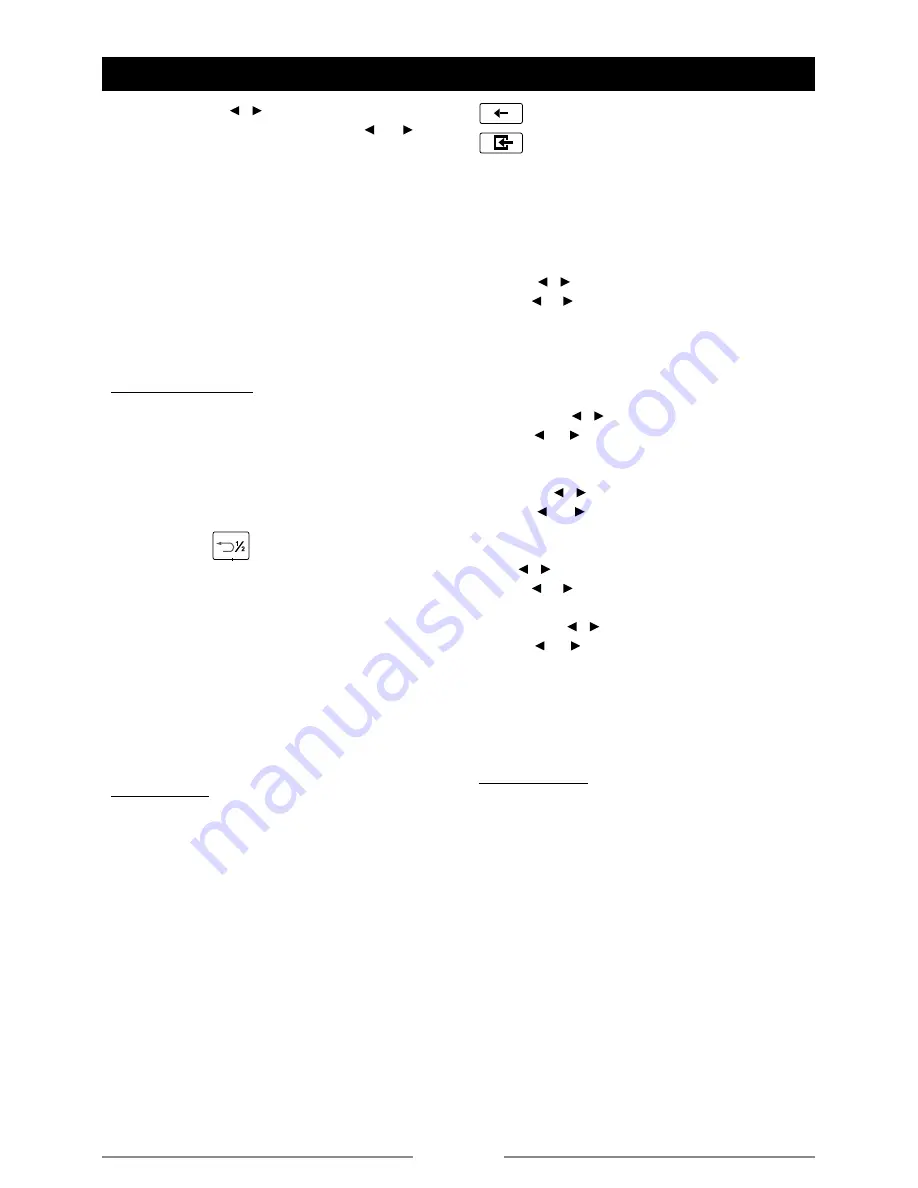
17
Subw Volume: ,
When the subwoofer on, touch [ ] / [ ] to
adjust subwoofer volume.
Mirror: On, Off
Touch [On] or [Off] to select mirror or normal
display.When you enter MIRROR IMAGE ON
mode, the video of camera is mirror image.
Parking: On, Off
Touch [On] or [Off] to turn on or off the parking
mode. At PARKING ON mode, play video
disc, the screen appears as a blank screen.
Language Setting
OSD Language
Audio Language
Subtitle Language
Menu Language
Touch the language to the right of the option
to show all the optional languages, touch to
select. Touch
to return to previous menu
without any modification.
If the DVD disc has the audio file in the
selected language, the dialogues you listened
to will be in the selected language.
If the DVD disc does not contain the audio file
in the selected language, the dialogues you
listened to will be in the default language.
You can change the language by pressing
[AUDIO] key of the remote controller.
DVD Setting
TV System: NTSC, PAL, Auto
Touch [NTSC], [PAL] or [Auto] to select TV
system.
TV Type: 4:3PS, 4:3LB, 16:9
Touch [4:3PS], [4:3LB] or [16:9] to select TV
type to watch wide screen movies.
4:3 Pan Scan: For 4:3 TV, left and right edges
will be cut.
4:3 Letter Box: For 4:3 TV, black bars will
appear on top and bottom.
16:9: For 16:9 wide screen TV.
Password: Set
Touch [Set] to open keypad, enter rating
password by the number buttons. Touch
KEY PAD
13800138000
1
2
3
4
5
6
7
8
9
*
0
#
to erase previous number. Touch
KEY PAD
13800138000
1
2
3
4
5
6
7
8
9
*
0
#
to confirm. The original password is
“0000“.
After you enter the password, [UNLOCK]
appears on the screen, now you can adjust
the rating level. If you want to [LOCK] it, enter
a 4-digit password in the keypad.
Rating: ,
Touch [ ] / [ ] to select a rating level.
The rating of the disc is from 1 to 8:
(1) with the most limits when playing.
(8) with the least limits when playing.
Original setting: 8
Brightness: ,
Touch [ ] / [ ] to set brightness of the video
output.
Contrast: ,
Touch [ ] / [ ] to set contrast of the video
output.
Hue: ,
Touch [ ] / [ ] to set hue of the video output.
Saturation: ,
Touch [ ] / [ ] to set saturation of the video
output.
Default: Restore (only DVD)
Touch [Restore] to load original setting.
Radio Setting
LOC_DX: LOC, DX
Touch [LOC] or [DX] to select radio local or
distant.
LOC: Only stations with strong signal can
be broadcast.
DX: Stations with strong and weak signals
can be broadcast.
Stereo_Mono: Mono, Stereo
Touch to select FM stereo or mono.
AF: On, Off
Touch [On] or [Off] to select alternative
frequency on or off.
TA: On, Off
T o u c h [ O n ] o r [ O f f ] t o s e l e c t t r a f f i c
System Setup
(continued)







































