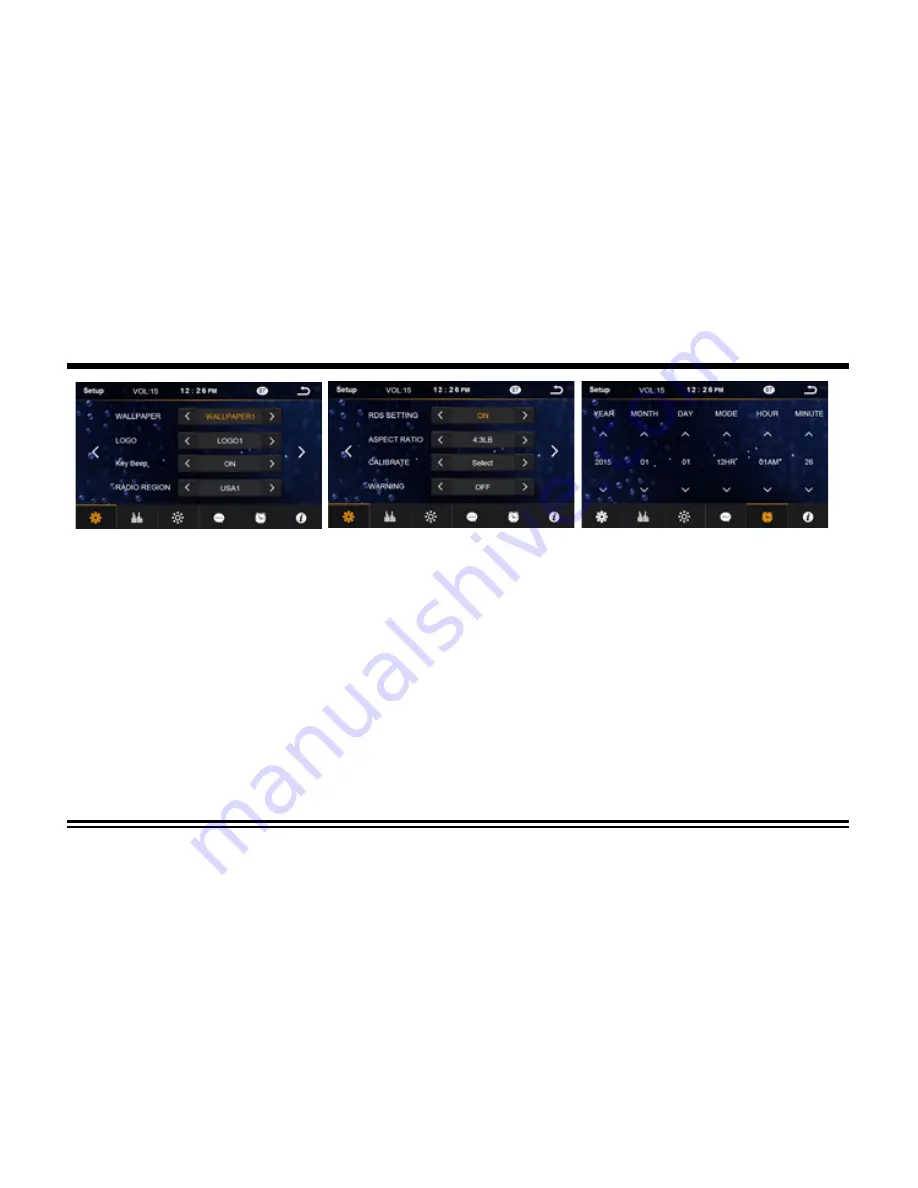
16
Settings
General Setting
The general setting menu includes wallpaper, logo, Key Beep, radio region, RDS region, aspect ratio, warning, calibration.
Time Setting
You can select Date, Time, Time mode and Time zone by tapping > directly on the options or the arrows for up/down. Tap “BACK”
after the setting to take effect.






































