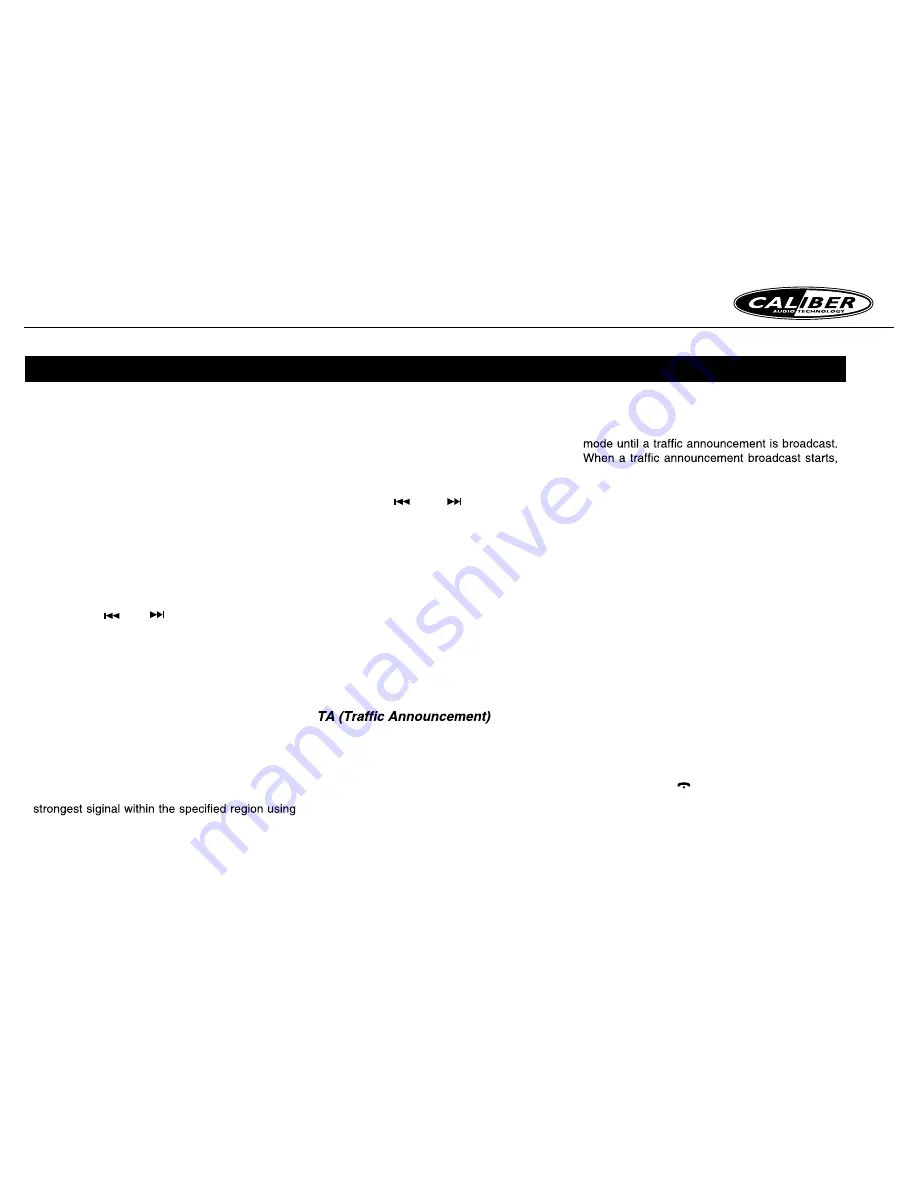
RCD 272DBTi MANUAL
6
Radio Data System
This unit has a built-in “Radio Data System”
decoder system that supports broadcast stations
transmitting “Radio Data System” data.
When using the “Radio Data System” function,
always set the radio to FM mode.
AF function
The AF function switches to a different frequency
on the same network in order to maintain
optimum reception.
* The factory default setting is ON.
1. Set to system setup by long pressing [
DISP
]
button.
2. Press the [
] or [
] button to select “
AF
”.
3. Rotate the [
V OLU ME
] knob to select ON or
OFF.
•
AF ON:
“
AF
” indicator appears in the display and AF
function turns on.
•
AF OFF:
“
AF
” indicator disappears in the display and AF
function turns off.
REG (Regional programme) function
When the REG function is ON, the radio will
automatically tune into the station with the
the AF control. If this function is OFF and the
regional area changes as you drive, the radio will
tune into a station within the current region.
* The factory default setting is ON.
RADIO DATA SYSTEM
OPERATIONS
Notes:
•
This function is disabled when a national
station such as BBC R2 is being received.
•
The REG function ON/OFF setting is valid
when the AF function is ON.
1. Set to system setup by long pressing [
DISP
]
button.
2. Press the [
] or [
] button to select
“
REG
”.
3. Rotate the [
VOLU ME
] knob to select ON or
OFF.
Manually tuning a regional station in the
same network
This function is valid when the AF function is
ON and the REG function is OFF.
Note:
This function can be used when a regional
broadcast of the same network is received.
In the TA standby mode, when a traffic
announcement broadcast starts, the traffic
announcement broadcast is received as top
priority regardless of the function mode so
you can listen to it. Traffic programme (TP)
automatic tuning is also available.
* This function can only be used when “
TP
”
appears in the display. When “
TP
” appears,
this means that the “Radio Data System”
broadcast station being received has traffic
announcement programmes.
Setting the TA standby mode
If you press the
[TA]
button, “
TA
” lights in the
display and the unit is set into the TA standby
“
TRAF INF
” appears in the display. If you press
the
[TA]
button while a traffic announcement
broadcast is being received, the traffic
announcement broadcast reception is cancelled
and the unit goes into the TA standby mode.
Cancelling the TA standby mode
As “
TA
” lights in the display, press the
[TA]
button. The “
TA
” in the display goes off and the
TA standby mode is cancelled.
PTY (Programme Type)
This function enables you to listen to a
broadcast of the selected programme type even
if the unit is on a function mode other than radio.
* Some countries do not yet have PTY
broadcast.
* In the TA standby mode, a TP station has
priority over a PTY broadcast station.
Selecting PTY
Press [
MENU /
] button, then rotate the
[
VOLU ME
] knob to select PTY type, press the
[
VOLU ME
] knob, the unit begin searching.


















