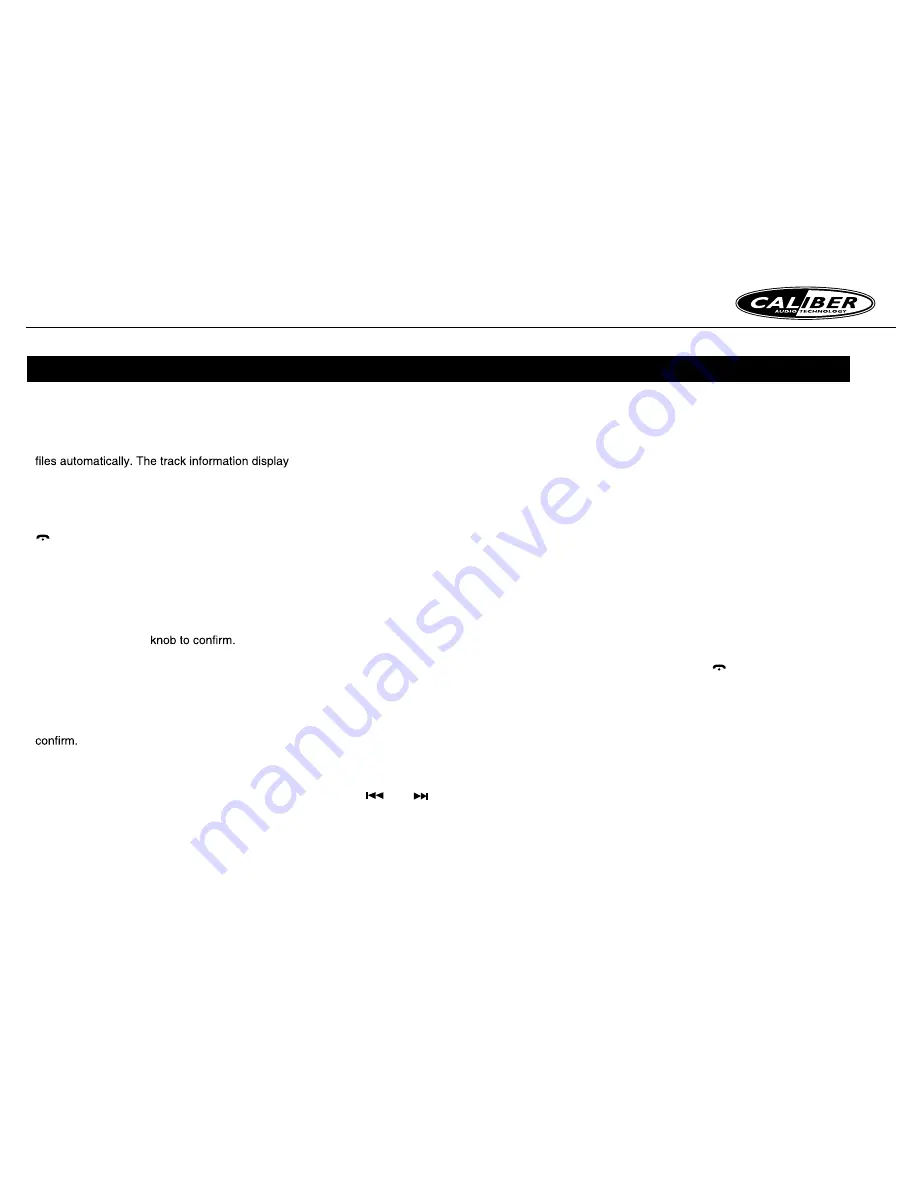
RCD 272DBTi MANUAL
11
iPod & iPhone OPERATIONS
Connect
Connect an iPod or iPhone to the USB
connector.
When connecting a device, the unit will read the
on the screen once playback start.
MENU
In
the
S-CTRL OFF mode,
press
[MENU /
]
button,rotate the
[V OLU ME]
knob select
“
MUSIC
” or “
VIDEO
”.
Select “
MUSIC
”, press the
[V OLU ME]
knob,
then rotate the
[VOLU ME]
knob to show PLAY
LISTS / ARTISTS / ALBUMS / GENRES /
SONGS / COMPOSERS, press and rotate the
[VOLU ME]
knob to select a desired option, then
press the
[VOLU ME]
Select “
V IDEO
”, press the
[V OLU ME]
knob,
then rotate the
[ V OLU ME]
knob to show
MOVIES / MUSIC VIDEO / TV SHOWS /
VIDEO PODCASTS / RENTALS, press and
rotate the
[VOLU ME]
knob to select a desired
option, then press the
[V OLU ME]
knob to
Note:
•
VIDEO MENU item is different by the model
of connected iPod and language setting.
Repeat play
This function allows you to play the current
track repeatedly or play all tracks in your iPod/
iPhone repeatedly.
1. Press the
[ 3 ]
button once or more until “
RPT
ON
” appears on the LCD to perform repeat
play.
2. Press
[ 3 ]
button repeatedly until “
RPT
OFF
” appears on the LCD to cancel repeat
playback.
Random play
This function allows you to play all tracks
recorded on a disc in a random order.
1. Press
[ 4 ]
button repeatedly until “
ALBU M
RD M
” appears on the LCD for album random
play.
2. Press the
[ 4 ]
button once or more until
“
SONG RD M
” appears on the LCD to perform
random play.
3. Press
[ 4 ]
button repeatedly until “
RD M
OFF
” appears on the LCD to cancel random
playback.
Setting iPod simple control mode
Use this function if you wish to operate through
your iPod connected to this unit via the USB
cable.
* The factory default setting is “
OFF
”.
1. Press and hold [
DISP]
button to enter system
setup.
2. Press [
] or [
] button to select
“
S-CTRL
”.
3. Rotate the
[VOLU ME]
knob to select
“
ON
” or “
OFF
” .
•
ON
: Operations are made through your iPod.
•
OFF
: Operations cannot be made through
your iPod.
Notes:
•
When performing iPod operations using
simple control mode, make the operations
slowly. If repetitive operations are performed
too quickly, unforeseen errors may occur.
•
When performing iPod operations using
simple control mode, please do not operate
the iPod and the unit at the same time,
otherwise there may be unexpected event
happened.
•
Some iPod models do not support this
function. Consult your nearest dealer or
website to confirm which models do not
support this function.
iPod menu alphabet search
This function searches the subfolders for
desired alphabetical letters.
1. Press the
[MENU /
]
button to select the
iPod menu mode.
2. Press the
[VOLU ME]
knob to switch between
categories.
MUSIC: PLAYLIST, ARTISTS, ALBUMS,
GENRES, SONGS, COMPOSERS
VIDEO: MOVIES, MUSIC VIDEOS, TV
SHOWS VIDEO PODCASTS, RENTALS
3. Press the
[VOLU ME]
knob. (The contents of
the category are displayed.)
4. Press and hold the
[ DISP ]
button (1 sec.).
5. Rotate the
[V OLU ME]
knob to select the
desired letter to search.
6. Press the
[DISP]
button again to next perform
search.
7. Press the [
VOLU ME


















