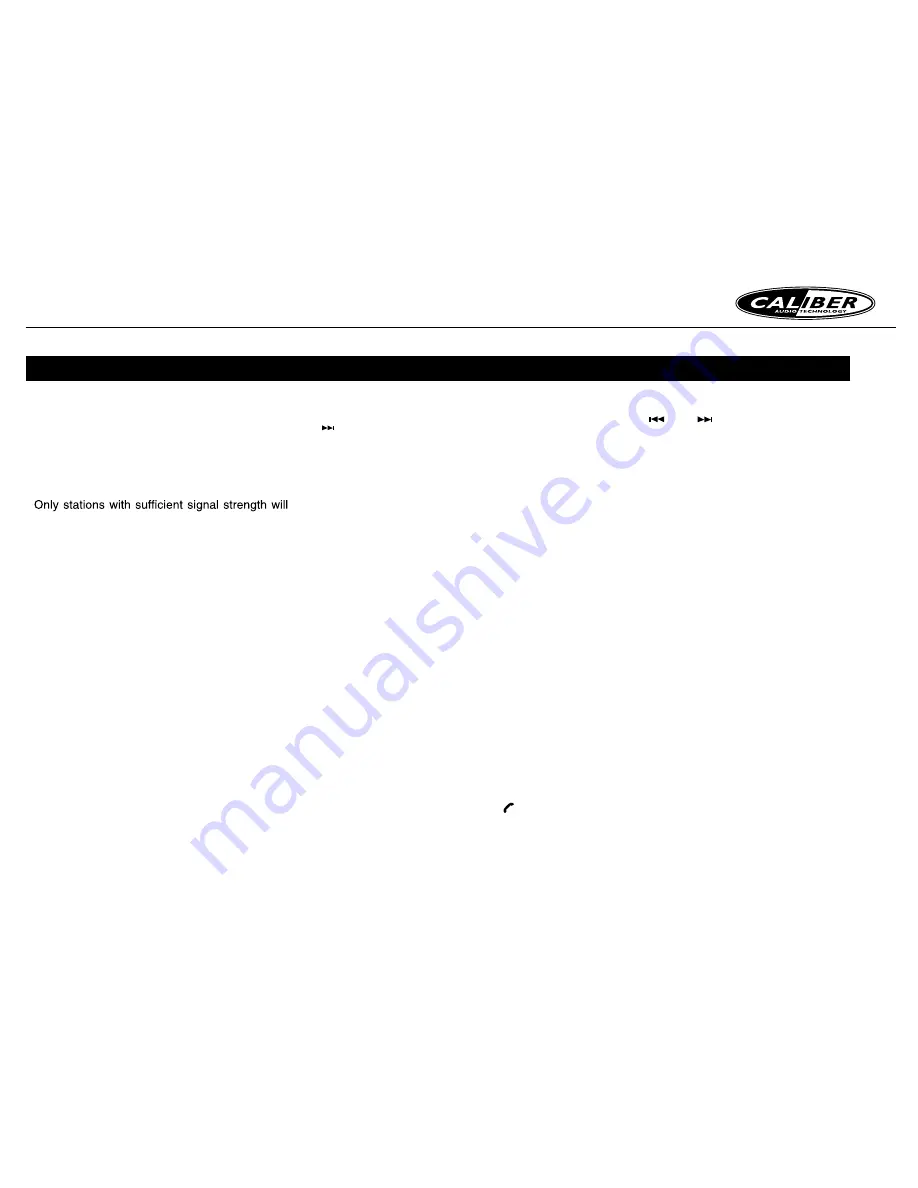
RCD 272DBTi MANUAL
5
Note:
Be careful not to press and hold the
[PS/AS]
button for 1 second or longer, otherwise the
auto store function will begin and the unit starts
storing stations.
Auto store
be detected and stored in the memory.
Press and hold the
[PS/AS]
button (1 sec.) to
start automatic station search.
To stop auto store, press other buttons having
radio functions.
Notes:
1. After auto store, the previous stored stations
will be overwritten.
2. The unit has 4 bands, such as FM1, FM2, FM3
and AM. Each bands can store 6 stations.
Manual store
When one expected radio station has been
detected, press and hold number button 1-6 to
store it in the memory.
Recall the stored stations
Press one numeric button among 1 to 6 on the
panel to select the corresponding stored station.
Local seeking
When LOCAL seeking is ON, only those
radio
stations with strong radio signal could be
received.
To select LOCAL function, press and hold the
[ DISP ]
button on the front panel, then press
[ ]
button repeatedly until
LO
or
DX
isplays
on the screen, and rotate the
[VOLU ME ]
knob
to select Local or Distant mode.
Note:
The number of radio stations that can be
received will decrease after the local seeking
mode is ON.
Display
First row: When receive the PS information of
RDS, the PS information will display on the
screen. If there are no PS information, the
band and frequency will display.
Second row: Press
[DISP]
button repeatedly
to switch among band, frequency, PTY, Radio
Text and clock.
Listening to digital radio
Select digital radio as playing source
Press
[SRC ]
button once or more to enter
DAB
mode.
Choosing a digital radio band
There are three bands available for digital
radio, allowing you to store up to 18 digital
radio presets, Press the [
BAND /
] button
on the panel to select band among D1, D2 or
D3.
RADIO OPERATIONS
Changing digital stations
Press the
[
]
or
[
]
button on the panel to
scroll through the list of stations and press the
VOL dial to select.
Storing and selecting presets
Manually storing a preset
Tune into the digital radio station you want to
store.
Press and hold one of the numbered preset
buttons (1-6) to store it in the memory.
Recalling a preset
To tune to a preset, press the corresponding
buttin(1 to 6).
Carrying out an autotune
The autotune function scans all digital radio
frequencies and automatically adds any new
stations found to the station list. To carry out an
autotune, press the PS/AS buttin.
Changing the information shown on
screen
In digital radio mode,
screen
displays two rows
of text. The first row always displays the name
of the radio station.
You can toggle the information that is displayed
on the second row by pressing the DISP button.
Highway can display the current time, scrolling
text, programme type(PTY)information,
muitiplex(MUX), band information and
frequency.


















