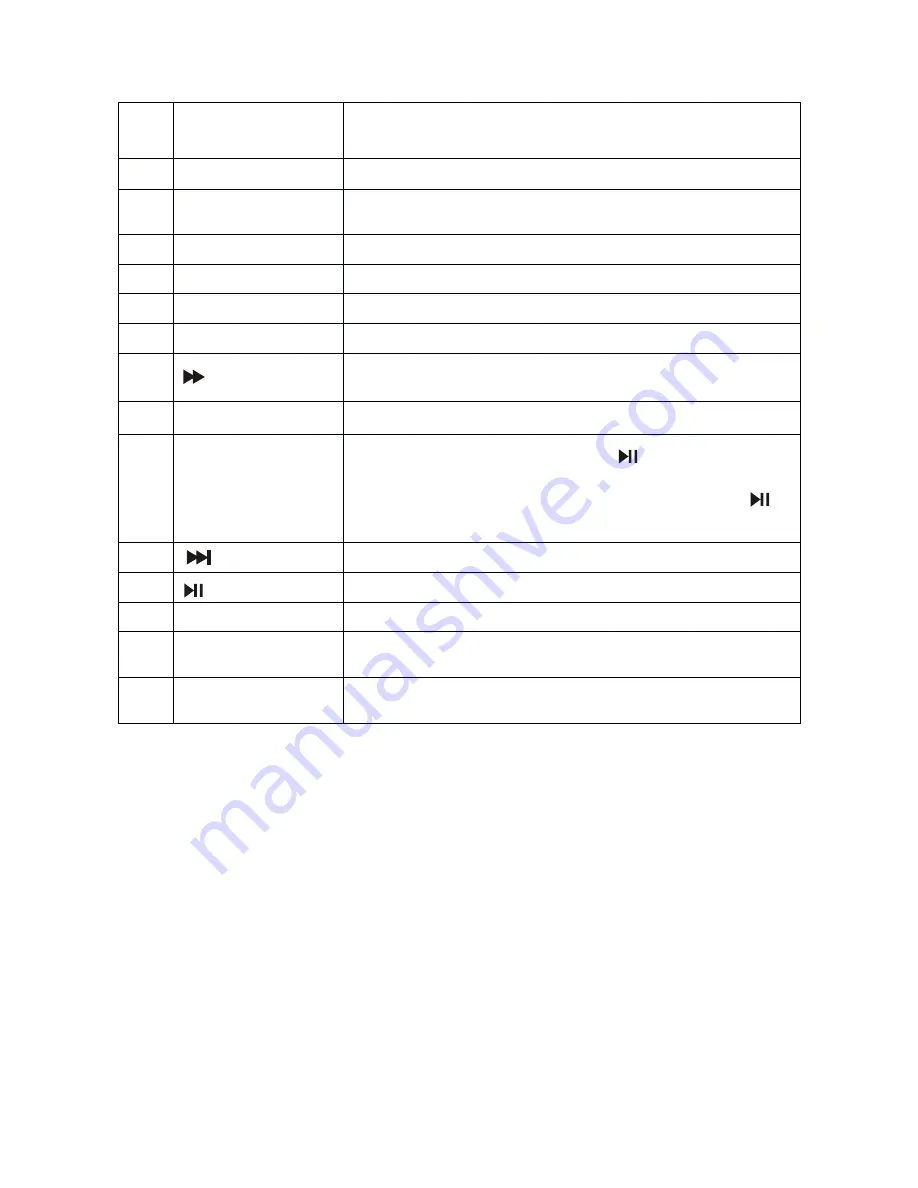
8
12
A-B
Press to repeat playback from point A to point B.
/
Move down a page in the channel list .
13
AUDIO
No use on TR0101 .
14
RETURN
Press to return the main menu, press again to
return the last position of playback.
15
ANGLE
No use on TR0101 .
16
ZOOM
Press to set the zoom for movie viewing.
17
REPEAT
Press to repeat one / folder / all / off.
18
SUBTITLE
No use on TR0101 .
19
Fast forward
Press to fast forward playback at 2x, 4x, 8x,16x
and 32x speeds.
20
TITLE
No use on TR0101 .
21
■
Stop
Press to stop playback, press
or
ENTER
button to start playing at the last position ; Press
this button twice to fully stop playback, press
or
ENTER
button to start playing at the begin .
22
Press to go to the next chapter or track.
23
Play or pause .
24
VOL - / +
Press to decrease / increase the volume.
25
DISPLAY
Press to display the playback information (such as
title, chapter, track and time).
26
GOTO
Press to start playback at a selected chapter, track
or time.
Summary of Contents for MCM 1102
Page 1: ......




































