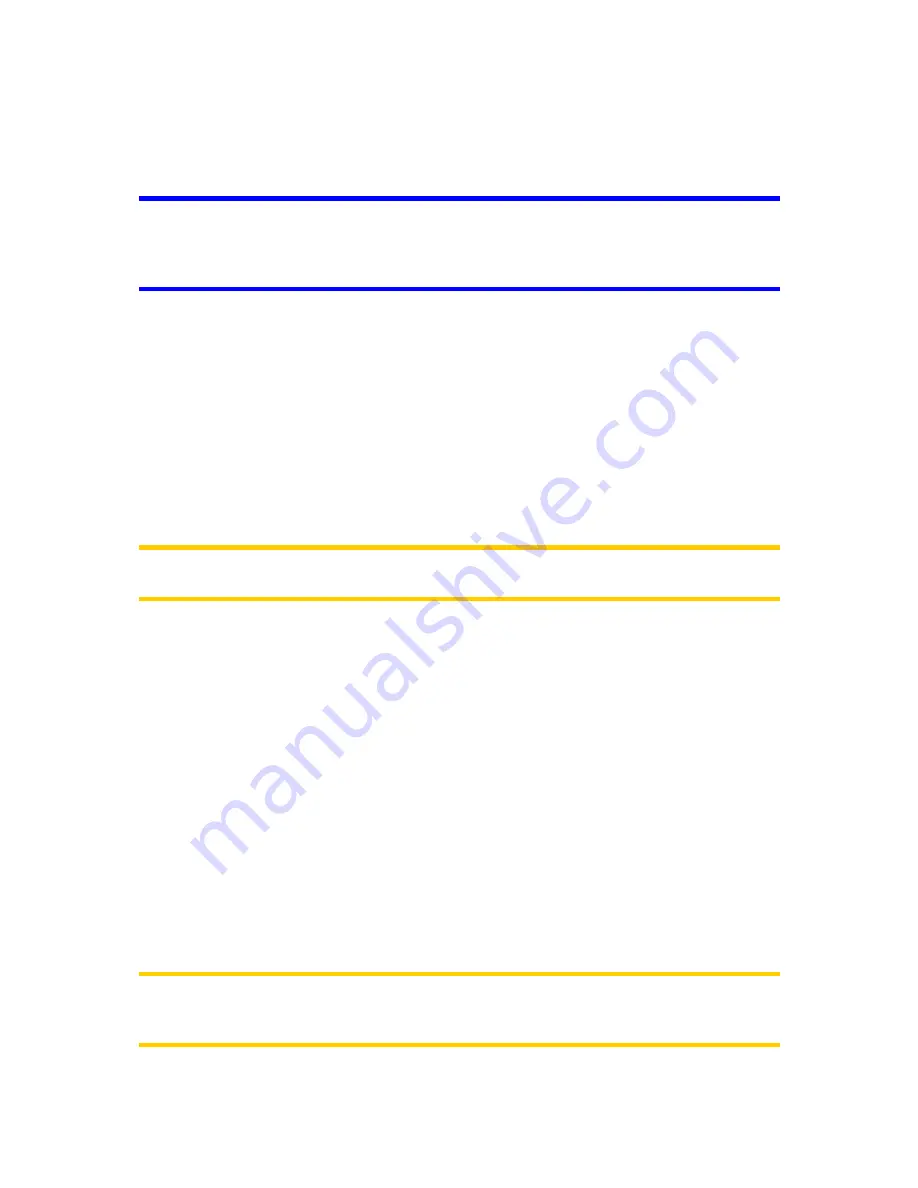
62
Should the settlement you are looking for appear on the list, just tap it and you will
immediately jump to the Street Name Input screen with the selected city name or
postcode shown at the top of the screen. If the desired settlement is not displayed,
use the arrows in the bottom right corner to see more of this list.
Tip: If during navigation you need to know the name of the city or the country you are
currently in, just start Find/Address and read the first line of the list. This function
leads to a reliable result only if GPS position is available, and you have not disabled
Lock-to-Position by moving the map.
If you find that the list of recently used cities contains settlements you will not visit in
the near future, you can choose to empty the list by the Clear button in the bottom
left corner.
Selecting a new settlement to search in
If you are looking for a city or town (or state) you cannot find on the list, tap Other
City in the top right corner. This will take you to the city name or postcode input
screen, where you can select the desired city by entering a few letters of its name or
some digits of its postcode, then select from the list of results automatically given by
the program if the matching items can be displayed on one page, or displayed on
more pages if you tap Done after entering some letters.
Note: Postcodes may not be available for the selected country. In this case you need
to enter the name of the settlement.
You can accomplish this by using an alphabetic input screen (either an ABC- or a
QWERTY-type). You only need to enter the first few letters, as the program only
searches among the settlements that exist in the given state or country. If the name
of the settlement is of more than one word, the searched pattern can be any or the
combination of those. You can search for multiple partial words by inserting space
characters in the pattern. For example Key West in Florida will be found if you enter
‘Ke W’ or even ‘We K’ (any word order will do).
You do not need to enter accents when searching for a destination. Type only the
base letters (the letter most similar to the accented one) and this GPS device will
search for all their combinations in the database (e.g. for the Canadian town
‘Déléage’ you only need to type ‘Deleage’, and the rest is done by the program).
As you start typing, This GPS device will calculate the number of settlements
matching your pattern(s). This number is shown at the right end of the input line. If all
the matching city names can fit on one screen, the sound played when hitting the
key will be different, and this GPS device will show you all the results in a list. You
can select the one you are looking for by tapping the appropriate list item.
Note: When more than 300 matching items (a list of more than 60 pages) exist for
the entered pattern(s), This GPS device stops searching, and displays ‘>300’ at the
right end of the input line. Enter more letters to narrow the list.


























