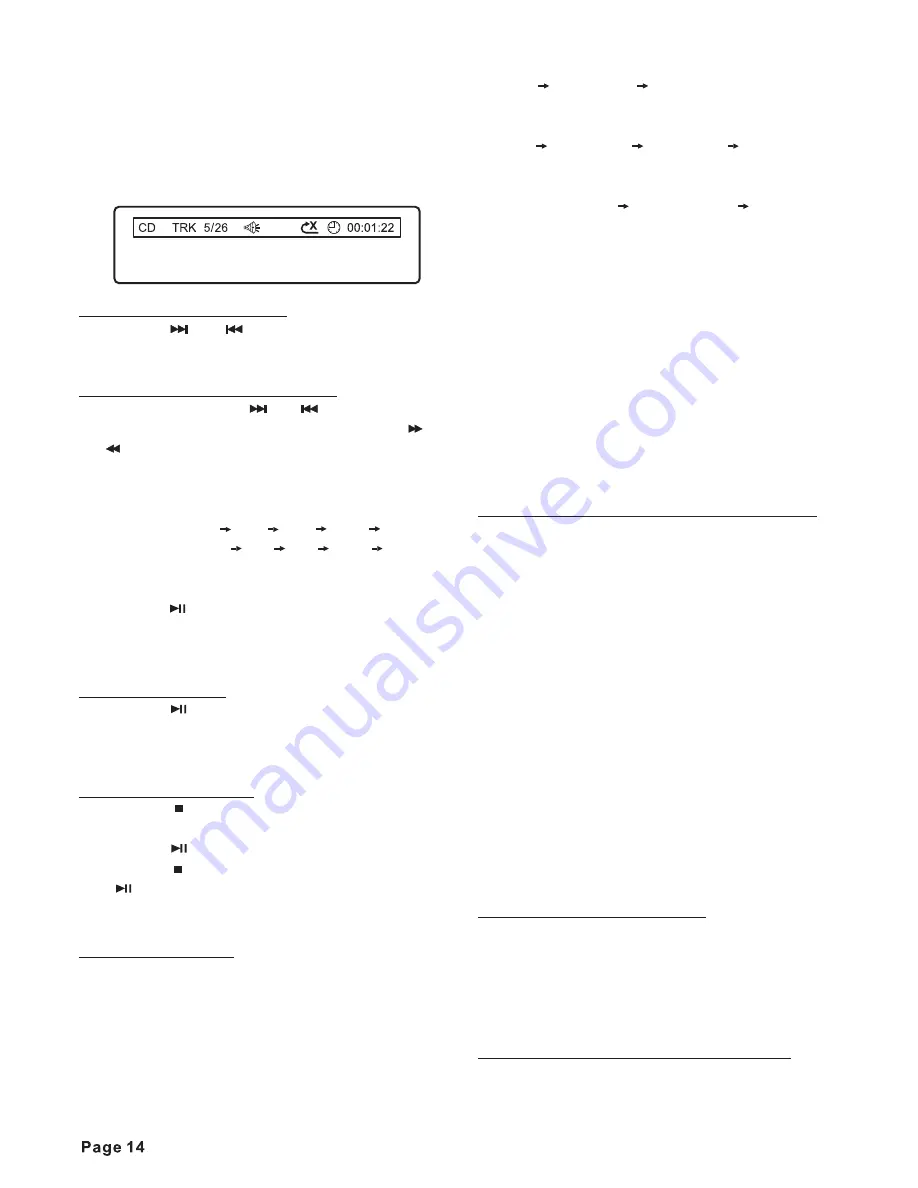
select a file or folder, then press the
button to confirm your selection.
If you select a file, it will be played. If you
select a folder its contents(files) will be
displayed in the file list.
For CD:
Press the
or
button on the head
unit to skip to the next or previous track.
Press and hold the
or
button on
the head unit repeatedly or press the
or
button on the remote control to fast
forward or fast reverse with different
speed as follows:
2X
4X
8X
20X
PLAY
2X
4X
8X
20X
PLAY
In fast forward or fast reverse mode,
press the
button on the head unit or
remote control to return to normal
playback.
Press the
button on the head unit or
remote control to pause disc playback.
Press it again to resume playback.
Press the
button on the head unit or
remote control once to stop playback.
Press the
button to resume playback.
Press the
button twice and then press
the
button to stop playback and return
to the first track on the disc.
Use this function when you wish to repeat
a whole disc, a track or a directory on the
disc.
1. Press the
button on the head unit
or remote control repeatedly to select the
different repeat modes.
2. For different kinds of disc, pressing the
button has different effects.
ENTER
FORWARD:
BACKWARD:
RPT
RPT
Single Track Selection
Fast Forward / Fast Reverse
Pause Playback
Stopping Playback
Repeat Playback
For CD/VCD/SVCD:
For MP3:
For DVD:
REP 1:
REP DIR:
REP CHAPTER:
REP TITLE:
REP ALL:
REP OFF:
A-B
A-B
A-B
RDM
INT
REP 1
REP ALL
REP OFF
REP 1
REP DIR
REP ALL
REP OFF
REP CHAPTER
REP TITILE REP OFF
Note:
Only one track(file) is repeated.
A single folder of tracks(files) is
repeated.
A chapter is repeated.
A titel is repeated.
An entire disc is repeated.
Normal playback mode.
Note: The repeat feature is not supported
for VCD 2.0 discs when PBC(Playback
Control) is on.
A-B repeat allows you to specify a
paragraph of the current track to be
repeated.
1. Press the
button to set the starting
point of the section you wish to repeat.
“REPEAT A-” will be visible on the
screen.
2. Press the
button to set the end
point of section you wish to repeat.
“REPEAT A-B” will be visible on the
screen.
The unit will repeat the section of the
current track you’ve just chosen from
point “A” to “B”. To return to normal
playback, press the
button again. “
A-B CANCEL” will be visible on the
screen.
Press the
button on the head unit or
remote control to switch the random
mode ON/OFF. In random mode,
tracks(files) on the disc will be played in
random order.
Press the
button to play the first 10
seconds of each track on the current
A-B Repeat (Paragraph repeat mode)
Playing in Random order
Previewing all tracks (Intro scan)(
only
for CD/VCD)













































