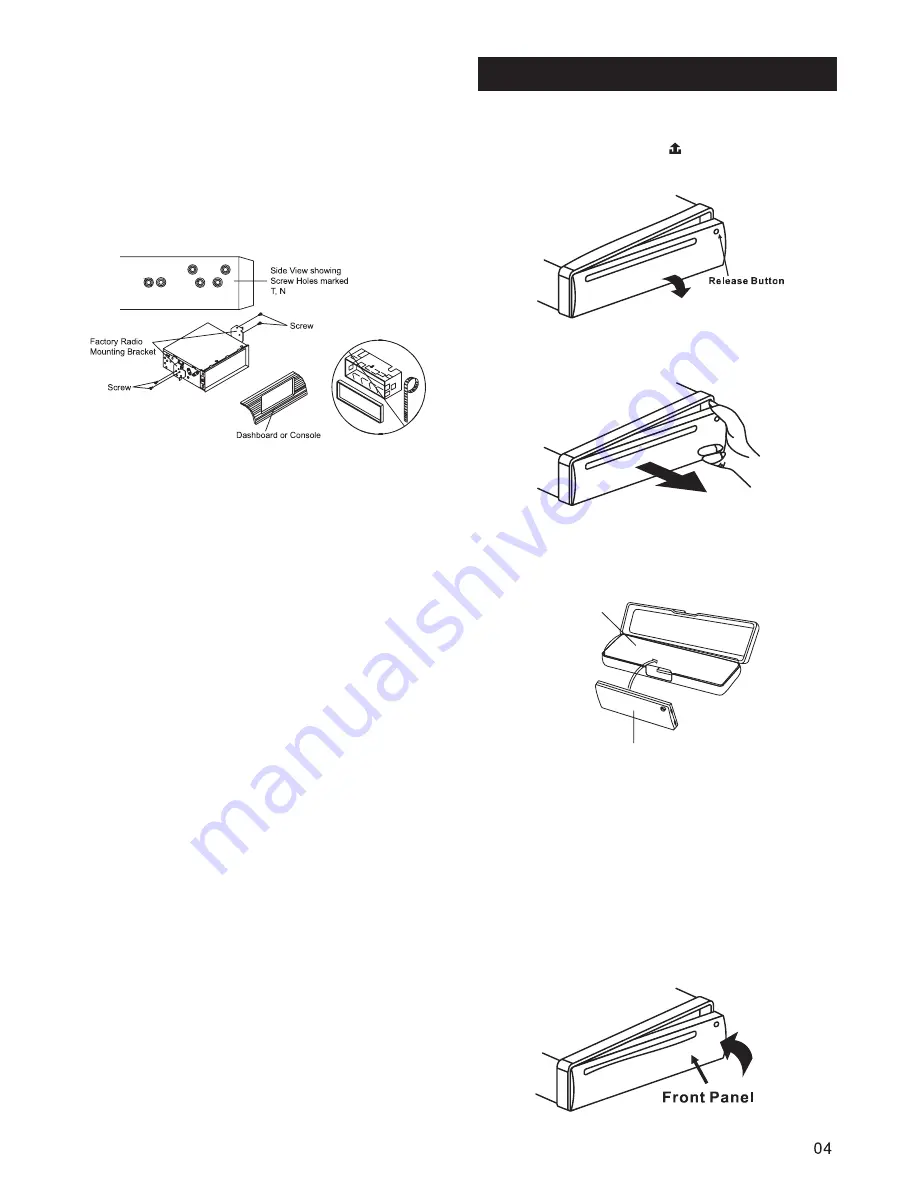
If your vehicle is a Nissan, Toyota, follow
this mounting instruction. Use the screw
holes marked T (Toyota), N (Nissan)
located on both sides of the unit to fasten
the unit to the factory radio mounting
brackets supplied with your vehicle.
Fasten the unit to the factory radio
mounting brackets. Align the screw holes
on the bracket with the screw holes on the
unit, and then tighten the screws (5x5mm)
on each side.
the outer trim ring, sleeve and the
metal strap are not used for method B
installation.
Note:
2. DIN REAR-MOUNT (Method B)
Using The Detachable Front Panel
REMOVING THE FRONT PANEL
1 Press the release
button on the
front panel
.
.
2 Pull off the front panel
.
.
3 Store the front panel in the protective
case provided for safekeeping
.
.
TO ATTACH THE FRONT PANEL
To install the front panel, insert the
panel into the housing and make sure the
panel is properly installed. Otherwise,
abnormality occurs on the display or
some keys will not function properly.
front panel
protective case
Summary of Contents for MCD-163
Page 19: ......




































