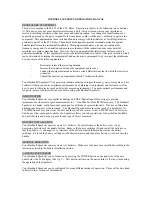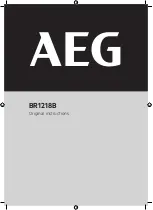3
Contents
Contents ................................................................................................ 3
Unpacking ............................................................................................. 5
Product Overview ................................................................................. 6
Front View .............................................................................................................. 6
Rear View ................................................................................................................ 7
Connections .......................................................................................... 8
Using Earphones ................................................................................................. 8
Connecting an Auxiliary Equipment ............................................................ 8
Mains Power .......................................................................................................... 9
Basic Operation .................................................................................. 10
Powering ON/OFF .............................................................................................10
Selecting Modes ................................................................................................10
Adjusting the Volume ......................................................................................10
Automatically Setting the Time / Date ......................................................10
Manually Setting the Time / Date ................................................................10
Activating the Alarm Function .....................................................................11
Automatic Alarm Repeat ................................................................................12
Snooze Function ................................................................................................12
Sleep Function ...................................................................................................13
Settings ............................................................................................... 14
Equaliser ...............................................................................................................14
Backlight ...............................................................................................................14
Language .............................................................................................................15
Factory Reset.......................................................................................................15
Software Upgrade .............................................................................................16
Software Version ................................................................................................16