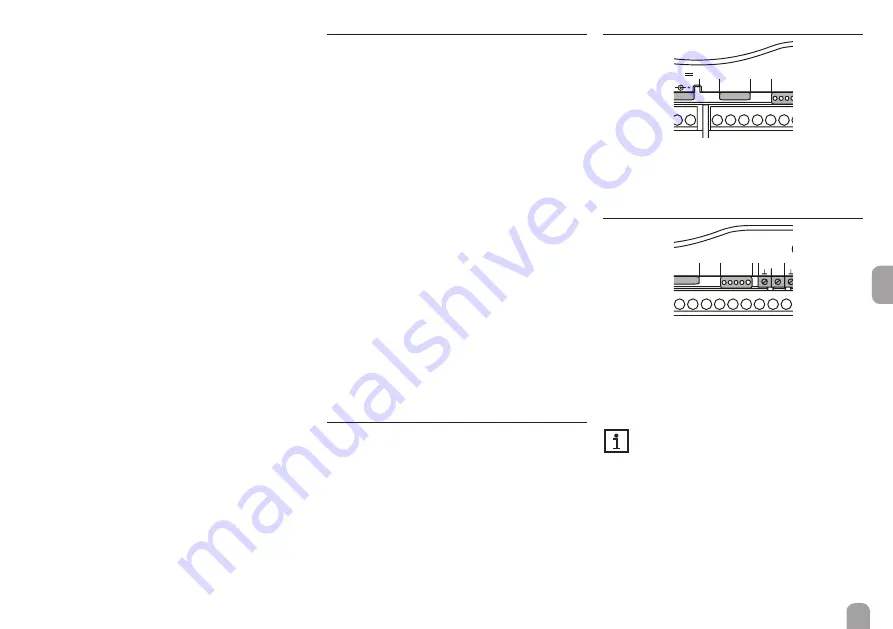
en
11
When Auto configuration has been activated, the
IP address and IP net mask are indicated, but cannot
be adjusted. If Auto configuration has been deacti-
vated, the IP address and IP net mask must be adjust-
ed. In order to make adjustments, proceed as follows:
Î
Select Auto configuration by pressing buttons
1 and 2, and confirm with button 3.
Î
To deactivate Auto configuration, select No and
confirm by pressing button 3.
Î
Adjust the IP address by pressing buttons 1 and 2,
and confirm with button 3.
Î
Adjust the IP net mask by pressing buttons 1 and
2, and confirm with button 3.
The menu item Recover IP can be used to automati-
cally retrieve a new IP address for the DL3 in the case
that the previous one is lost. In order to adjust the au-
tomatic IP address configuration, proceed as follows:
Î
Select the menu item Recover IP by pressing
buttons 1 and 2, and confirm with button 3.
Î
To activate Recover IP, select Yes and confirm by
pressing button 3.
Now the interval for the automatic IP address con-
figuration can be adjusted. In order to do so, proceed
as follows:
Î
Select the menu item Interval by pressing but-
tons 1 and 2, and confirm with button 3.
Î
Adjust the interval by pressing buttons 1 and 2,
and confirm with button 3.
If Recover IP has been activated, the IP address con-
figuration can be carried out immediately. In order to
do so, proceed as follows:
Î
Select the menu item Recover now by pressing
buttons 1 and 2, and confirm with button 3.
5.5.7 Erase
In the Erase sub-menu, the following adjustments can
be made:
• Erase data
• Reset
The menu item Erase can be used to erase all logged
data from the internal memory of the iSolar DL3. In
order to erase the data, proceed as follows:
Î
Select the menu item Erase data by pressing
buttons 1 and 2, and confirm with button 3.
Î
To erase all data, confirm the security enquiry
Erase? by selecting Yes and confirming by press-
ing button 3.
The menu item Reset can be used to erase all logged
data from the internal memory of the iSolar DL3 and
to reset all adjustments made in the DL3 back to their
factory settings.
To erase all data and reset all adjustments to their
factory settings, proceed as follows:
Î
Select the menu item Reset by pressing buttons
1 and 2, and confirm with button 3.
Î
To erase all data and reset all adjustments, con-
firm the security enquiry Erase? by selecting Yes
and confirming by pressing button 3.
5.5.8 Version
In order to display the software version, proceed as
follows:
Î
Select the menu item Version by pressing but-
tons 1 and 2, and confirm with button 3.
The current software version is displayed.
5.6
LAN connector
Ser iennummer
1
2
V B us 1
3
4
5
6
9
10
DL3
DE-45527 Hattingen
V B us 2
V B us 3
V B us 4
7
8
V B us 5
11 12
Master /Slave
V B us 6
Made in Germany
12V
1A m ax.
L A N
U SB
S 1
S 2
S 3
0(
4)
-20
mA
cu
rr
en
t
loop
Datalogger
DL3
The integrated LAN connector is located on the
terminal strip of the device. The LAN connector sup-
ports transfer rates of up to 100 MBit per second.
5.7
USB interface
Ser iennummer
1
2
V B us 1
3
4
5
6
9
10
DL3
DE-45527 Hattingen
V B us 2
V B us 3
V B us 4
7
8
V B us 5
11 12
Master /Slave
V B us 6
Made in Germany
12V
1A m ax.
L A N
U SB
S 1
S 2
S 3
0(
4)
-20
mA
cu
rr
en
t
loop
Datalogger
DL3
The DL3 is equipped with a USB interface to which
the USB adapter cable can be connected.
In order to connect the USB adapter cable to the
DL3, proceed as follows:
Î
Connect the USB adapter cable to the interface
marked USB.
Presently, the firmware of the device does not
support external USB devices. As soon as USB
support becomes possible, it will be made
available via an automatic iSolar DL3 firmware
update.
Summary of Contents for iSolar DL3
Page 14: ...en 14 Note...
Page 15: ...en 15 Note...
















