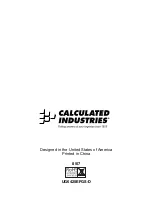User’s Guide — 47
W
ARRANTY
Warranty Repair Service – U.S.A.
Calculated Industries (“CI”) warrants this product against defects in materials and workmanship for
a period of one (1) year from the date of original consumer purchase in the U.S. If a defect exists
during the warranty period, CI at its option will either repair (using new or remanufactured parts)
or replace (with a new or remanufactured calculator) the product at no charge.
THE WARRANTY WILL NOT APPLY TO THE PRODUCT IF IT HAS BEEN DAMAGED BY MISUSE,
ALTERATION, ACCIDENT, IMPROPER HANDLING OR OPERATION, OR IF UNAUTHORIZED
REPAIRS ARE ATTEMPTED OR MADE. SOME EXAMPLES OF DAMAGES NOT COVERED BY WAR-
RANTY INCLUDE, BUT ARE NOT LIMITED TO, BATTERY LEAKAGE, BENDING, A BLACK “INK
SPOT” OR VISIBLE CRACKING OF THE LCD, WHICH ARE PRESUMED TO BE DAMAGES
RESULTING FROM MISUSE OR ABUSE.
To obtain warranty service in the U.S., please go to the website.
A repaired or replacement product assumes the remaining warranty of the original product or 90
days, whichever is longer.
Non-Warranty Repair Service – U.S.A.
Non-warranty repair covers service beyond the warranty period, or service requested due to dam-
age resulting from misuse or abuse.
Contact Calculated Industries at the number listed above to obtain current product repair informa-
tion and charges. Repairs are guaranteed for 90 days.
Repair Service – Outside the U.S.A.
To obtain warranty or non-warranty repair service for goods purchased outside the U.S., contact
the dealer through which you initially purchased the product. If you cannot reasonably have the
product repaired in your area, you may contact CI to obtain current product repair information
and charges, including freight and duties.
Disclaimer
CI MAKES NO WARRANTY OR REPRESENTATION, EITHER EXPRESS OR IMPLIED, WITH
RESPECT TO THE PRODUCT’S QUALITY, PERFORMANCE, MERCHANTABILITY, OR FITNESS FOR
A PARTICULAR PURPOSE. AS A RESULT, THIS PRODUCT, INCLUDING BUT NOT LIMITED TO,
KEYSTROKE PROCEDURES, MATHEMATICAL ACCURACY AND PREPROGRAMMED MATERIAL, IS
SOLD “AS IS,” AND YOU THE PURCHASER ASSUME THE ENTIRE RISK AS TO ITS QUALITY
AND PERFORMANCE.
IN NO EVENT WILL CI BE LIABLE FOR DIRECT, INDIRECT, SPECIAL, INCIDENTAL, OR CONSEQUENTIAL
DAMAGES RESULTING FROM ANY DEFECT IN THE PRODUCT OR ITS DOCUMENTATION.
The warranty, disclaimer, and remedies set forth above are exclusive and replace all others, oral
or written, expressed or implied. No CI dealer, agent, or employee is authorized to make any
modification, extension, or addition to this warranty.
Some states do not allow the exclusion or limitation of implied warranties or liability for incidental
or consequential damages, so the above limitation or exclusion may not apply to you. This war-
ranty gives you specific rights, and you may also have other rights, which vary from state to state.