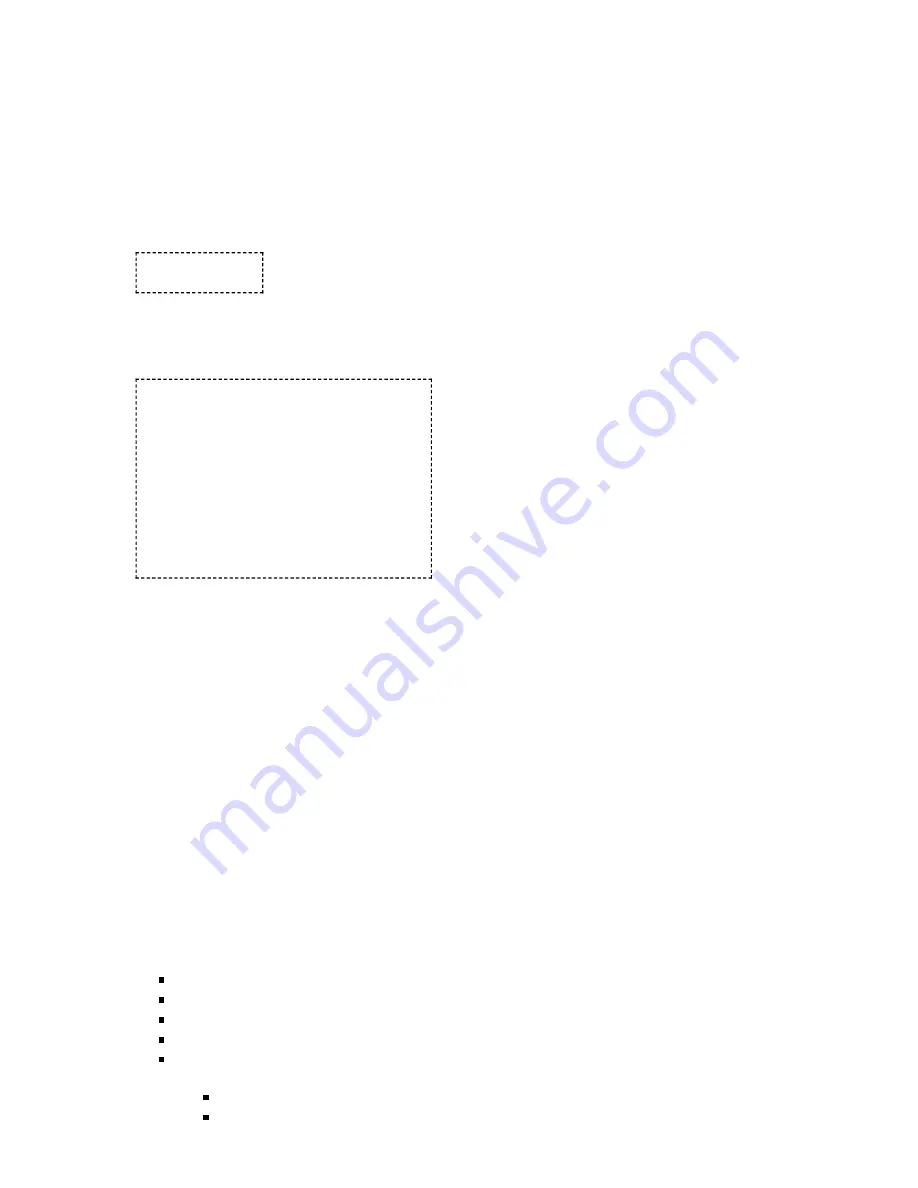
8/18/2021
LMU-2600 Hardware & Installation Guide - PULS Wiki
https://puls.calamp.com/wiki/LMU-2600_Hardware_%26_Installation_Guide
25/44
Activating an LMU-2600™ on the Sprint CDMA network is identical to activating on the Verizon network.
1. Power on the LMU-2600™, making sure you can observe the behavior of the Comm LED.
2. Wait until the Comm LED turns solid. This could take up to 5 minutes.
3. If after 5 minutes you observe that the Comm LED transitions from a slow blink to a fast blink
several times (i.e. more than twice) you will need to contact Sprint for further support on account
activation..
Once configured, you may verify that the LMU-2600’s™ modem has registered to the CDMA network. Enter:
AT$APP COMM STATUS?
The response should be similar to:
CDMA Service:
IS-2000
Connection:
Yes
RSSI:
-80 dBm
Channel:
0
Band:Side:
800:B
Base Station ID: 0
Network ID:
0
System ID:
4145
ESN (Modem S/N: 2676319948 [9F8566CC]
Phone Number:
1234567890
IMSI:
310001234567890
CarrierConfig:
1
The Phone Number field should match the <Phone Number> value you used in step 3 or 4. The last 10 digits
of the IMSI field should match the <MSID> value you used in step 3 or 4.
5 Installing the LMU
The installation of the LMU and its antennas can have a major impact on the LMU’s performance. It is
recommended that installers be familiar with the installation of GPS and cellular devices and are comfortable in a
vehicle environment.
5.1 Preparing for Installation
Be sure you have received all the LMU components you need. This must include:
The LMU to be installed
A power harness
GPS Antenna (for external devices)
Comm Antenna (for external devices)
Optional Components:
Input and output cables
Relays






























